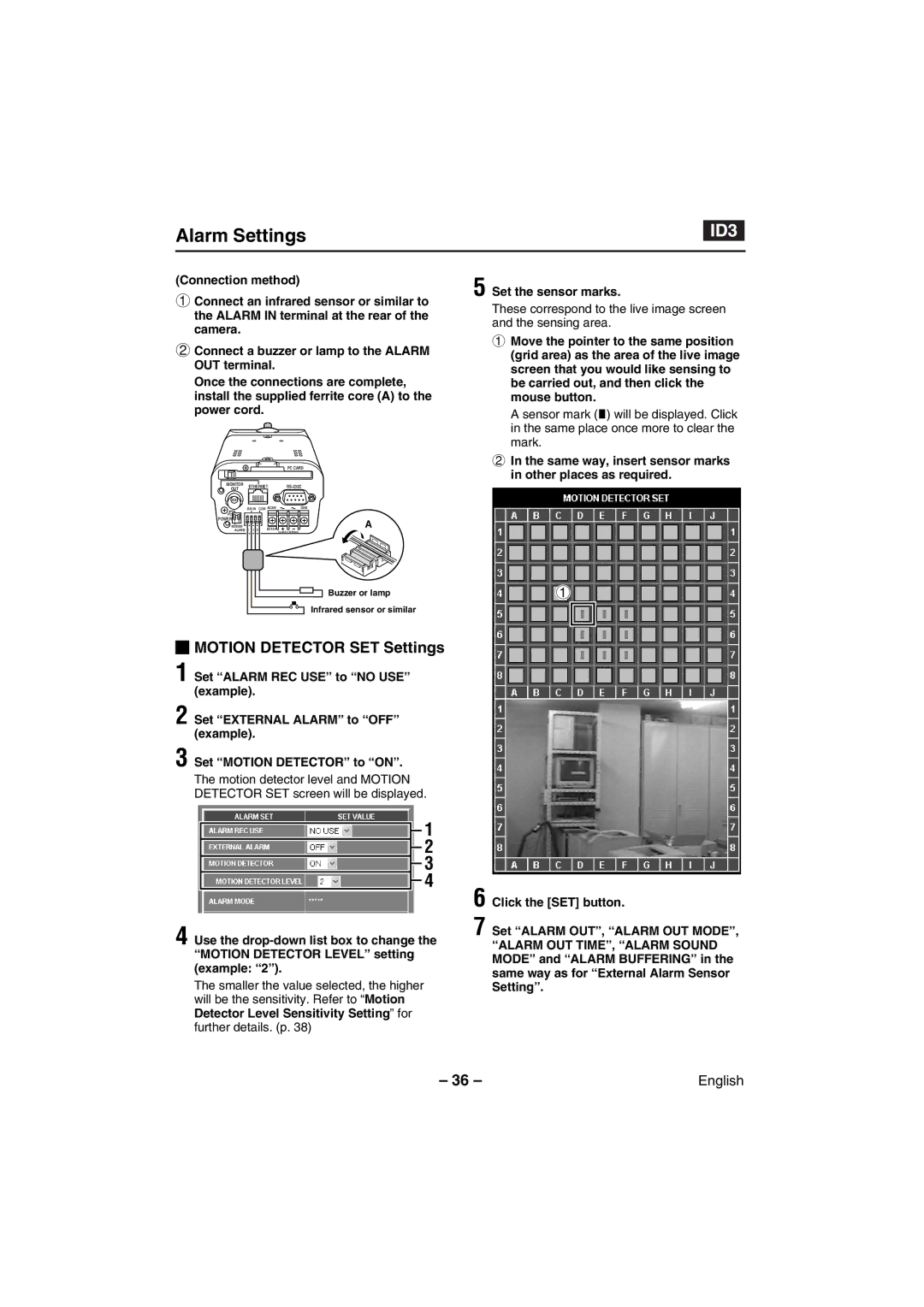Alarm Settings
(Connection method)
1Connect an infrared sensor or similar to the ALARM IN terminal at the rear of the camera.
2Connect a buzzer or lamp to the ALARM OUT terminal.
Once the connections are complete, install the supplied ferrite core (A) to the power cord.
|
|
|
| PC CARD | |
MONITOR | ETHERNET | ||||
OUT | |||||
|
|
|
| ||
| D/N IN | COM AC24V | GND | ||
PC |
|
|
|
| |
POWER 1 2 |
|
|
| A | |
MODEM |
|
| DC12V | ||
ALARM IN OUT |
| CLASS 2 WIRING | |||
Buzzer or lamp
Infrared sensor or similar
 MOTION DETECTOR SET Settings
MOTION DETECTOR SET Settings
1 Set “ALARM REC USE” to “NO USE” (example).
2 Set “EXTERNAL ALARM” to “OFF” (example).
3 Set “MOTION DETECTOR” to “ON”.
The motion detector level and MOTION DETECTOR SET screen will be displayed.
![]() 1 2
1 2
![]() 3 4
3 4
4 Use the
The smaller the value selected, the higher will be the sensitivity. Refer to “Motion Detector Level Sensitivity Setting” for further details. (p. 38)
5 Set the sensor marks.
These correspond to the live image screen and the sensing area.
1Move the pointer to the same position (grid area) as the area of the live image screen that you would like sensing to be carried out, and then click the mouse button.
A sensor mark (ú) will be displayed. Click in the same place once more to clear the mark.
2In the same way, insert sensor marks in other places as required.
1
6 Click the [SET] button.
7 Set “ALARM OUT”, “ALARM OUT MODE”,
“ALARM OUT TIME”, “ALARM SOUND MODE” and “ALARM BUFFERING” in the same way as for “External Alarm Sensor Setting”.
– 36 – | English |