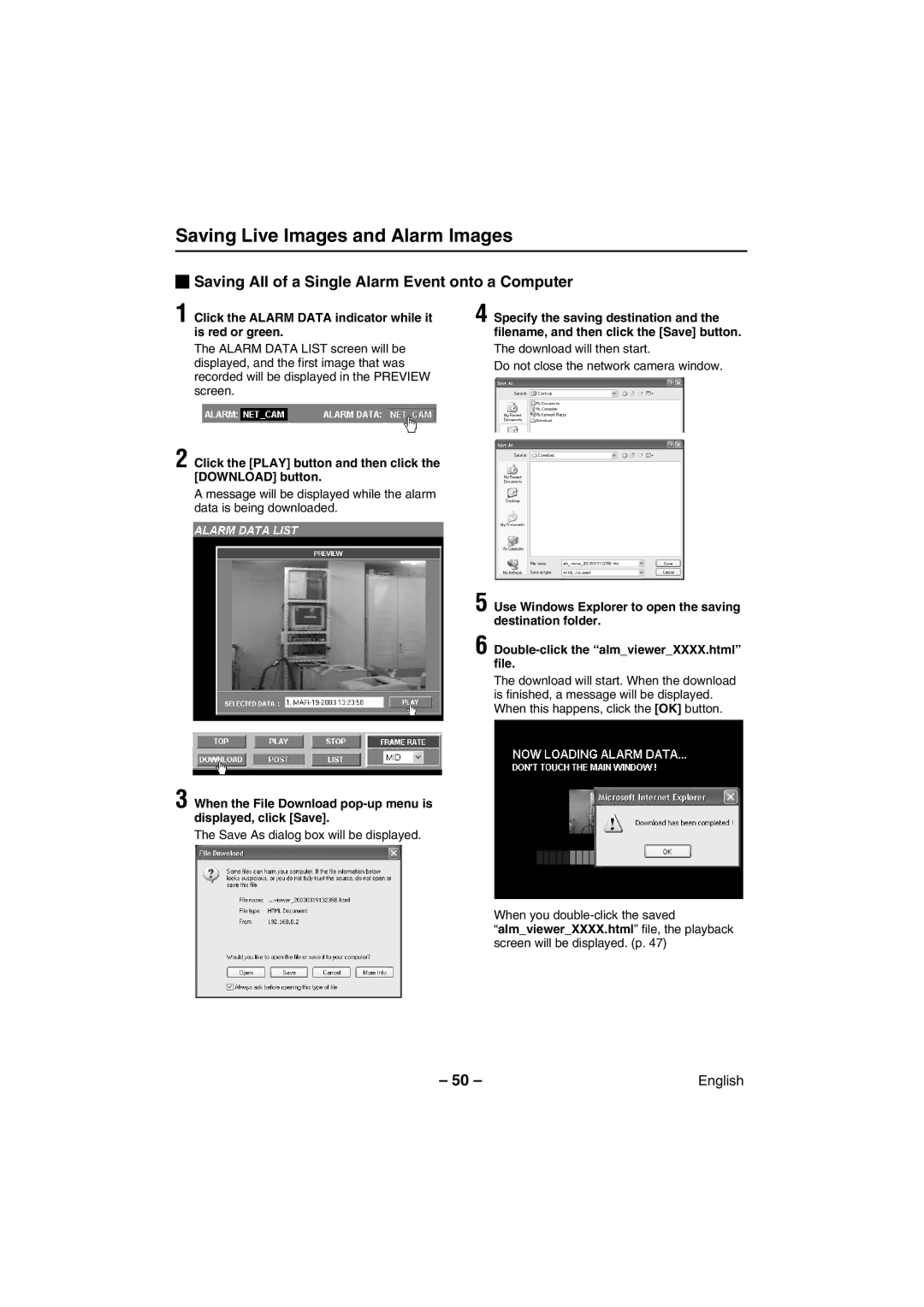Saving Live Images and Alarm Images
 Saving All of a Single Alarm Event onto a Computer
Saving All of a Single Alarm Event onto a Computer
1 Click the ALARM DATA indicator while it is red or green.
The ALARM DATA LIST screen will be displayed, and the first image that was recorded will be displayed in the PREVIEW screen.
4 Specify the saving destination and the filename, and then click the [Save] button.
The download will then start.
Do not close the network camera window.
2
3
Click the [PLAY] button and then click the [DOWNLOAD] button.
A message will be displayed while the alarm data is being downloaded.
5
6
When the File Download pop-up menu is displayed, click [Save].
The Save As dialog box will be displayed.
Use Windows Explorer to open the saving destination folder.
Double-click the “alm_viewer_XXXX.html” file.
The download will start. When the download is finished, a message will be displayed. When this happens, click the [OK] button.
When you
“alm_viewer_XXXX.html” file, the playback screen will be displayed. (p. 47)
– 50 – | English |