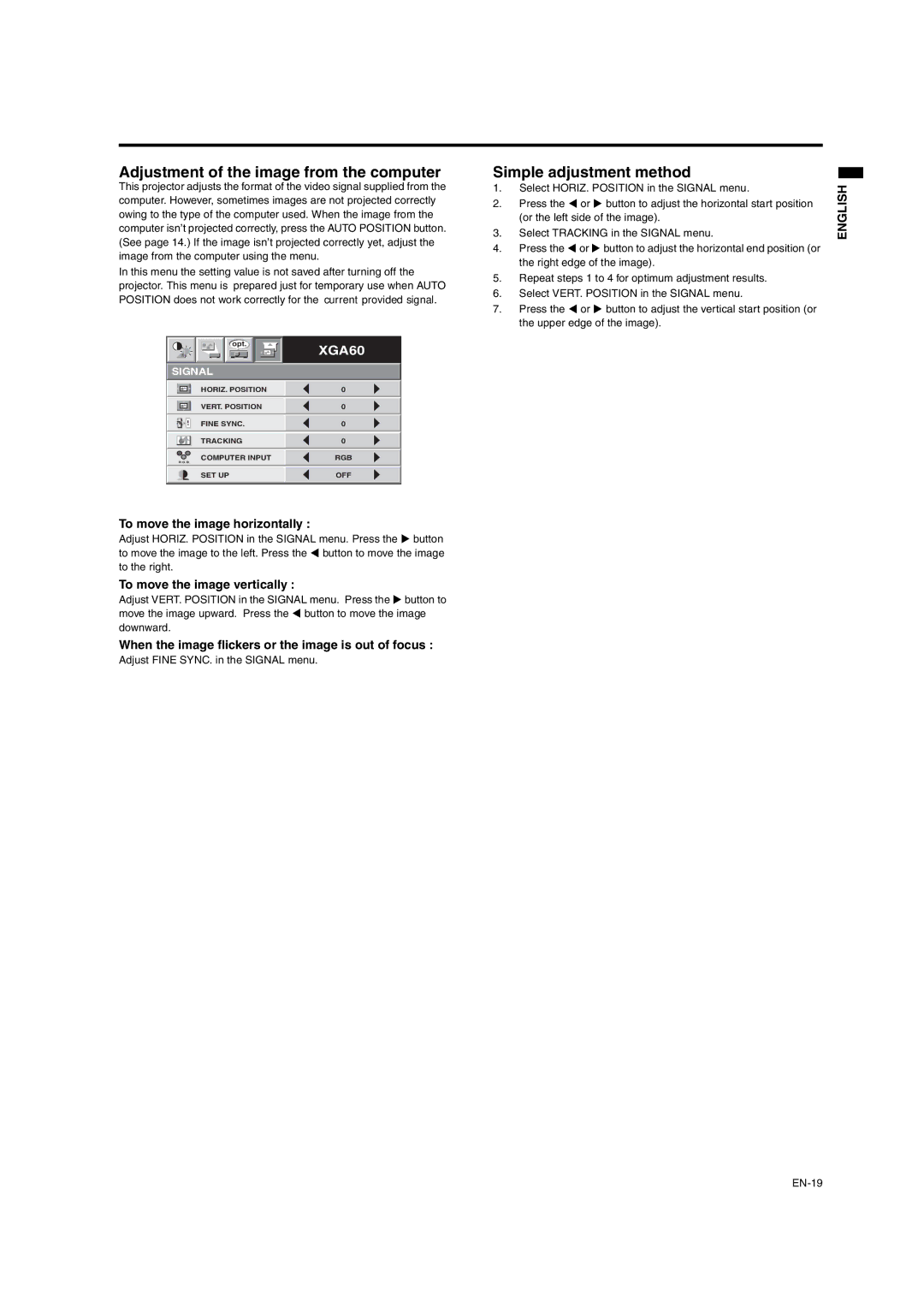Adjustment of the image from the computer
This projector adjusts the format of the video signal supplied from the computer. However, sometimes images are not projected correctly owing to the type of the computer used. When the image from the computer isn’t projected correctly, press the AUTO POSITION button. (See page 14.) If the image isn’t projected correctly yet, adjust the image from the computer using the menu.
In this menu the setting value is not saved after turning off the
projector. This menu is prepared just for temporary use when AUTO POSITION does not work correctly for the current provided signal.
Simple adjustment method
1.Select HORIZ. POSITION in the SIGNAL menu.
2.Press the W or X button to adjust the horizontal start position (or the left side of the image).
3.Select TRACKING in the SIGNAL menu.
4.Press the W or X button to adjust the horizontal end position (or the right edge of the image).
5.Repeat steps 1 to 4 for optimum adjustment results.
6.Select VERT. POSITION in the SIGNAL menu.
7.Press the W or X button to adjust the vertical start position (or the upper edge of the image).
ENGLISH
opt.
SIGNAL
XGA60
|
|
| HORIZ. POSITION | 0 |
|
|
|
|
|
|
|
| VERT. POSITION | 0 |
|
|
|
|
|
|
|
| FINE SYNC. | 0 |
|
|
|
|
|
|
|
| TRACKING | 0 |
|
|
|
|
|
|
|
| COMPUTER INPUT | RGB |
| RRGGBB |
| ||
|
|
|
|
|
|
|
| SET UP | OFF |
|
|
|
|
|
To move the image horizontally :
Adjust HORIZ. POSITION in the SIGNAL menu. Press the X button to move the image to the left. Press the W button to move the image to the right.
To move the image vertically :
Adjust VERT. POSITION in the SIGNAL menu. Press the X button to move the image upward. Press the W button to move the image downward.
When the image flickers or the image is out of focus :
Adjust FINE SYNC. in the SIGNAL menu.