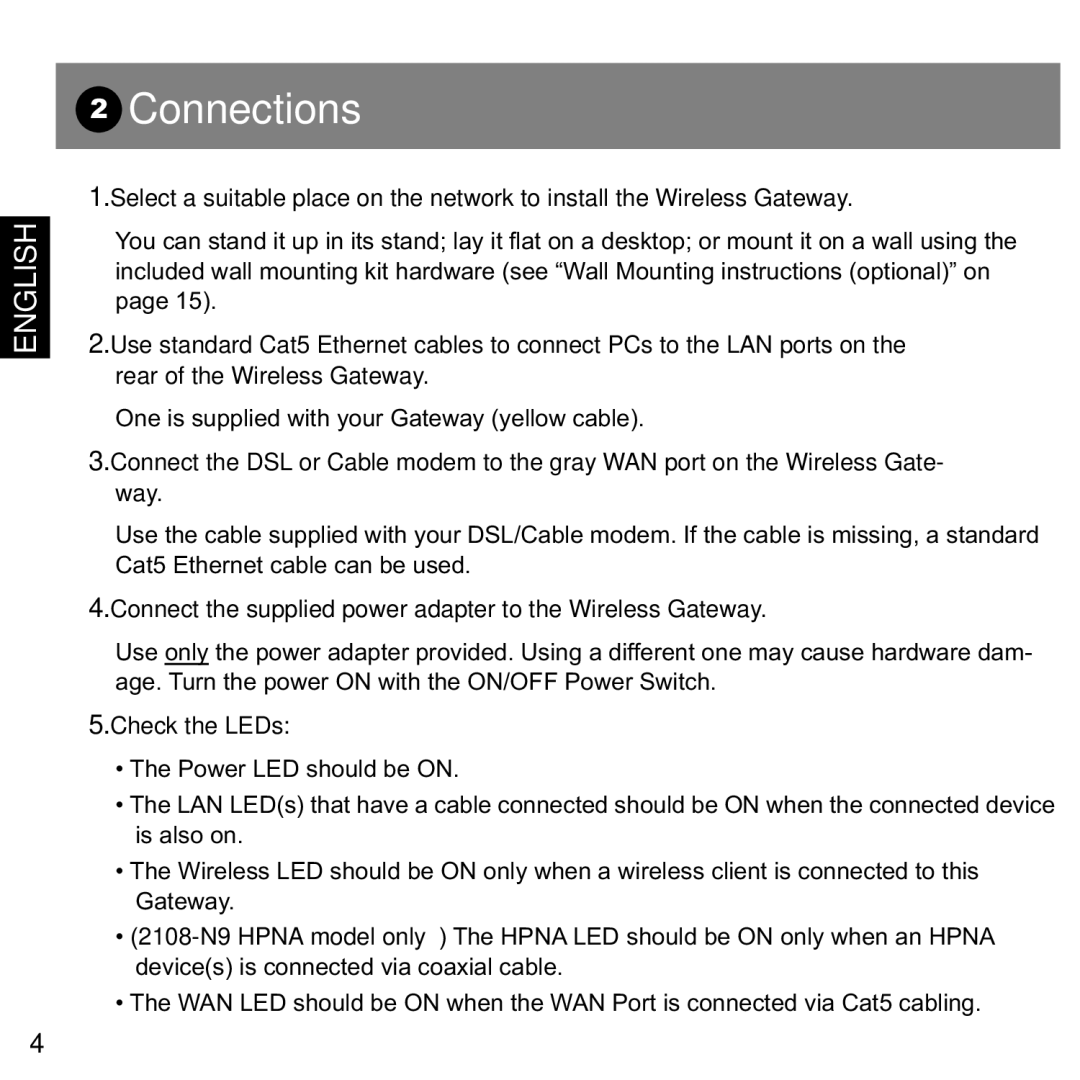ENGLISH
2Connections
1.Select a suitable place on the network to install the Wireless Gateway.
You can stand it up in its stand; lay it flat on a desktop; or mount it on a wall using the included wall mounting kit hardware (see “Wall Mounting instructions (optional)” on page 15).
2.Use standard Cat5 Ethernet cables to connect PCs to the LAN ports on the rear of the Wireless Gateway.
One is supplied with your Gateway (yellow cable).
3.Connect the DSL or Cable modem to the gray WAN port on the Wireless Gate- way.
Use the cable supplied with your DSL/Cable modem. If the cable is missing, a standard Cat5 Ethernet cable can be used.
4.Connect the supplied power adapter to the Wireless Gateway.
Use only the power adapter provided. Using a different one may cause hardware dam- age. Turn the power ON with the ON/OFF Power Switch.
5.Check the LEDs:
•The Power LED should be ON.
•The LAN LED(s) that have a cable connected should be ON when the connected device is also on.
•The Wireless LED should be ON only when a wireless client is connected to this Gateway.
•
•The WAN LED should be ON when the WAN Port is connected via Cat5 cabling.
4