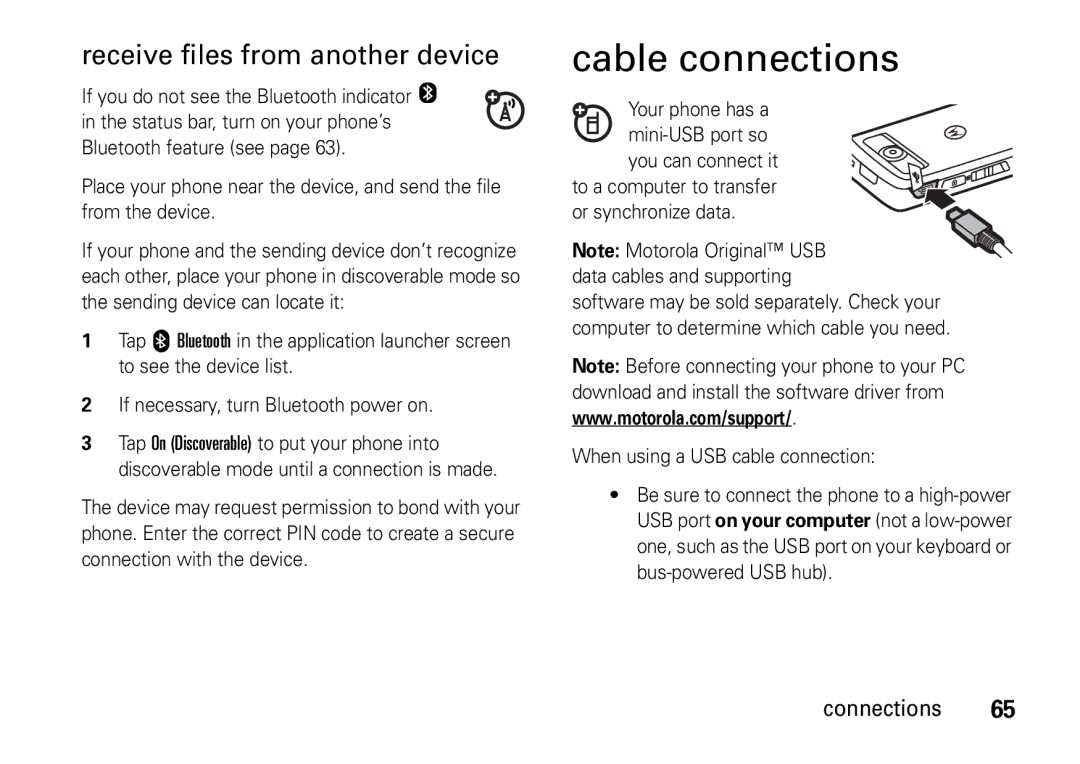Motorola A810
Page
Earpiece Touchscreen Display
Power/End Key
Use with touchscreen display
Speaker Stylus
Software Copyright Notice
Contents
Media applications
Address book
Messages
Office applications
Requires SIM card to be fitted
Menu map
Main menu
Menu map
Safety Information
Safety and General Information
Driving Precautions
Symbol Definition
Symbol Key
Mar0108
Seizures/Blackouts
FCC Notice
FCC Notice to Users
Use and Care
Use and Care
Above gives an example of a typical Product Approval Number
European Union Directives Conformance Statement
EU Conformance
All other relevant EU Directives
Recycling Information
Caring for the Environment by Recycling
Insert your SIM card
Essentials
About this guide
SIM card
Memory card
Battery
Battery use and safety
Battery usage by children should be supervised
Keep away from heat sources
When storing your battery, keep it in a cool, dry place
Battery charging
Insert the battery
Do not leave your battery or mobile phone
Make a call
Turn it on & off
To turn off your phone, press and hold Ofor a few seconds
Answer a call
When your SIM card is not inserted, or the phone
To view your phone number
Your phone number
Display
See pages 1 and 2 for a basic phone diagrams
Home screen appears when you turn on the phone
Basics
Application launcher
Global navigation bar
Application Launcher Address Book Messages Phone
Return Tap to return to previous Screen Exit
Status bar
Button bar
Menu
Clock Shows current time
FM Radio Shows when the FM Radio is on
Text entry
Handwriting
Function buttons
Adjust text input settings
English keyboard
Numeric pad
Tap and hold
Volume
Navigation joystick
Handsfree speaker
Lock & unlock phone
Codes & passwords
Lock touchscreen & send/end keys
Personalize
Personalize
Ring style
Change alerts in a ring style profile
Wallpaper
Time
Home screen shortcuts
Color scheme
Backlight
Shortcuts & main menu
List View or Thumbnail View
Tap é, then tap Setup to open the phone setup menu
Auto answer
Main menu appearance
Calls
Calls
Turn off a call alert
Calls
Options
To activate the automatic redial feature
Redial
Caller ID
Turbo dial
Emergency calls
Dial extension or voicemail number
To set up the turbo dial numbers list
Dial extension number during a call
Address book
Address book
View contact list
Use category views
View and edit contact details
Add new contact
Tap a contact name to see its details Details list
Create group
Call or send message
Tap Group to create a group. or Tap é, then tap New Group
Delete contact
Search
Copy contacts
Tap ó to return to the address book
Check capacity
Share contact
Synchronize contacts
Owner’s information
Messages
Messages
Messages
Message center
Tap Compose
Send a text message
Send a multimedia message
To compose and send an SMS message
Signature
Receive a text message
Cell broadcast
Browser messages
Messages
Mailboxes and folders
Office applications
Office applications
Receive an email message
Send an email
Day view
Calendar
Month view
Week view
Tap ó to exit without storing the event
Dismiss reminder alarm
Delete an event
Tap é, then tap New Event to open the new event editor
Current folder
My favorites
Edit files and folders
Your phone includes several predefined folders
Create new folder
Set alarm
Sort
Calculator
Play list
Media applications
Music player
Play media files
Before you take the photo, you can also tap
Camera
Take a photo
Your phone has a
Tap é, tap Open, then Select the photo you wantSave to open
Video
Edit a photo
Record a video
Tune a station
Previous or next frequency Setting
FM radio
Play a video
Send/receive calls with the radio on
Use preset channels
Adjust radio settings
Voice recorder
Change voice record storage location
Browser
Make a recording
Play a recording
Interact with web pages
Start a browser session
Delete cookies
Download files
Tools
Preferences, show SSL
Use a headset or handsfree car kit
Bluetooth wireless
Turn Bluetooth power on or off
Connections
Copy files to another device
Cable connections
When using a USB cable connection
Receive files from another device
Make sure both your phone and the computer are turned on
Synchronize phone information
PC connection
Modem
USB mass storage
Other features-stk
Other features
Stk
Advanced calling
Other features-advanced calling
Security
Other features-security
Features Lock/unlock SIM card
Features Unblock SIM card PIN codes
Features Master reset
Master reset & clear
Features Master clear
Call times
Other features-call times
Features Call times
See call timers and cost trackers
SAR Data
Specific Absorption Rate Data
WHO Information
Information from the World Health Organization
Source WHO Fact Sheet
Hearing Aids
Hearing Aid Compatibility with Mobile Phones
M4 is the better/higher of the two ratings
Privacy and Data Security
Privacy and Data Security
OSS Management North US Hwy Libertyville, IL
Open Source Software Information
Smart Practices While Driving
Driving Safety
Drive Safe, Call Smart English only for more information
Wherever wireless phone service is available
Index
Index
Charge battery 18 check capacity 41 clear
Home page 61 home screen 22
Picture ID
Phone software updates Photos
Play media files Reset Port USB connector
Volume Search Receive
Code
Start browser Timers Alert Status bar
Ring style Stylus Turbo dial Time Switch on/off
Home STK Trash Reminder Storage location
Index
6802937J48

![]()