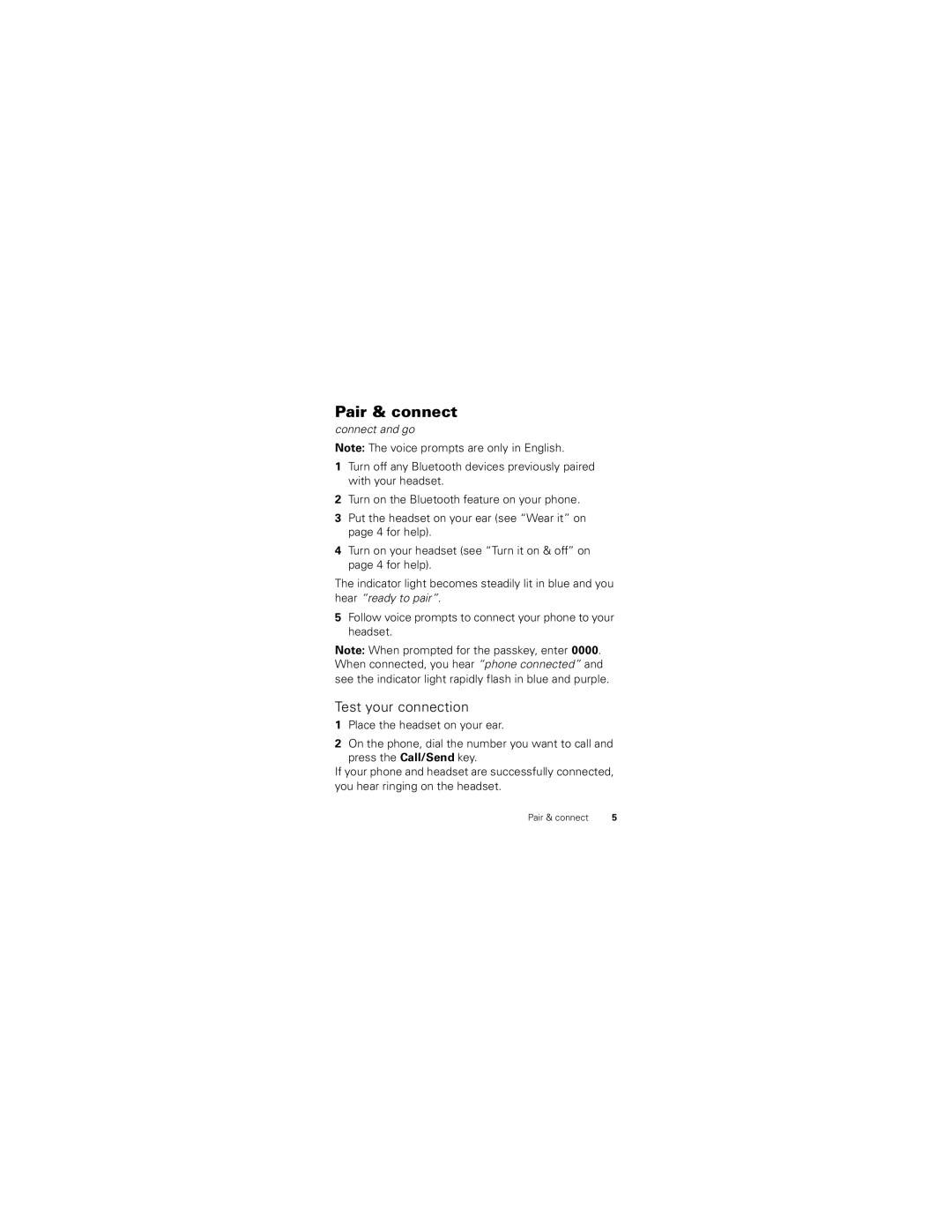HK201 HK202 HK210 HK211
Page
More information
Congratulations
Legal information at the back of this guide
Ear
Volume Button
Your headset
Call
Red/Purple charging Blue fully charged
Charge it
Let’s get you up and running
Few essentials to get you started
Basics
Turn it on & off
Wear it
Test your connection
Pair & connect
Connect and go
Restore to factory settings
It’s good to talk
Calls
Off
Know your headset
Status light
My phone doesnt find my headset when searching
Problems?
We’ve got solutions
My headset will not enter pairing mode
My headset connected before, but now its not working
We’re here to help
Support
While driving, Never
Safety & General Information
Use & Safety for Battery-Powered Accessories
Approved Accessories Driving Precautions
Keep your eyes on the road
While driving, Always
Small Children
Symbol Key
Symbol Definition
European Union Directives Conformance Statement
All other relevant EU Directives Product Approval Number
FCC Notice to Users
Privacy & Data Security
Industry Canada Notice to Users
Reorient or relocate the receiving antenna
Use & Care
Recycling
Mobile Devices & Accessories Packaging & Product Guides
Software Copyright Notice
Product Registration
Motorola Limited Warranty for the United States and Canada
What Does this Warranty Cover?
Export Law Assurances
That are Repaired or
Products and Accessories
Exclusions Products and Accessories
Products Covered Length of Coverage
CD-ROM, or floppy disk
Software
Exclusions Software
Products Covered
What Other Limitations are There?
How to Obtain Warranty Service or Other Information
Who is Covered?
What Will Motorola Do?
Page
Manual Number 68014357001-A
Copyright & Trademarks
United States Canada
Motorola Mobility, Inc. All rights reserved
Guía de inicio rápido
Page
Más información
Felicitaciones
Así que pruébelo
Luz
Botón De volumen Micrófono
Su audífono
Oreja
Nota el audífono no funciona mientras se carga
Cárguelo
Rojo/Púrpura cargando Azul completamente cargado
Preparación para usar el dispositivo
Algunos aspectos fundamentales para comenzar
Aspectos fundamentales
Encendido y apagado
Póngaselo
Conexión y funcionamiento
Asociación y conexión
Apague el audífono
Probar la conexión
Restaurar programación de fábrica
Colóquese el audífono en la oreja
Mute off silenciado
Llamadas
Es bueno conversar
Para…
Contestar o
Conozca el audífono
Luz de estado
Luz de estado
Tenemos soluciones
¿Problemas?
El audífono se conectó antes, pero ahora no funciona
El audífono no se asocia con mi teléfono
Estamos aquí para ayudarlo
Soporte
No deje el accesorio bajo la luz directa del sol
Información general y de seguridad
Seguridad y uso de los accesorios con batería
Accesorios aprobados Precauciones al conducir
Mientras conduce, Nunca
Precaución sobre el uso con volumen alto
Mientras conduce, Siempre
No incinere la batería ni el dispositivo móvil
Niños pequeños
Leyenda de símbolos
Símbolo Definición
Número de aprobación del producto
Aviso de la FCC para los usuarios
Aumente la separación entre el equipo y el receptor
Uso y cuidado
Privacidad y seguridad de datos
Dispositivos móviles y accesorios
Reciclaje
Microondas
Garantías de la Ley de Exportaciones
Aviso de derechos de autor de software
Embalaje y guías de productos
Registro del producto en línea
Registro del producto
Garantía limitada Motorola para Estados Unidos y Canadá
¿Qué cubre esta garantía?
Exclusiones Productos y Accesorios
Productos y accesorios
Productos cubiertos Duración de la cobertura
Productos cubiertos
Exclusiones Software
Cobertura
Unidos Canadá Todos los productos
¿Quién está cubierto?
¿Qué hará Motorola?
Cómo obtener servicio de garantía u otra información
¿Qué otras limitaciones existen?
Número de manual 68014357001-A
Estados Unidos Canadá
Page
Guide de démarrage rapide
Page
Autres renseignements
Félicitations
Allez-y, jetez un coup dœil
Touche dappel Interrupteur
Touche de Volume Microphone
Votre casque
Voyant Connecteur Écouteur
Rouge/Violet charge en cours Bleu complètement chargé
Charge
Vos marques, prêt, partez
Quelques notions de base pour vous mettre en selle
Fonctions de base
Activation et désactivation
Port du casque
Branchez et le tour est joué
Appariement et connexion
Rétablir les réglages d’origine
Test de la connexion
Placez le casque sur votre oreille
Ça fait du bien de parler
Appels
Pour
Volume de Volume jusqu’à atteindre le ’appel Volume désiré
Abc du casque
DEL état
Si le voyant Votre casque est Émet/est Rouge fixe
Des problèmes?
Nous avons la solution
’appariement du casque et du téléphone ne fonctionne pas
Nous sommes là pour vous
Assistance
Consignes de sécurité et renseignements généraux
Accessoires approuvés
Au volant, vous ne devez Jamais
Précautions au volant
Au volant, vous devez Toujours
Jeunes enfants
Mise en garde contre l’utilisation à un volume élevé
Toutes les autres directives pertinentes de lUE
Symboles
Symbole Signification
Utiliser à l’intérieur seulement
Avis de la FCC aux utilisateurs
Confidentialité et sécurité des données
Avis dIndustrie Canada aux utilisateurs
Réorienter ou déplacer lantenne réceptrice
Toute substance liquide
Précautions d’utilisation
La chaleur et le froid extrêmes
La poussière et la saleté
Les solutions de nettoyage
Recyclage
Les micro-ondes
Assurances de la loi sur lexportation
Avis sur le droit d’auteur de logiciel
Enregistrement du produit
Durée de la couverture
Produits et accessoires
Garantie limitée Motorola pour les États-Unis et le Canada
Ce que couvre la garantie
Exclusions produits et accessoires
Exclusions logiciel
Logiciel
Canada Tous les produits 1 800
Comment obtenir le service sous garantie
Qui est couvert?
Engagement de Motorola
Autres limitations
Motorola Mobility, Inc. Tous droits réservés
Droit d’auteur et marques de commerce
800 331-6456 États-Unis
800 461-4575 Canada