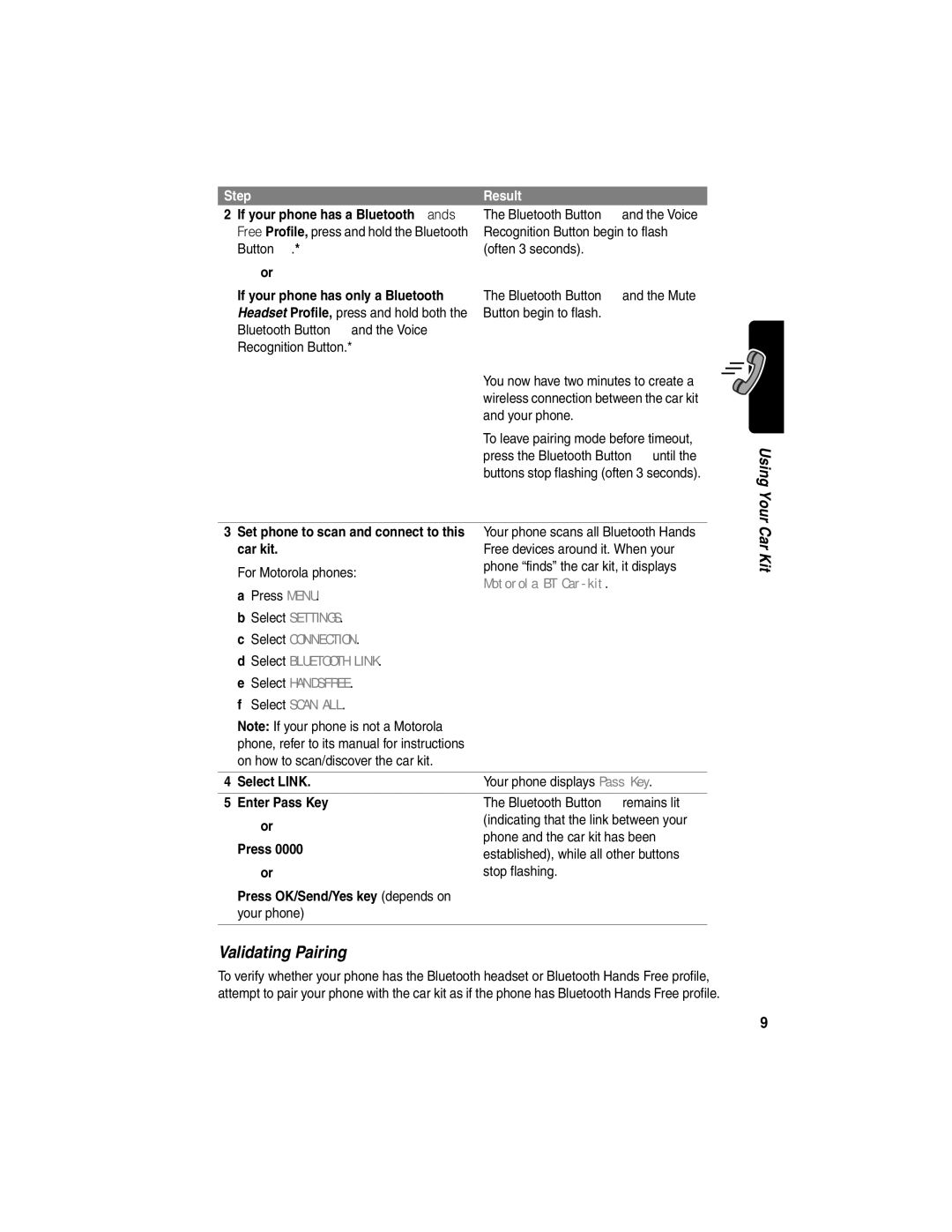Step
2If your phone has a Bluetooth Hands Free Profile, press and hold the Bluetooth Button E.*
or
If your phone has only a Bluetooth Headset Profile, press and hold both the Bluetooth Button E and the Voice Recognition Button.*
Result
The Bluetooth Button E and the Voice Recognition Button begin to flash (often 3 seconds).
The Bluetooth Button E and the Mute Button begin to flash.
You now have two minutes to create a wireless connection between the car kit and your phone.
To leave pairing mode before timeout, press the Bluetooth Button E until the buttons stop flashing (often 3 seconds).
Using
* If you don’t know which profile to use, see “Validating Pairing” on page 10.
3 Set phone to scan and connect to this | Your phone scans all Bluetooth Hands | |
car kit. | Free devices around it. When your | |
For Motorola phones: | phone “finds” the car kit, it displays | |
Motorola BT | ||
a Press MENU. | ||
| ||
b Select SETTINGS. |
| |
c Select CONNECTION. |
| |
d Select BLUETOOTH LINK. |
| |
e Select HANDSFREE. |
| |
f Select SCAN ALL. |
| |
Note: If your phone is not a Motorola |
| |
phone, refer to its manual for instructions |
| |
on how to scan/discover the car kit. |
| |
|
| |
4 Select LINK. | Your phone displays Pass Key. | |
|
| |
5 Enter Pass Key | The Bluetooth Button E remains lit | |
or | (indicating that the link between your | |
phone and the car kit has been | ||
Press 0000 | ||
established), while all other buttons | ||
| ||
or | stop flashing. | |
Press OK/Send/Yes key (depends on |
| |
your phone) |
| |
|
|
Validating Pairing
To verify whether your phone has the Bluetooth headset or Bluetooth Hands Free profile, attempt to pair your phone with the car kit as if the phone has Bluetooth Hands Free profile.
Your Car Kit
9