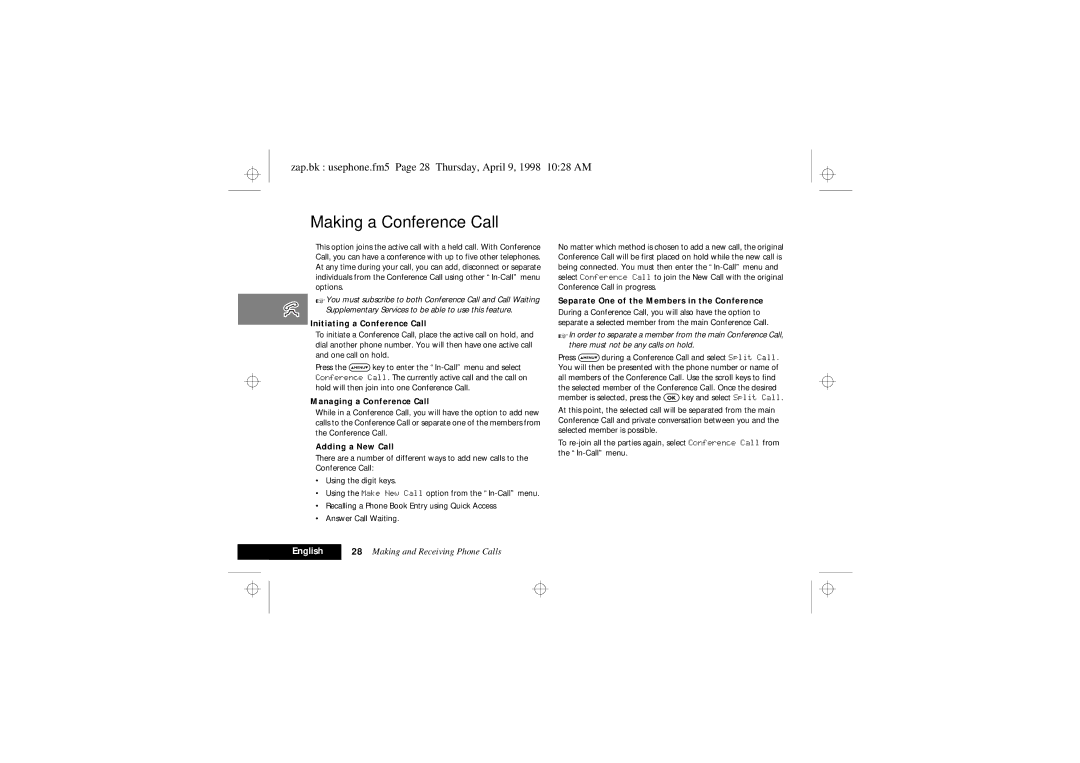Motorola 900 Series
Zap.bk fcover.fm5 Page 1 Thursday, April 9, 1998 1028 AM
Zap.bk fcover.fm5 Page 2 Thursday, April 9, 1998 1028 AM
Zap.bk qkref.fm5 Page 3 Thursday, April 9, 1998 1028 AM
Options Menu
Enter Location O
Zap.bk qkref.fm5 Page 4 Thursday, April 9, 1998 1028 AM
Enter Phone No. O
Introduction
Zap.bk intro.fm5 Page 1 Thursday, April 9, 1998 1028 AM
Understanding this Manual
Zap.bk intro.fm5 Page 2 Thursday, April 9, 1998 1028 AM
Menu Navigation
Zap.bk intro.fm5 Page 3 Thursday, April 9, 1998 1028 AM
Zap.bk intro.fm5 Page 4 Thursday, April 9, 1998 1028 AM
Menu Navigation a Working Example
Zap.bk intro.fm5 Page 5 Thursday, April 9, 1998 1028 AM
JShort, Extended and Personalised Menus
Total Customer Satisfaction
Motorola’s Warranty
Zap.bk intro.fm5 Page 6 Thursday, April 9, 1998 1028 AM
Contents
Zap.bk toc.fm5 Page 8 Thursday, April 9, 1998 1028 AM
Safety Information For Wireless Handheld Phones
Zap.bk safety.fm5 Page 9 Thursday, April 9, 1998 1028 AM
Zap.bk safety.fm5 Page 10 Thursday, April 9, 1998 1028 AM
Zap.bk safety.fm5 Page 11 Thursday, April 9, 1998 1028 AM
European Union Directives Conformance Statement
Zap.bk safety.fm5 Page 12 Thursday, April 9, 1998 1028 AM
About Your Phone, Battery and SIM Card
Zap.bk abtphone.fm5 Page 13 Thursday, April 9, 1998 1028 AM
Low Temperature Use
Zap.bk abtphone.fm5 Page 14 Thursday, April 9, 1998 1028 AM
Start/Stop Record Button
Display
Your Battery
Zap.bk abtphone.fm5 Page 15 Thursday, April 9, 1998 1028 AM
Battery Performance and Maintenance
Low Battery Warning
Removing Your Battery
Zap.bk abtphone.fm5 Page 16 Thursday, April 9, 1998 1028 AM
Zap.bk abtphone.fm5 Page 17 Thursday, April 9, 1998 1028 AM
Fitting Your Battery
Charging Your Battery Using the Travel Charger
Desktop Charging Your Battery
Battery Indicators
Battery Meter Indicators
Zap.bk abtphone.fm5 Page 18 Thursday, April 9, 1998 1028 AM
SIM Card Insertion/Removal
Your SIM Card
Zap.bk abtphone.fm5 Page 19 Thursday, April 9, 1998 1028 AM
Zap.bk abtphone.fm5 Page 20 Thursday, April 9, 1998 1028 AM
Switching the Phone On and Off
Making and Receiving Phone Calls
Zap.bk usephone.fm5 Page 21 Thursday, April 9, 1998 1028 AM
Entering Your SIM Card PIN Code
Automatic Redial
Making a Phone Call
Zap.bk usephone.fm5 Page 22 Thursday, April 9, 1998 1028 AM
Zap.bk usephone.fm5 Page 23 Thursday, April 9, 1998 1028 AM
Receiving a Phone Call
Zap.bk usephone.fm5 Page 24 Thursday, April 9, 1998 1028 AM
GSM Emergency Calls
Ending a Phone Call
In-Call Menu
Zap.bk usephone.fm5 Page 25 Thursday, April 9, 1998 1028 AM
Entering the In-Call Menu
Leaving the In-Call Menu
Call Holding and Call Waiting Scenarios
Call Holding and Call Waiting
Zap.bk usephone.fm5 Page 26 Thursday, April 9, 1998 1028 AM
Zap.bk usephone.fm5 Page 27 Thursday, April 9, 1998 1028 AM
Call Holding and Call Waiting Messages
Making a Conference Call
Zap.bk usephone.fm5 Page 28 Thursday, April 9, 1998 1028 AM
Initiating Transfer Call After the Third Party is Connected
Transfer Call
Zap.bk usephone.fm5 Page 29 Thursday, April 9, 1998 1028 AM
Zap.bk usephone.fm5 Page 30 Thursday, April 9, 1998 1028 AM
Using VoiceNotes
Zap.bk voice.fm5 Page 31 Thursday, April 9, 1998 1028 AM
Recording a VoiceNote
VoiceNote Storage Capacity
Zap.bk voice.fm5 Page 32 Thursday, April 9, 1998 1028 AM
Erasing VoiceNotes
Using the Options Menu
Zap.bk optmenu.fm5 Page 33 Thursday, April 9, 1998 1028 AM
Phone Book Menu
Zap.bk optmenu.fm5 Page 34 Thursday, April 9, 1998 1028 AM
Postscripting
What is the Phone Book?
Zap.bk optmenu.fm5 Page 35 Thursday, April 9, 1998 1028 AM
Available Characters
How to Enter Alphabetic Characters
Zap.bk optmenu.fm5 Page 36 Thursday, April 9, 1998 1028 AM
Zap.bk optmenu.fm5 Page 37 Thursday, April 9, 1998 1028 AM
Personal Numbers
Find Entry By Name
Find Entry By Location
Zap.bk optmenu.fm5 Page 38 Thursday, April 9, 1998 1028 AM
Last Ten Calls
Show Services
Zap.bk optmenu.fm5 Page 39 Thursday, April 9, 1998 1028 AM
Zap.bk optmenu.fm5 Page 40 Thursday, April 9, 1998 1028 AM
My Phone Numbers
Fixed Dialling
View Fixed Dial List
One-Touch Dial Setting
Zap.bk optmenu.fm5 Page 41 Thursday, April 9, 1998 1028 AM
Call Related Features Menu
Show Battery Meter
Zap.bk optmenu.fm5 Page 42 Thursday, April 9, 1998 1028 AM
Approximate Charge Level
Zap.bk optmenu.fm5 Page 43 Thursday, April 9, 1998 1028 AM
Restrict My Phone Number
Call Diverting
Show ID On Next Call
Zap.bk optmenu.fm5 Page 44 Thursday, April 9, 1998 1028 AM
Cancel All Diverting
Zap.bk optmenu.fm5 Page 45 Thursday, April 9, 1998 1028 AM
Talk and Fax
Divert Data Calls
Call Barring
Zap.bk optmenu.fm5 Page 46 Thursday, April 9, 1998 1028 AM
Call Waiting
Cancel All Barring
Change Bar Password
Zap.bk optmenu.fm5 Page 47 Thursday, April 9, 1998 1028 AM
Key Answer Only
SMS Messages
Messages Menu
Zap.bk optmenu.fm5 Page 48 Thursday, April 9, 1998 1028 AM
How to Read SMS Messages
How to Create and Edit SMS Messages
Zap.bk optmenu.fm5 Page 49 Thursday, April 9, 1998 1028 AM
Call Voicemail
Zap.bk optmenu.fm5 Page 50 Thursday, April 9, 1998 1028 AM
Outgoing Messages
Zap.bk optmenu.fm5 Page 51 Thursday, April 9, 1998 1028 AM
Message Editor
VoiceNotes
Cell Broadcast
Message Settings
Zap.bk optmenu.fm5 Page 52 Thursday, April 9, 1998 1028 AM
Phone Setup Menu
Adjust Ring Volume
Zap.bk optmenu.fm5 Page 53 Thursday, April 9, 1998 1028 AM
Select Phone Line
Zap.bk optmenu.fm5 Page 54 Thursday, April 9, 1998 1028 AM
Ring or Vibrate
Set Ringer Tone
Phone Lock
Zap.bk optmenu.fm5 Page 55 Thursday, April 9, 1998 1028 AM
Require SIM Card PIN
Zap.bk optmenu.fm5 Page 56 Thursday, April 9, 1998 1028 AM
Master Reset
Zap.bk optmenu.fm5 Page 57 Thursday, April 9, 1998 1028 AM
Phone Status
Status Review
Network Selection
Network Selection Menu
Zap.bk optmenu.fm5 Page 58 Thursday, April 9, 1998 1028 AM
Network Search
Zap.bk optmenu.fm5 Page 59 Thursday, April 9, 1998 1028 AM
Available Networks
Zap.bk optmenu.fm5 Page 60 Thursday, April 9, 1998 1028 AM
Preferred Networks
Find New Network
Add Network To List
Call Meters Menu
Zap.bk optmenu.fm5 Page 61 Thursday, April 9, 1998 1028 AM
Call Metering
Show Call Charges
Show Call Timers
Set Audible Call Timers
Zap.bk optmenu.fm5 Page 62 Thursday, April 9, 1998 1028 AM
Set In-Call Display
Zap.bk optmenu.fm5 Page 63 Thursday, April 9, 1998 1028 AM
Call Charge Settings
Lifetime Timer
Accessory Setup Menu
Zap.bk optmenu.fm5 Page 64 Thursday, April 9, 1998 1028 AM
Mute Car Radio
Automatic Answer
Auxiliary Alert
Safety Timer
Zap.bk optmenu.fm5 Page 65 Thursday, April 9, 1998 1028 AM
Zap.bk optmenu.fm5 Page 66 Thursday, April 9, 1998 1028 AM
Using the Quick Access Menu
Zap.bk qkaccess.fm5 Page 67 Thursday, April 9, 1998 1028 AM
Find Name?
Find Location?
Zap.bk qkaccess.fm5 Page 68 Thursday, April 9, 1998 1028 AM
Zap.bk qkaccess.fm5 Page 69 Thursday, April 9, 1998 1028 AM
Customising the Quick Access Menu
Zap.bk qkaccess.fm5 Page 70 Thursday, April 9, 1998 1028 AM
Accessories
Zap.bk access.fm5 Page 71 Thursday, April 9, 1998 1028 AM
Zap.bk access.fm5 Page 72 Thursday, April 9, 1998 1028 AM
What to do if
Zap.bk notes.fm5 Page 73 Thursday, April 9, 1998 1028 AM
Battery drains faster than normal
You can’t cancel Call Diverting or Call Barring
Osymbol is flashing
Zap.bk notes.fm5 Page 74 Thursday, April 9, 1998 1028 AM
Zap.bk zap.IX Page 75 Thursday, April 9, 1998 1028 AM
Zap.bk zap.IX Page 76 Thursday, April 9, 1998 1028 AM
Zap.bk zap.IX Page 77 Thursday, April 9, 1998 1028 AM
Zap.bk zap.IX Page 78 Thursday, April 9, 1998 1028 AM
Zap.bk bcover.fm5 Page 79 Thursday, April 9, 1998 1028 AM
Zap.bk bcover.fm5 Page 80 Thursday, April 9, 1998 1028 AM