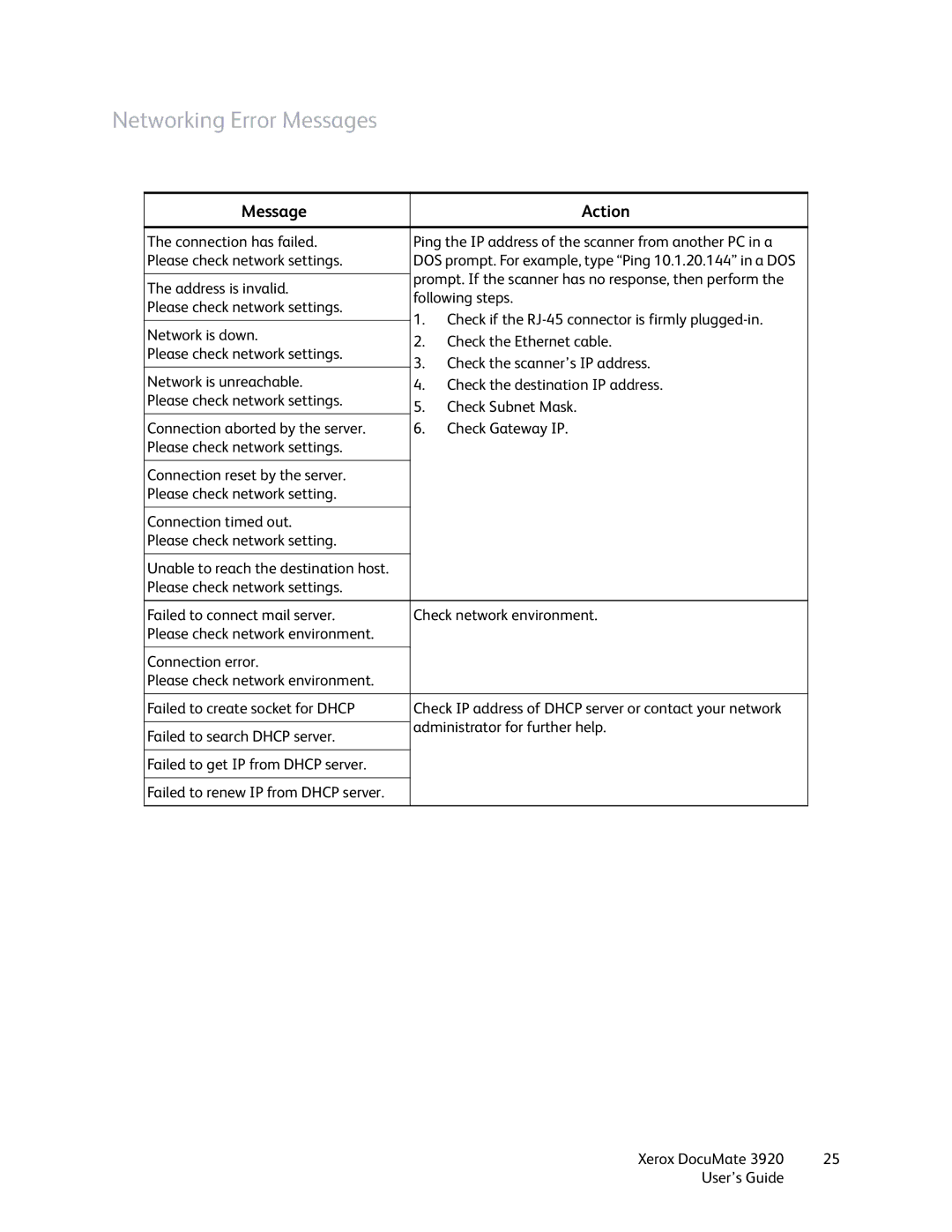Networking Error Messages
Message |
| Action | |
|
| ||
The connection has failed. | Ping the IP address of the scanner from another PC in a | ||
Please check network settings. | DOS prompt. For example, type “Ping 10.1.20.144” in a DOS | ||
| prompt. If the scanner has no response, then perform the | ||
The address is invalid. | |||
following steps. | |||
Please check network settings. | |||
1. | Check if the | ||
| |||
Network is down. | |||
2. | Check the Ethernet cable. | ||
Please check network settings. | |||
3. | Check the scanner’s IP address. | ||
| |||
Network is unreachable. | |||
4. Check the destination IP address. | |||
Please check network settings. | 5. | Check Subnet Mask. | |
| |||
Connection aborted by the server. | 6. | Check Gateway IP. | |
Please check network settings. |
|
| |
|
|
| |
Connection reset by the server. |
|
| |
Please check network setting. |
|
| |
|
|
| |
Connection timed out. |
|
| |
Please check network setting. |
|
| |
|
|
| |
Unable to reach the destination host. |
|
| |
Please check network settings. |
|
| |
|
| ||
Failed to connect mail server. | Check network environment. | ||
Please check network environment. |
|
| |
|
|
| |
Connection error. |
|
| |
Please check network environment. |
|
| |
|
| ||
Failed to create socket for DHCP | Check IP address of DHCP server or contact your network | ||
| administrator for further help. | ||
Failed to search DHCP server. | |||
|
| ||
|
|
| |
Failed to get IP from DHCP server. |
|
| |
|
|
| |
Failed to renew IP from DHCP server. |
|
| |
|
|
| |
Xerox DocuMate 3920 | 25 |
User’s Guide |
|