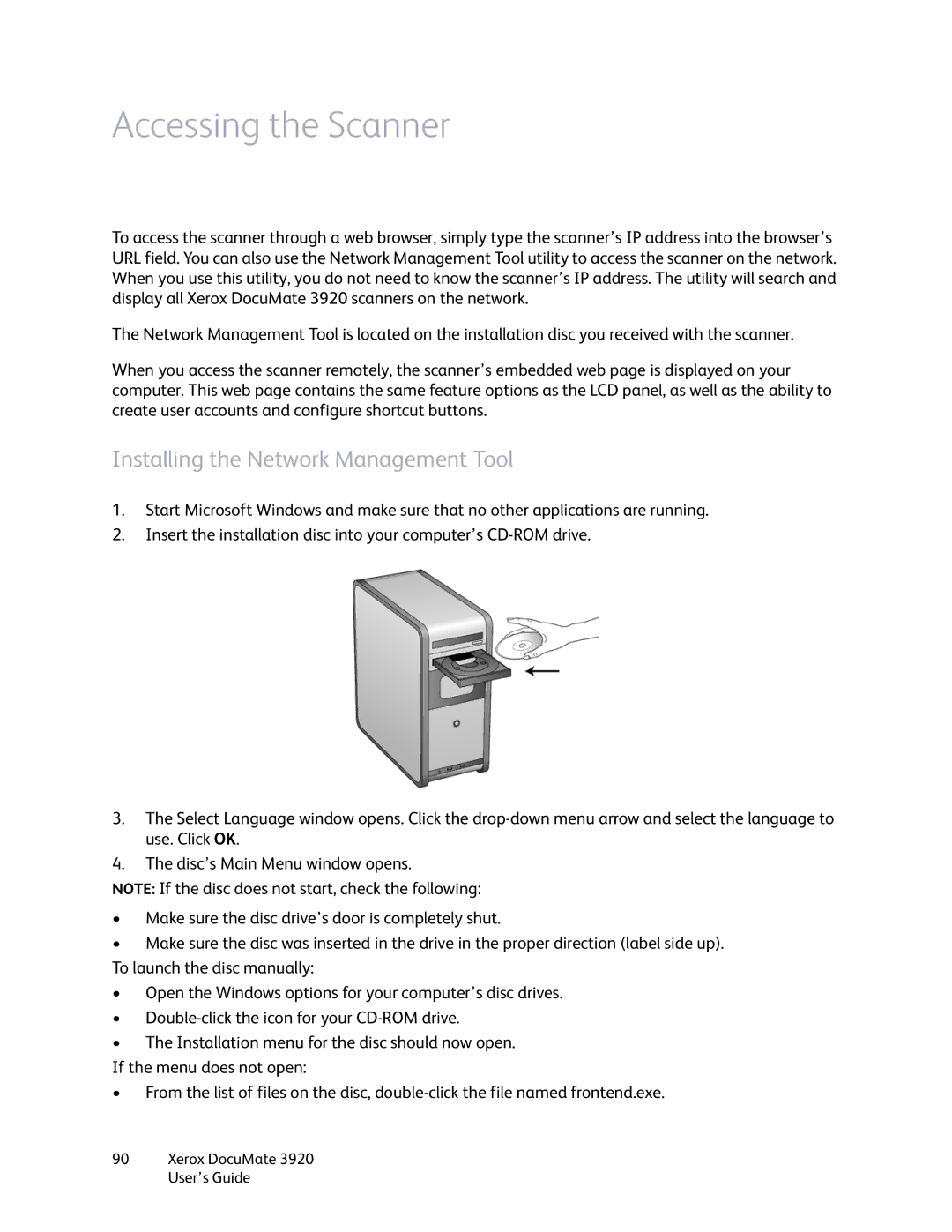Accessing the Scanner
To access the scanner through a web browser, simply type the scanner’s IP address into the browser’s URL field. You can also use the Network Management Tool utility to access the scanner on the network. When you use this utility, you do not need to know the scanner’s IP address. The utility will search and display all Xerox DocuMate 3920 scanners on the network.
The Network Management Tool is located on the installation disc you received with the scanner.
When you access the scanner remotely, the scanner’s embedded web page is displayed on your computer. This web page contains the same feature options as the LCD panel, as well as the ability to create user accounts and configure shortcut buttons.
Installing the Network Management Tool
1.Start Microsoft Windows and make sure that no other applications are running.
2.Insert the installation disc into your computer’s
3.The Select Language window opens. Click the
4.The disc’s Main Menu window opens.
NOTE: If the disc does not start, check the following:
•Make sure the disc drive’s door is completely shut.
•Make sure the disc was inserted in the drive in the proper direction (label side up). To launch the disc manually:
•Open the Windows options for your computer’s disc drives.
•
•The Installation menu for the disc should now open.
If the menu does not open:
•From the list of files on the disc,