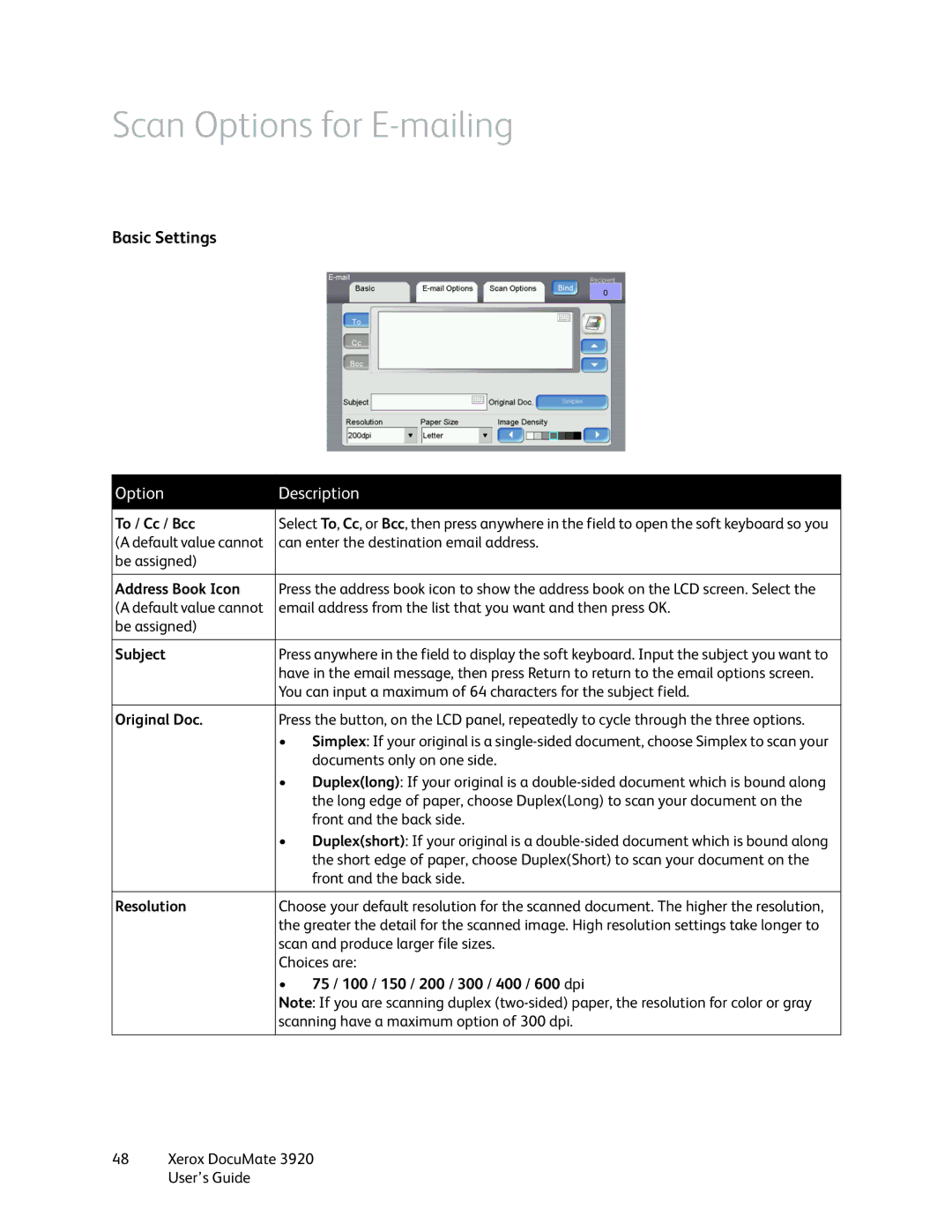Scan Options for E-mailing
Basic Settings
Option | Description | |
|
| |
To / Cc / Bcc | Select To, Cc, or Bcc, then press anywhere in the field to open the soft keyboard so you | |
(A default value cannot | can enter the destination email address. | |
be assigned) |
|
|
|
| |
Address Book Icon | Press the address book icon to show the address book on the LCD screen. Select the | |
(A default value cannot | email address from the list that you want and then press OK. | |
be assigned) |
|
|
|
| |
Subject | Press anywhere in the field to display the soft keyboard. Input the subject you want to | |
| have in the email message, then press Return to return to the email options screen. | |
| You can input a maximum of 64 characters for the subject field. | |
|
| |
Original Doc. | Press the button, on the LCD panel, repeatedly to cycle through the three options. | |
| • | Simplex: If your original is a |
|
| documents only on one side. |
| • | Duplex(long): If your original is a |
|
| the long edge of paper, choose Duplex(Long) to scan your document on the |
|
| front and the back side. |
| • | Duplex(short): If your original is a |
|
| the short edge of paper, choose Duplex(Short) to scan your document on the |
|
| front and the back side. |
|
| |
Resolution | Choose your default resolution for the scanned document. The higher the resolution, | |
| the greater the detail for the scanned image. High resolution settings take longer to | |
| scan and produce larger file sizes. | |
| Choices are: | |
| • | 75 / 100 / 150 / 200 / 300 / 400 / 600 dpi |
| Note: If you are scanning duplex | |
| scanning have a maximum option of 300 dpi. | |
|
|
|