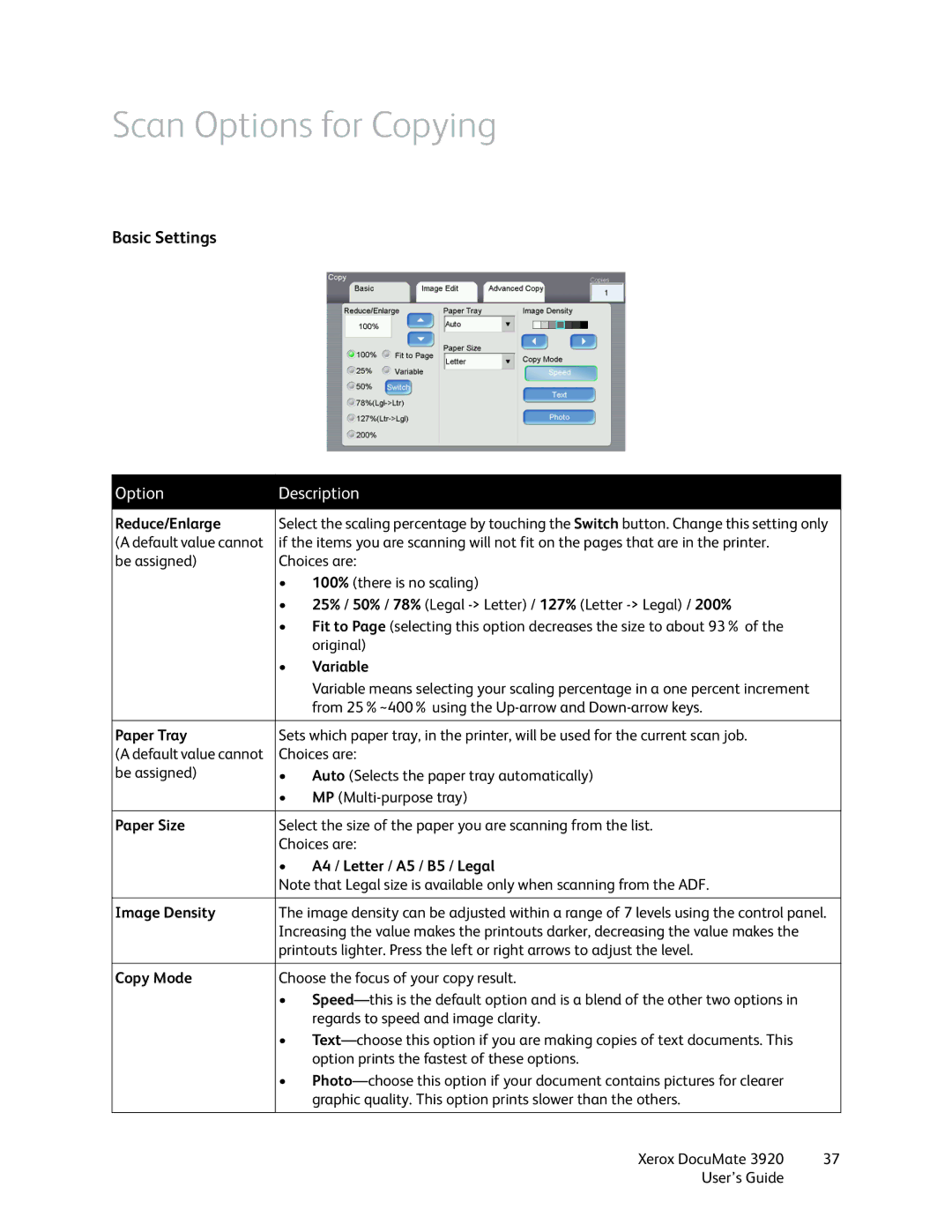Scan Options for Copying
Basic Settings
Option | Description | |
|
| |
Reduce/Enlarge | Select the scaling percentage by touching the Switch button. Change this setting only | |
(A default value cannot | if the items you are scanning will not fit on the pages that are in the printer. | |
be assigned) | Choices are: | |
| • | 100% (there is no scaling) |
| • | 25% / 50% / 78% (Legal |
| • | Fit to Page (selecting this option decreases the size to about 93% of the |
|
| original) |
| • | Variable |
|
| Variable means selecting your scaling percentage in a one percent increment |
|
| from 25%~400% using the |
|
| |
Paper Tray | Sets which paper tray, in the printer, will be used for the current scan job. | |
(A default value cannot | Choices are: | |
be assigned) | • | Auto (Selects the paper tray automatically) |
| • | MP |
|
| |
Paper Size | Select the size of the paper you are scanning from the list. | |
| Choices are: | |
| • | A4 / Letter / A5 / B5 / Legal |
| Note that Legal size is available only when scanning from the ADF. | |
|
| |
Image Density | The image density can be adjusted within a range of 7 levels using the control panel. | |
| Increasing the value makes the printouts darker, decreasing the value makes the | |
| printouts lighter. Press the left or right arrows to adjust the level. | |
|
| |
Copy Mode | Choose the focus of your copy result. | |
| • | |
|
| regards to speed and image clarity. |
| • | |
|
| option prints the fastest of these options. |
| • | |
|
| graphic quality. This option prints slower than the others. |
|
|
|
Xerox DocuMate 3920 | 37 |
User’s Guide |
|