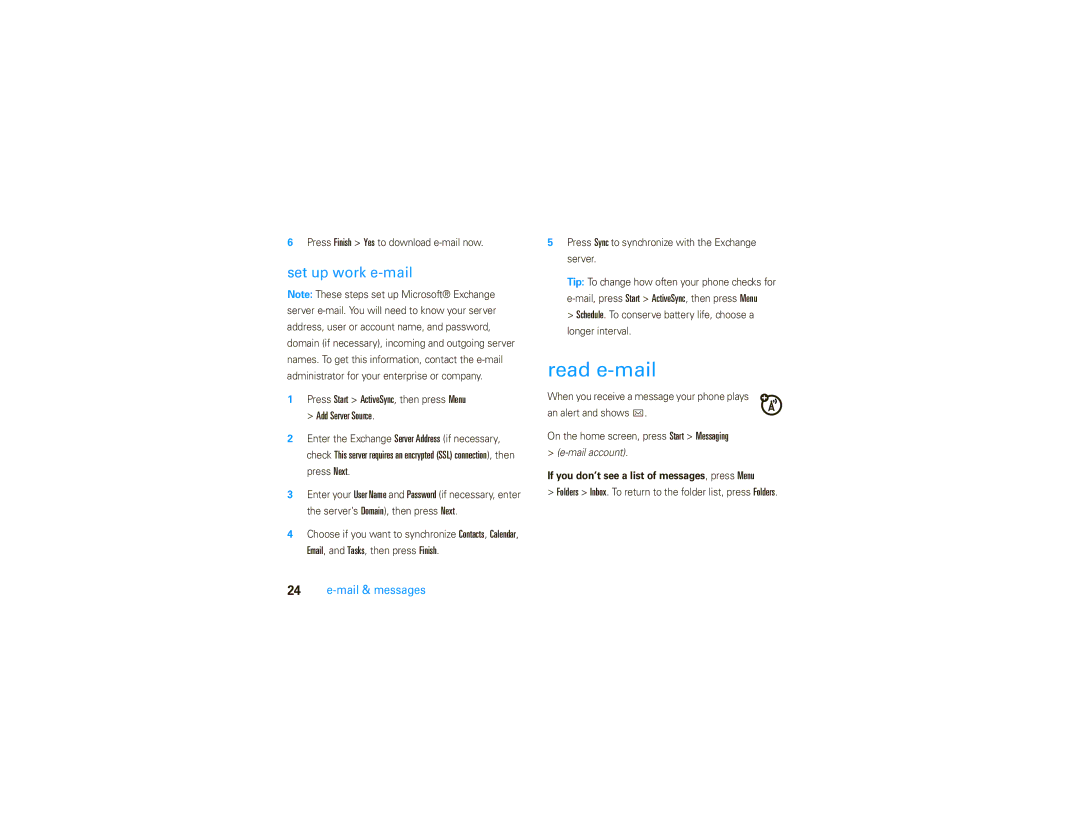Moto TM9c
Page
Hellomoto
Charge battery and connect phone accessories
From the home screen, press Start to open the main menu
To change your home screen and Start menu appearance, see
Motorola, Inc
Manual Number 6809521A27-A
Contents
Contacts ActiveSync Call History Settings
Start menu
Don’t try to dry your phone in a microwave oven
Start menu
To care for your Motorola phone, please keep it away from
Don’t drop your phone
Use and Care
Battery use & safety
Basics
Properly to Avoid Injury or DAMAGE. Most
DOs
Avoid leaving your phone in your car in high temperatures
Basics
Motorola recommends you always use
Battery installation
Proper and Safe Battery Disposal Recycling
Using certain features can quickly deplete your
Battery charging
Conserve battery charge
Might take several Seconds to start
Insert memory card
To insert a miniSD memory card
To turn on your phone, press
Turn it on & off Make a call
Answer a call
Ignore to send the call to voicemail
Call a stored number
Flight mode
Store a phone number
See your phone number
Media player volume
Volume
System volume master
Lock & unlock phone
Call volume
Handsfree speaker
Device Lock
Enter and confirm your password and press Done
Unlock it to answer
Tips & tricks
Select Wireless Manager All
Tips & tricks
Change background image
Personalize
Customize home screen
Set shortcuts
Customize start menu
Set right soft key
Personalize My Q Start Menu View
Text entry
Text entry
160
Function key entry modes
Text prediction
Mail & messages
Set up e-mail
Set up personal e-mail
Press Start Messaging New E-Mail Account
Press Finish Yes to download e-mail now
Set up work e-mail
Read e-mail
Press Start ActiveSync, then press Menu Add Server Source
List Shortcuts Move Reply All Forward Delete
Send e-mail
Key Function
Flag Send/Receive
Synchronize your phone & computer
Set up your PC
Connections
Connections
Explore
Using a USB cable ActiveSync on Your PC, select
Sync with a cable connection
My Windows Mobile device
Press Start Windows Media
Entertainment
Media player
Entertainment
Options
Load media files
Set media player controls
Connection, turn on
Internet Explorer Mobile Favorites History
Web browser
Find it Start Internet Explorer
You can use these browser shortcuts
S9 Bluetooth Headset Motorokr T505 T605 Car Kit
Accessories
Accessories
Bluetooth Car Kit H680 Bluetooth
If you have questions or need assistance, were here to help
Service & repair
Service & repair
Motorola Support Microsoft Windows Mobile and ActiveSync
Specific Absorption Rate Data
SAR Data
Microsoft End User License Agreement
Microsoft License
Rental. You may not rent or lease the Software
Microsoft License
Upgrades and Recovery Media
Microsoft License
Guía de inicio
Page
Hellomoto
Cargar la batería Conectar los accesorios del teléfono
Pantalla principal Pantalla del menú
Estados Unidos Canadá
Aviso de derechos de autor de software
Contenido
Contenido
Menú inicio
Menú inicio
No intente secar su teléfono en un horno microondas
Uso y cuidado
Para proteger su teléfono Motorola, manténgalo alejado de
No deje caer su teléfono
Aspectos fundamentales
Aspectos fundamentales
Uso y seguridad de las baterías
Motorola recomienda que siempre utilice baterías
Pasos
Reciclaje Y Eliminación Adecuaday Segura DE LA Batería
Instalación de la batería Carga de la batería
Una toma de Corriente. Pueden
Retire la tarjeta WiFi opcional cuando no la use
Ahorrar energía de la batería
Levante la cubierta de la
Insertar tarjeta de memoria
Para insertar una tarjeta de memoria miniSD
Inserte la tarjeta de
Contestar una llamada
Encender y apagar
Realizar una llamada
Para encender el teléfono
Búsqueda Contactos Nuevo
Almacenar un número telefónico
Llamar a un número almacenado
Modo de vuelo
Volumen
Volumen del sistema general
Programación del teléfono Mi número telefónico
Para cambiar el volumen del
Volumen del reproductor de medios
Volumen de la llamada
Para cambiar el volumen del reproductor de
Seguridad Bloqueo de dispositivo
Bloquear y desbloquear el teléfono
Activado
Para cambiar la contraseña
Desbloquearlo para contestar
Continuar reinicio
Precaución ¡Use como contraseña algo que
Consejos y trucos
Consejos y trucos
Cambiar imagen de fondo
Personalizar
Personalizar pantalla principal
Principal
Programar atajos
Tecla programable derecha
Personalizar el menú de inicio
Oprima la tecla de función H o tecla
Ingreso de texto
Ingreso de texto
Modos de ingreso de la tecla de función
Predicción de texto
Email y mensajes
Configurar email
Configurar el email personal
Oprima Inicio Mensjería Nueva cuenta email
Configurar el email de trabajo
Tecla Función
Leer un email
Enviar un email
Sincronizar el teléfono con la computadora
Configure la PC
Conexiones
Conexiones
Sincronizar con una conexión de cable
Después de instalar Microsoft ActiveSync o
Oprima Inicio Windows Media
Entretenimiento
Reproductor de medios
Reprod
Oprima Menú y elija Asignar, Reiniciar o Ninguno
Cargar archivos de medios
Ajustar los controles del reproductor de medios
Internet Explorer Mobile Favoritos Historial
Browser Web
Búsqueda Inicio Internet Explorer
Conexión de cable
Página abajo
Puede usar los siguientes atajos de browser
Página arriba
Ir a la parte superior de la página
Accesorios
Accesorios
Si tiene dudas o necesita asesoría, con gusto le Ayudaremos
Servicio y reparaciones
Servicio y reparaciones
Datos de índice de absorción específico para Estados Unidos
Datos SAR
Acuerdo de licencia de usuario final de Microsoft
Licencia de Microsoft
Dispositivo
Arriendo. No puede arrendar el Software
Licencia de Microsoft
Actualizaciones Y Recuperación DE Medios
Licencia de Microsoft