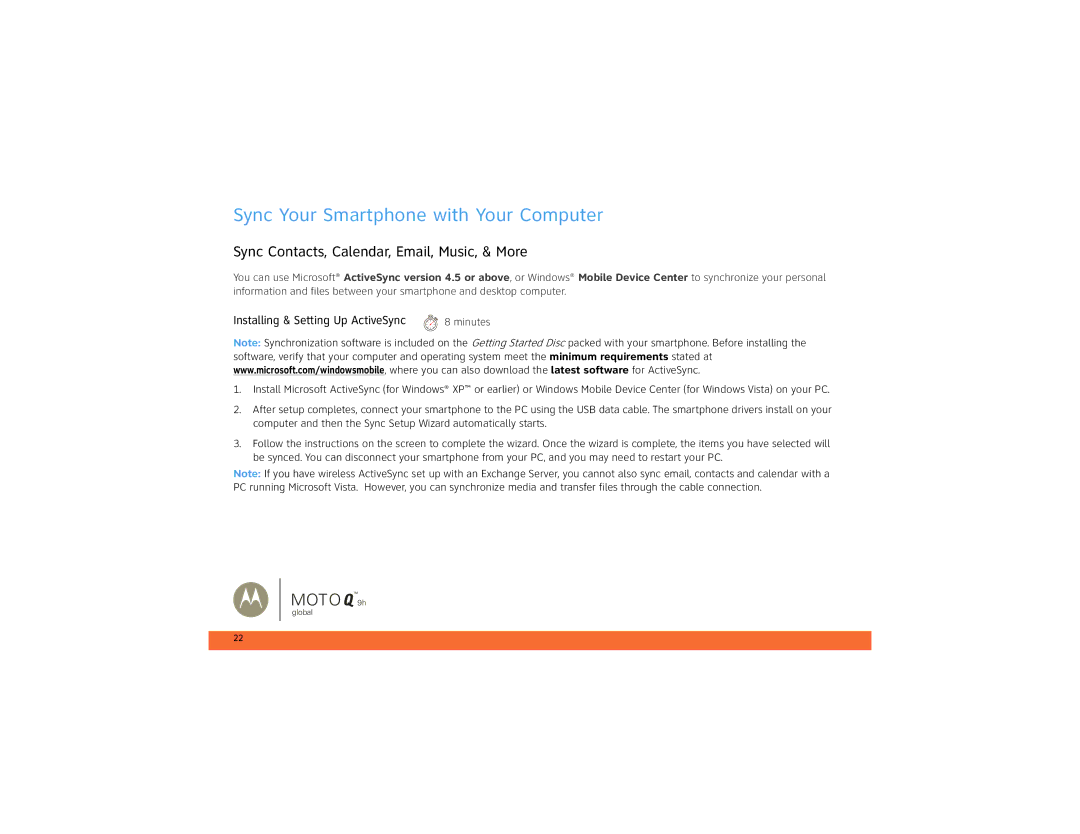Sync Your Smartphone with Your Computer
Sync Contacts, Calendar, Email, Music, & More
You can use Microsoft® ActiveSync version 4.5 or above, or Windows® Mobile Device Center to synchronize your personal information and files between your smartphone and desktop computer.
Installing & Setting Up ActiveSync | 8 minutes |
Note: Synchronization software is included on the Getting Started Disc packed with your smartphone. Before installing the software, verify that your computer and operating system meet the minimum requirements stated at www.microsoft.com/windowsmobile, where you can also download the latest software for ActiveSync.
1.Install Microsoft ActiveSync (for Windows® XP™ or earlier) or Windows Mobile Device Center (for Windows Vista) on your PC.
2.After setup completes, connect your smartphone to the PC using the USB data cable. The smartphone drivers install on your computer and then the Sync Setup Wizard automatically starts.
3.Follow the instructions on the screen to complete the wizard. Once the wizard is complete, the items you have selected will be synced. You can disconnect your smartphone from your PC, and you may need to restart your PC.
Note: If you have wireless ActiveSync set up with an Exchange Server, you cannot also sync email, contacts and calendar with a PC running Microsoft Vista. However, you can synchronize media and transfer files through the cable connection.
MOTO ![]() 9h
9h
global
22