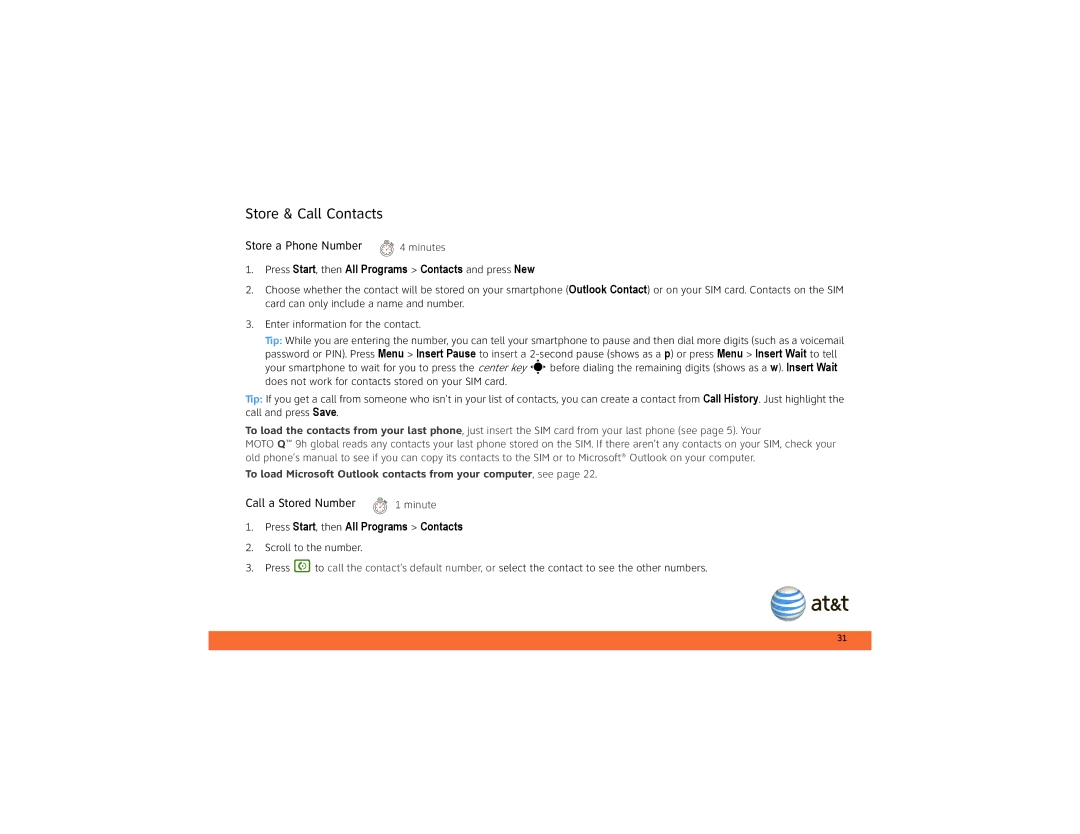Store & Call Contacts
Store a Phone Number | 4 minutes |
1.Press Start, then All Programs > Contacts and press New
2.Choose whether the contact will be stored on your smartphone (Outlook Contact) or on your SIM card. Contacts on the SIM card can only include a name and number.
3.Enter information for the contact.
Tip: While you are entering the number, you can tell your smartphone to pause and then dial more digits (such as a voicemail password or PIN). Press Menu > Insert Pause to insert a
does not work for contacts stored on your SIM card.
Tip: If you get a call from someone who isn't in your list of contacts, you can create a contact from Call History. Just highlight the call and press Save.
To load the contacts from your last phone, just insert the SIM card from your last phone (see page 5). Your
MOTO Q™ 9h global reads any contacts your last phone stored on the SIM. If there aren’t any contacts on your SIM, check your old phone’s manual to see if you can copy its contacts to the SIM or to Microsoft® Outlook on your computer.
To load Microsoft Outlook contacts from your computer, see page 22.
Call a Stored Number | 1 minute |
1.Press Start, then All Programs > Contacts
2.Scroll to the number.
3.Press Nto call the contact’s default number, or select the contact to see the other numbers.
31