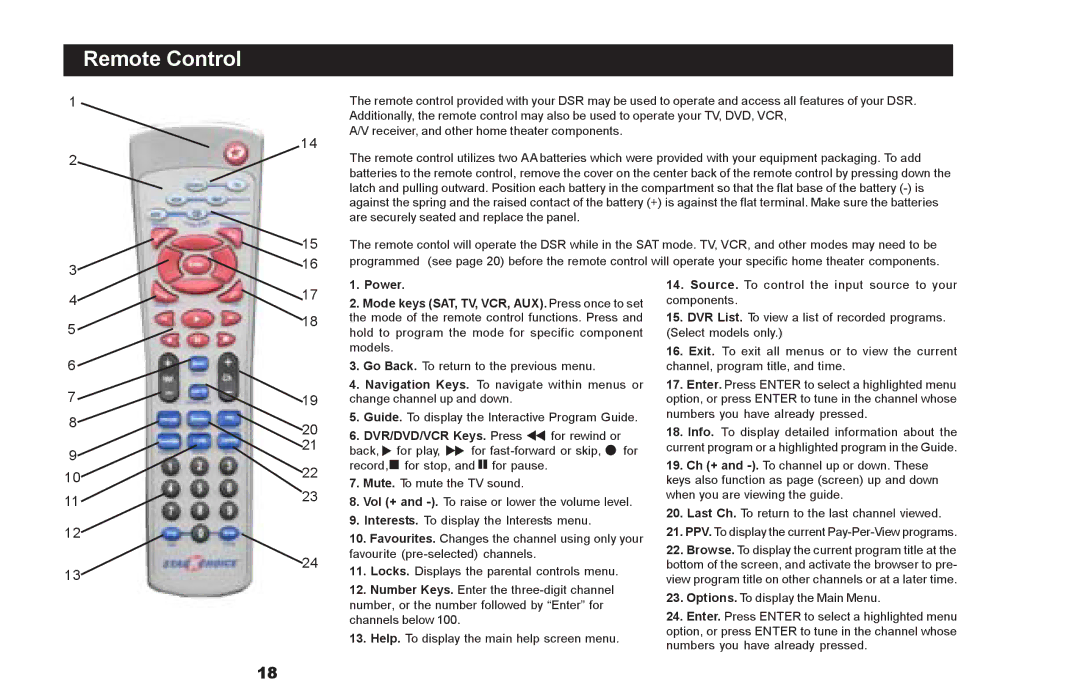Remote Control
1
2
3
The remote control provided with your DSR may be used to operate and access all features of your DSR. Additionally, the remote control may also be used to operate your TV, DVD, VCR,
A/V receiver, and other home theater components.
14
The remote control utilizes two AA batteries which were provided with your equipment packaging. To add batteries to the remote control, remove the cover on the center back of the remote control by pressing down the latch and pulling outward. Position each battery in the compartment so that the flat base of the battery
15The remote contol will operate the DSR while in the SAT mode. TV, VCR, and other modes may need to be
16programmed (see page 20) before the remote control will operate your specific home theater components.
4
17
1. Power.
2. Mode keys (SAT, TV, VCR, AUX). Press once to set
14. Source. To control the input source to your |
components. |
5
6
7
8
9
18the mode of the remote control functions. Press and hold to program the mode for specific component models.
3.Go Back. To return to the previous menu.
4.Navigation Keys. To navigate within menus or
19change channel up and down.
5.Guide. To display the Interactive Program Guide.
206. DVR/DVD/VCR Keys. Press ![]() for rewind or
for rewind or
21back,![]() for play,
for play, ![]() for
for ![]() for
for
15. DVR List. To view a list of recorded programs. |
(Select models only.) |
16. Exit. To exit all menus or to view the current |
channel, program title, and time. |
17. Enter. Press ENTER to select a highlighted menu |
option, or press ENTER to tune in the channel whose |
numbers you have already pressed. |
18. Info. To display detailed information about the |
current program or a highlighted program in the Guide. |
10
22
record, for stop, and for pause.
7.Mute. To mute the TV sound.
19. Ch (+ and |
keys also function as page (screen) up and down |
11
12
238. Vol (+ and
9.Interests. To display the Interests menu.
10.Favourites. Changes the channel using only your
when you are viewing the guide. |
20. Last Ch. To return to the last channel viewed. |
21. PPV. To display the current |
13
24
favourite
11.Locks. Displays the parental controls menu.
12.Number Keys. Enter the
13.Help. To display the main help screen menu.
22. Browse. To display the current program title at the |
bottom of the screen, and activate the browser to pre- |
view program title on other channels or at a later time. |
23. Options. To display the Main Menu. |
24. Enter. Press ENTER to select a highlighted menu |
option, or press ENTER to tune in the channel whose |
numbers you have already pressed. |
18