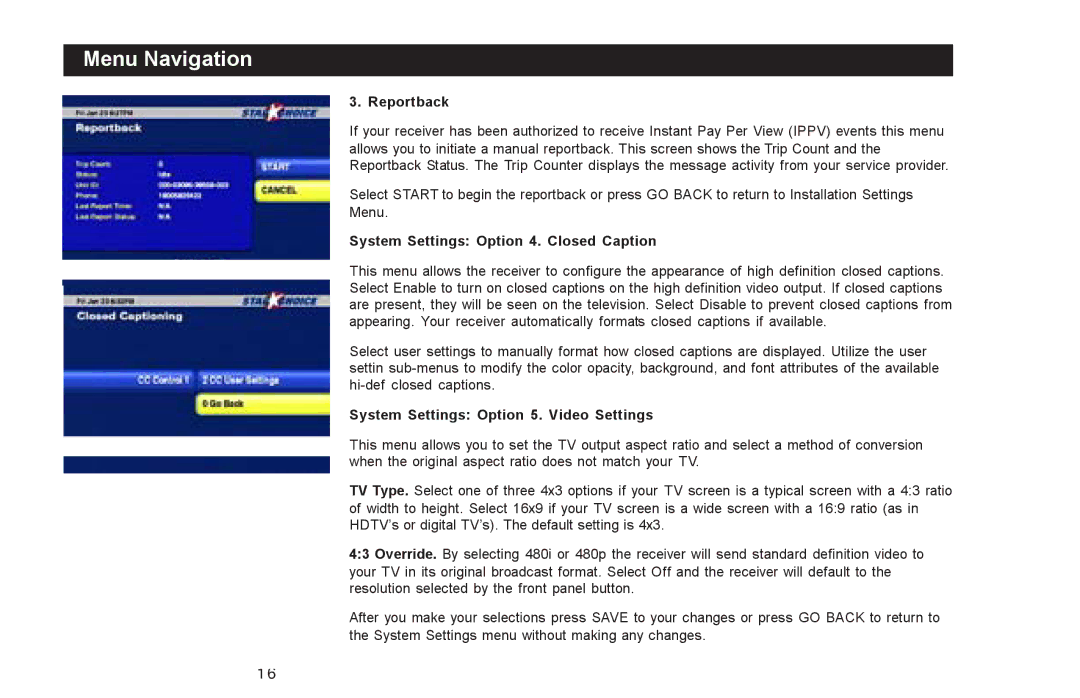Menu Navigation
3. Reportback
If your receiver has been authorized to receive Instant Pay Per View (IPPV) events this menu allows you to initiate a manual reportback. This screen shows the Trip Count and the Reportback Status. The Trip Counter displays the message activity from your service provider.
Select START to begin the reportback or press GO BACK to return to Installation Settings
Menu.
System Settings: Option 4. Closed Caption
![]() This menu allows the receiver to configure the appearance of high definition closed captions. Select Enable to turn on closed captions on the high definition video output. If closed captions are present, they will be seen on the television. Select Disable to prevent closed captions from appearing. Your receiver automatically formats closed captions if available.
This menu allows the receiver to configure the appearance of high definition closed captions. Select Enable to turn on closed captions on the high definition video output. If closed captions are present, they will be seen on the television. Select Disable to prevent closed captions from appearing. Your receiver automatically formats closed captions if available.
Select user settings to manually format how closed captions are displayed. Utilize the user settin
System Settings: Option 5. Video Settings
![]() This menu allows you to set the TV output aspect ratio and select a method of conversion when the original aspect ratio does not match your TV.
This menu allows you to set the TV output aspect ratio and select a method of conversion when the original aspect ratio does not match your TV.
TV Type. Select one of three 4x3 options if your TV screen is a typical screen with a 4:3 ratio of width to height. Select 16x9 if your TV screen is a wide screen with a 16:9 ratio (as in HDTV’s or digital TV’s). The default setting is 4x3.
4:3 Override. By selecting 480i or 480p the receiver will send standard definition video to your TV in its original broadcast format. Select Off and the receiver will default to the resolution selected by the front panel button.
After you make your selections press SAVE to your changes or press GO BACK to return to the System Settings menu without making any changes.
16