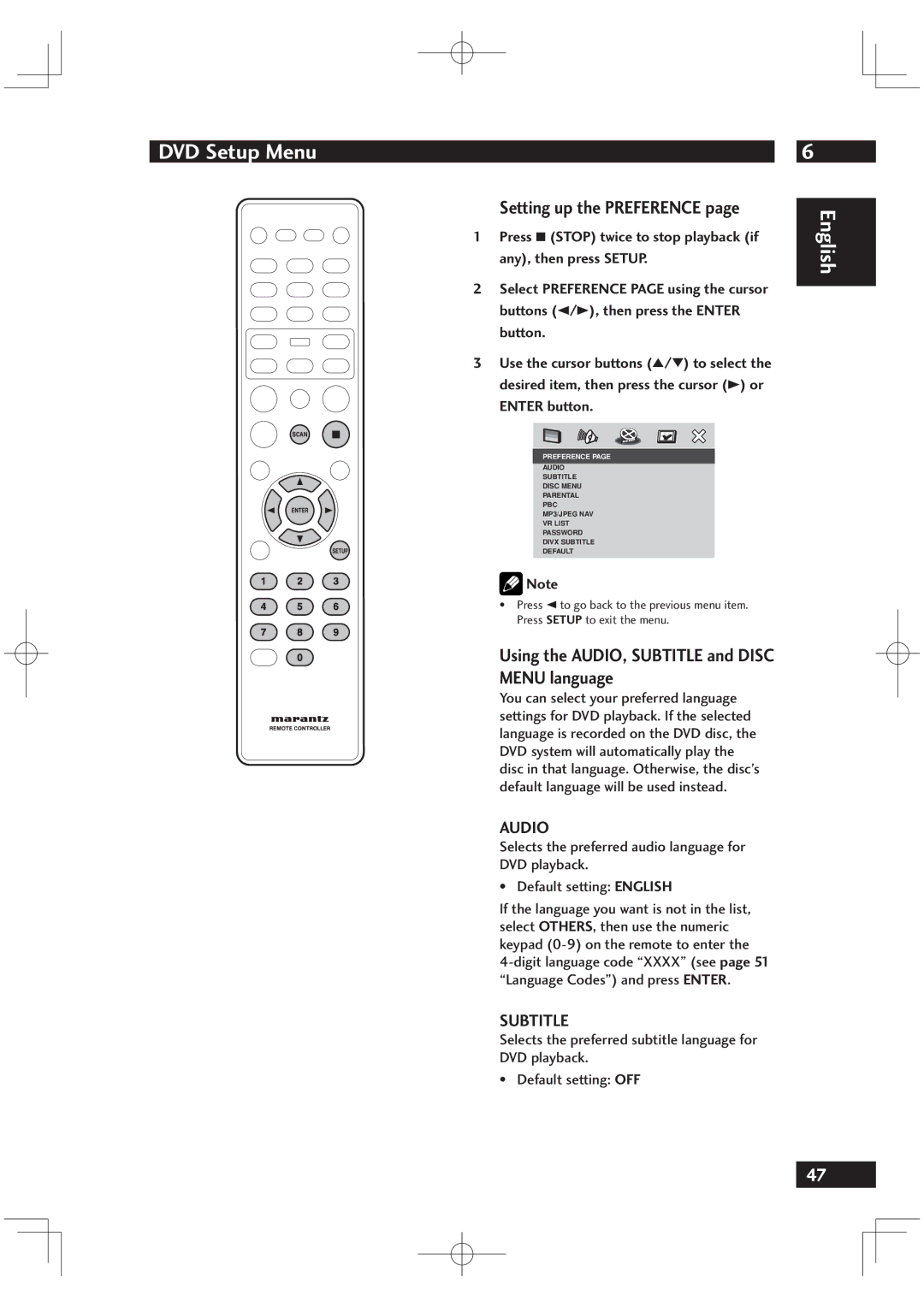DVD Setup Menu
Setting up the PREFERENCE page
1 Press 7 (STOP) twice to stop playback (if any), then press SETUP.
2 Select PREFERENCE PAGE using the cursor buttons (2/3), then press the ENTER button.
3 Use the cursor buttons (5/∞) to select the desired item, then press the cursor (3) or
ENTER button.
PREFERENCE PAGE
AUDIO
SUBTITLE
DISC MENU
PARENTAL
PBC
MP3/JPEG NAV
VR LIST
PASSWORD
DIVX SUBTITLE
DEFAULT
![]() Note
Note
• Press 2 to go back to the previous menu item. Press SETUP to exit the menu.
Using the AUDIO, SUBTITLE and DISC
MENU language
You can select your preferred language settings for DVD playback. If the selected language is recorded on the DVD disc, the DVD system will automatically play the disc in that language. Otherwise, the disc’s default language will be used instead.
AUDIO
Selects the preferred audio language for
DVD playback.
• Default setting: ENGLISH
If the language you want is not in the list, select OTHERS, then use the numeric keypad
SUBTITLE
Selects the preferred subtitle language for
DVD playback.
• Default setting: OFF
6
English
47