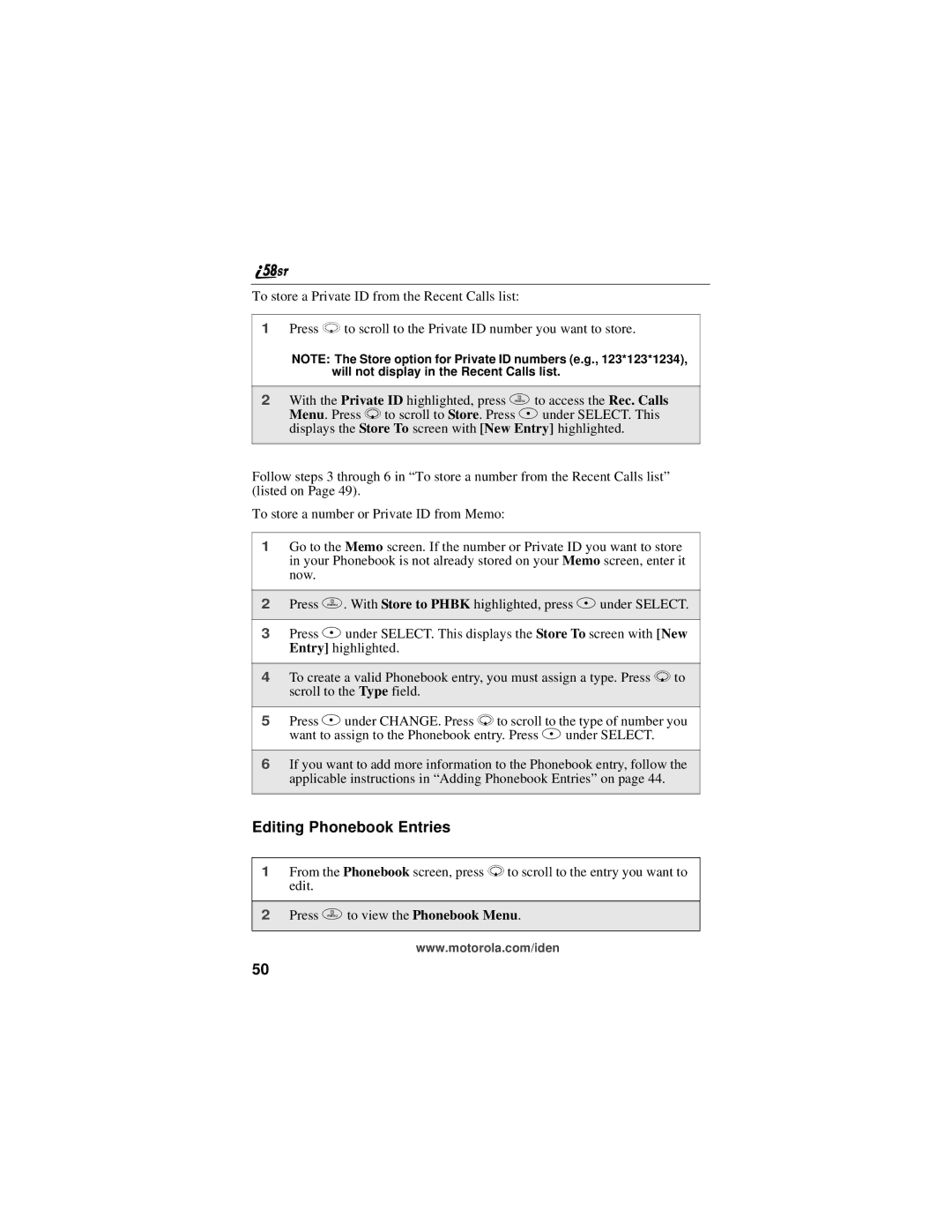To store a Private ID from the Recent Calls list:
1Press R to scroll to the Private ID number you want to store.
NOTE: The Store option for Private ID numbers (e.g., 123*123*1234), will not display in the Recent Calls list.
2With the Private ID highlighted, press m to access the Rec. Calls Menu. Press R to scroll to Store. Press A under SELECT. This displays the Store To screen with [New Entry] highlighted.
Follow steps 3 through 6 in “To store a number from the Recent Calls list” (listed on Page 49).
To store a number or Private ID from Memo:
1Go to the Memo screen. If the number or Private ID you want to store in your Phonebook is not already stored on your Memo screen, enter it now.
2Press m. With Store to PHBK highlighted, press A under SELECT.
3Press A under SELECT. This displays the Store To screen with [New Entry] highlighted.
4To create a valid Phonebook entry, you must assign a type. Press R to scroll to the Type field.
5Press B under CHANGE. Press R to scroll to the type of number you want to assign to the Phonebook entry. Press B under SELECT.
6If you want to add more information to the Phonebook entry, follow the applicable instructions in “Adding Phonebook Entries” on page 44.
Editing Phonebook Entries
1From the Phonebook screen, press R to scroll to the entry you want to edit.
2Press m to view the Phonebook Menu.
www.motorola.com/iden
50