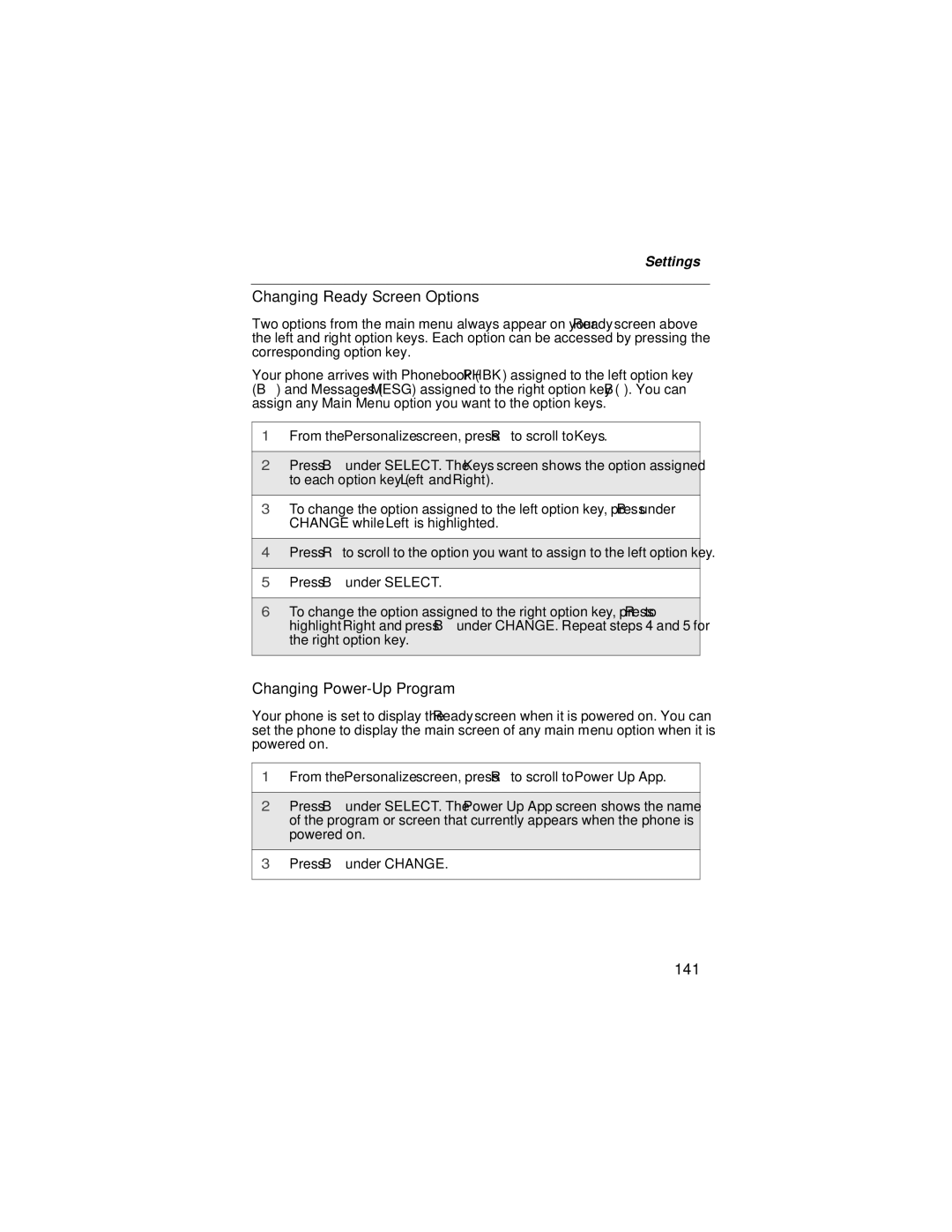Settings
Changing Ready Screen Options
Two options from the main menu always appear on your Ready screen above the left and right option keys. Each option can be accessed by pressing the corresponding option key.
Your phone arrives with Phonebook (PHBK) assigned to the left option key (B) and Messages (MESG) assigned to the right option key (B). You can assign any Main Menu option you want to the option keys.
1From the Personalize screen, press R to scroll to Keys.
2Press B under SELECT. The Keys screen shows the option assigned to each option key (Left and Right).
3To change the option assigned to the left option key, press B under CHANGE while Left is highlighted.
4Press R to scroll to the option you want to assign to the left option key.
5Press B under SELECT.
6To change the option assigned to the right option key, press R to highlight Right and press B under CHANGE. Repeat steps 4 and 5 for the right option key.
Changing Power-Up Program
Your phone is set to display the Ready screen when it is powered on. You can set the phone to display the main screen of any main menu option when it is powered on.
1From the Personalize screen, press R to scroll to Power Up App.
2Press B under SELECT. The Power Up App screen shows the name of the program or screen that currently appears when the phone is powered on.
3Press B under CHANGE.