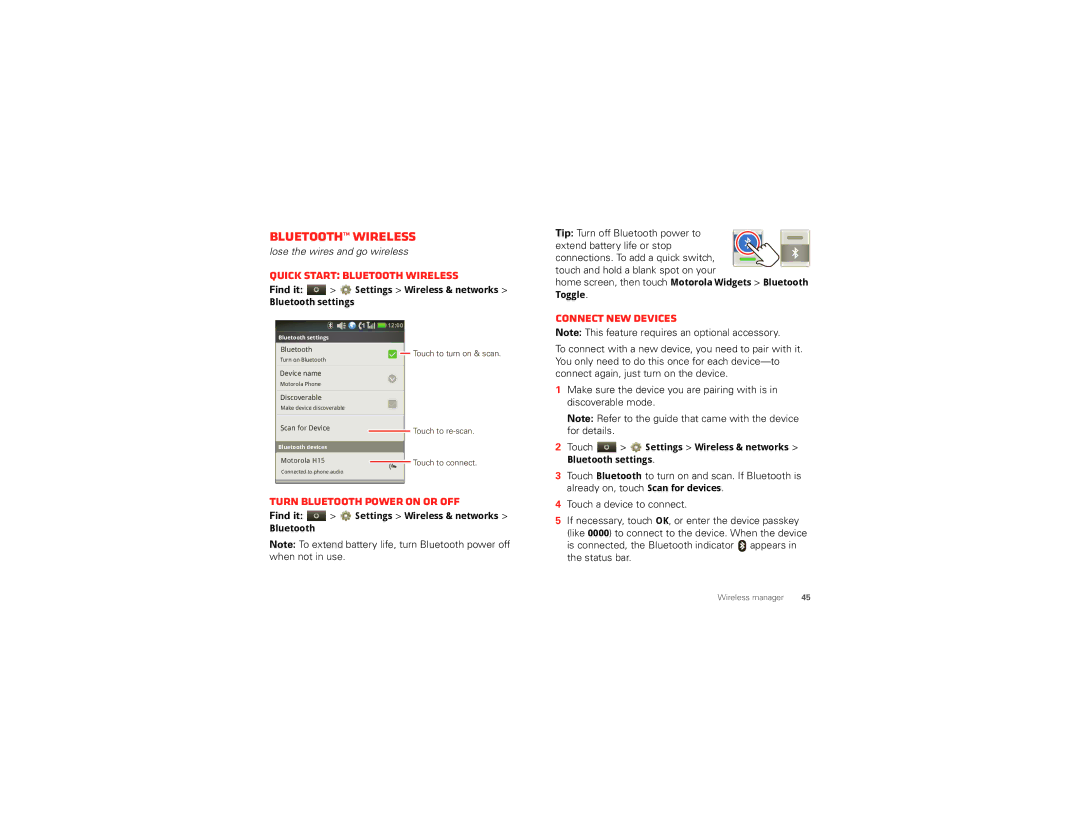Bluetooth™ wireless
lose the wires and go wireless
Quick start: Bluetooth wireless
Find it:  >
>  Settings > Wireless & networks >
Settings > Wireless & networks >
Bluetooth settings
![]()
![]()
![]()
![]()
![]()
![]()
![]() 12:00
12:00
Bluetooth settings
Bluetooth |
|
|
| Touch to turn on & scan. | ||
Turn on Bluetooth |
|
| ||||
|
|
| ||||
|
|
|
|
|
|
|
Device name |
|
|
| |||
Motorola Phone |
|
|
| |||
|
|
|
|
|
|
|
Discoverable |
|
|
| |||
Make device discoverable |
|
|
| |||
|
|
|
|
|
|
|
Scan for Device |
|
| Touch to | |||
|
|
|
|
|
| |
|
|
|
|
|
|
|
Bluetooth devices |
|
|
| |||
Motorola H15 |
|
|
| Touch to connect. | ||
|
|
| ||||
Connected to phone audio |
|
|
| |||
Turn Bluetooth power on or off
Find it:  >
>  Settings > Wireless & networks >
Settings > Wireless & networks >
Bluetooth
Note: To extend battery life, turn Bluetooth power off when not in use.
Tip: Turn off Bluetooth power to extend battery life or stop connections. To add a quick switch, touch and hold a blank spot on your
home screen, then touch Motorola Widgets > Bluetooth Toggle.
Connect new devices
Note: This feature requires an optional accessory.
To connect with a new device, you need to pair with it. You only need to do this once for each
1Make sure the device you are pairing with is in discoverable mode.
Note: Refer to the guide that came with the device for details.
2Touch ![]() >
> ![]() Settings > Wireless & networks > Bluetooth settings.
Settings > Wireless & networks > Bluetooth settings.
3Touch Bluetooth to turn on and scan. If Bluetooth is already on, touch Scan for devices.
4Touch a device to connect.
5If necessary, touch OK, or enter the device passkey (like 0000) to connect to the device. When the device
is connected, the Bluetooth indicator ![]() appears in the status bar.
appears in the status bar.
Wireless manager | 45 |