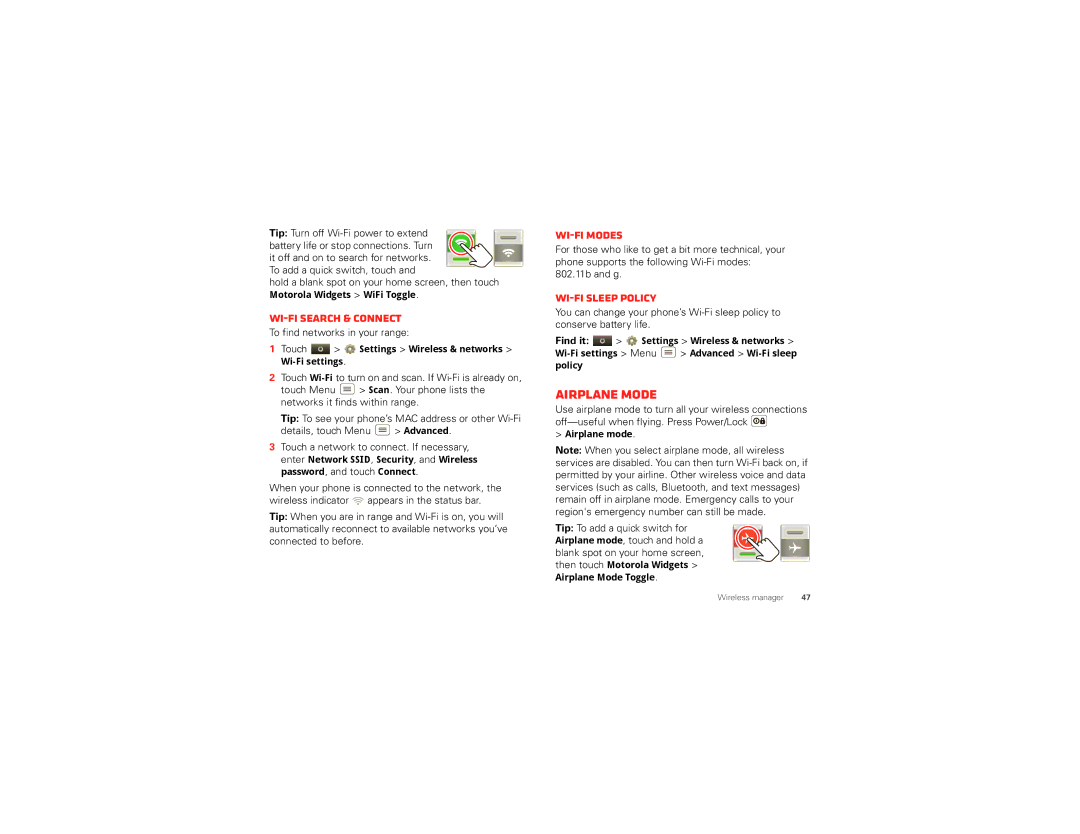Tip: Turn off Wi-Fi power to extend
battery life or stop connections. Turn it off and on to search for networks. To add a quick switch, touch and
hold a blank spot on your home screen, then touch Motorola Widgets > WiFi Toggle.
Wi-Fi search & connect
To find networks in your range:
1Touch ![]() >
> ![]() Settings > Wireless & networks >
Settings > Wireless & networks >
2Touch
touch Menu ![]() > Scan. Your phone lists the networks it finds within range.
> Scan. Your phone lists the networks it finds within range.
Tip: To see your phone’s MAC address or other
details, touch Menu ![]() > Advanced.
> Advanced.
3Touch a network to connect. If necessary, enter Network SSID, Security, and Wireless password, and touch Connect.
When your phone is connected to the network, the wireless indicator ![]() appears in the status bar.
appears in the status bar.
Tip: When you are in range and
Wi-Fi modes
For those who like to get a bit more technical, your phone supports the following
Wi-Fi sleep policy
You can change your phone’s
Find it: ![]() >
> ![]() Settings > Wireless & networks >
Settings > Wireless & networks >
![]() > Advanced >
> Advanced >
Airplane mode
Use airplane mode to turn all your wireless connections ![]()
>Airplane mode.
Note: When you select airplane mode, all wireless services are disabled. You can then turn
Tip: To add a quick switch for Airplane mode, touch and hold a blank spot on your home screen, then touch Motorola Widgets > Airplane Mode Toggle.
Wireless manager | 47 |