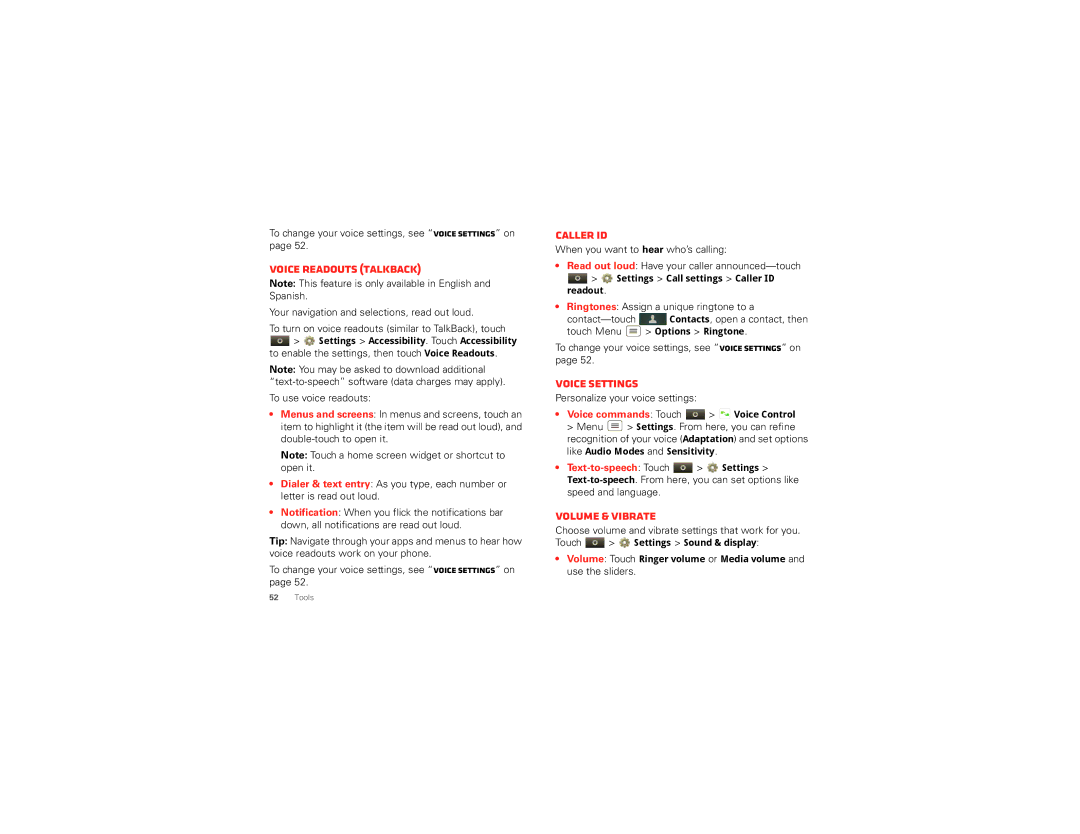To change your voice settings, see “Voice settings” on page 52.
Voice readouts (TalkBack)
Note: This feature is only available in English and Spanish.
Your navigation and selections, read out loud.
To turn on voice readouts (similar to TalkBack), touch
![]() >
> ![]() Settings > Accessibility. Touch Accessibility to enable the settings, then touch Voice Readouts.
Settings > Accessibility. Touch Accessibility to enable the settings, then touch Voice Readouts.
Note: You may be asked to download additional
To use voice readouts:
•Menus and screens: In menus and screens, touch an item to highlight it (the item will be read out loud), and
Note: Touch a home screen widget or shortcut to open it.
•Dialer & text entry: As you type, each number or letter is read out loud.
•Notification: When you flick the notifications bar down, all notifications are read out loud.
Tip: Navigate through your apps and menus to hear how voice readouts work on your phone.
To change your voice settings, see “Voice settings” on page 52.
Caller ID
When you want to hear who’s calling:
•Read out loud: Have your caller
![]() >
> ![]() Settings > Call settings > Caller ID readout.
Settings > Call settings > Caller ID readout.
•Ringtones: Assign a unique ringtone to a
![]() Contacts, open a contact, then
Contacts, open a contact, then
touch Menu ![]() > Options > Ringtone.
> Options > Ringtone.
To change your voice settings, see “Voice settings” on page 52.
Voice settings
Personalize your voice settings:
•Voice commands: Touch  >
>  Voice Control
Voice Control
> Menu ![]() > Settings. From here, you can refine recognition of your voice (Adaptation) and set options like Audio Modes and Sensitivity.
> Settings. From here, you can refine recognition of your voice (Adaptation) and set options like Audio Modes and Sensitivity.
•![]() >
> ![]() Settings >
Settings >
Volume & vibrate
Choose volume and vibrate settings that work for you.
Touch ![]() >
> ![]() Settings > Sound & display:
Settings > Sound & display:
•Volume: Touch Ringer volume or Media volume and use the sliders.
52Tools