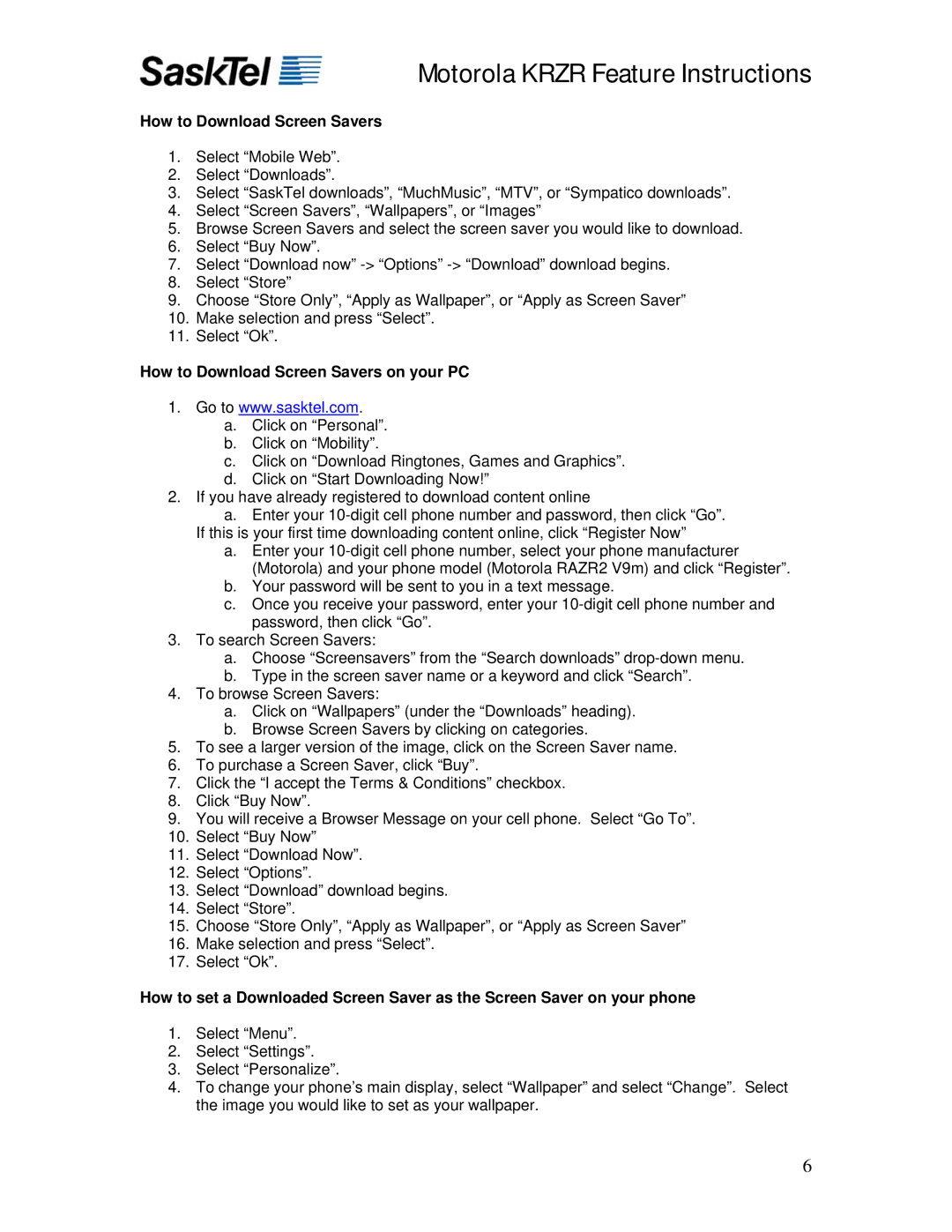Motorola KRZR Feature Instructions
How to Download Screen Savers
1.Select “Mobile Web”.
2.Select “Downloads”.
3.Select “SaskTel downloads”, “MuchMusic”, “MTV”, or “Sympatico downloads”.
4.Select “Screen Savers”, “Wallpapers”, or “Images”
5.Browse Screen Savers and select the screen saver you would like to download.
6.Select “Buy Now”.
7.Select “Download now”
8.Select “Store”
9.Choose “Store Only”, “Apply as Wallpaper”, or “Apply as Screen Saver”
10.Make selection and press “Select”.
11.Select “Ok”.
How to Download Screen Savers on your PC
1.Go to www.sasktel.com.
a.Click on “Personal”.
b.Click on “Mobility”.
c.Click on “Download Ringtones, Games and Graphics”.
d.Click on “Start Downloading Now!”
2.If you have already registered to download content online
a.Enter your
a.Enter your
b.Your password will be sent to you in a text message.
c.Once you receive your password, enter your
3.To search Screen Savers:
a.Choose “Screensavers” from the “Search downloads”
b.Type in the screen saver name or a keyword and click “Search”.
4.To browse Screen Savers:
a.Click on “Wallpapers” (under the “Downloads” heading).
b.Browse Screen Savers by clicking on categories.
5.To see a larger version of the image, click on the Screen Saver name.
6.To purchase a Screen Saver, click “Buy”.
7.Click the “I accept the Terms & Conditions” checkbox.
8.Click “Buy Now”.
9.You will receive a Browser Message on your cell phone. Select “Go To”.
10.Select “Buy Now”
11.Select “Download Now”.
12.Select “Options”.
13.Select “Download” download begins.
14.Select “Store”.
15.Choose “Store Only”, “Apply as Wallpaper”, or “Apply as Screen Saver”
16.Make selection and press “Select”.
17.Select “Ok”.
How to set a Downloaded Screen Saver as the Screen Saver on your phone
1.Select “Menu”.
2.Select “Settings”.
3.Select “Personalize”.
4.To change your phone’s main display, select “Wallpaper” and select “Change”. Select the image you would like to set as your wallpaper.
6