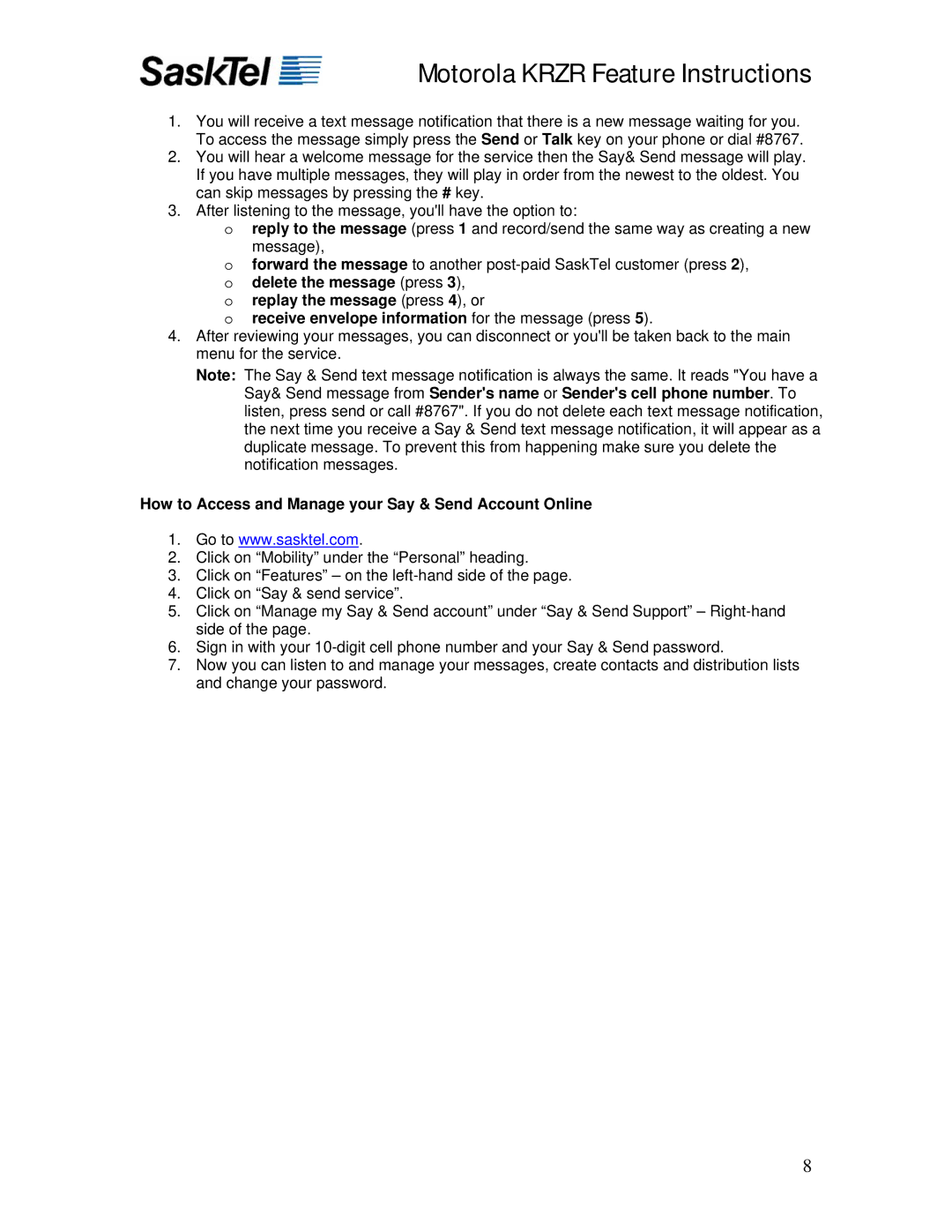Motorola KRZR Feature Instructions
1.You will receive a text message notification that there is a new message waiting for you. To access the message simply press the Send or Talk key on your phone or dial #8767.
2.You will hear a welcome message for the service then the Say& Send message will play. If you have multiple messages, they will play in order from the newest to the oldest. You can skip messages by pressing the # key.
3.After listening to the message, you'll have the option to:
oreply to the message (press 1 and record/send the same way as creating a new
message),
oforward the message to another
o replay the message (press 4), or
o receive envelope information for the message (press 5).
4.After reviewing your messages, you can disconnect or you'll be taken back to the main menu for the service.
Note: The Say & Send text message notification is always the same. It reads "You have a Say& Send message from Sender's name or Sender's cell phone number. To listen, press send or call #8767". If you do not delete each text message notification, the next time you receive a Say & Send text message notification, it will appear as a duplicate message. To prevent this from happening make sure you delete the notification messages.
How to Access and Manage your Say & Send Account Online
1.Go to www.sasktel.com.
2.Click on “Mobility” under the “Personal” heading.
3.Click on “Features” – on the
4.Click on “Say & send service”.
5.Click on “Manage my Say & Send account” under “Say & Send Support” –
6.Sign in with your
7.Now you can listen to and manage your messages, create contacts and distribution lists and change your password.
8