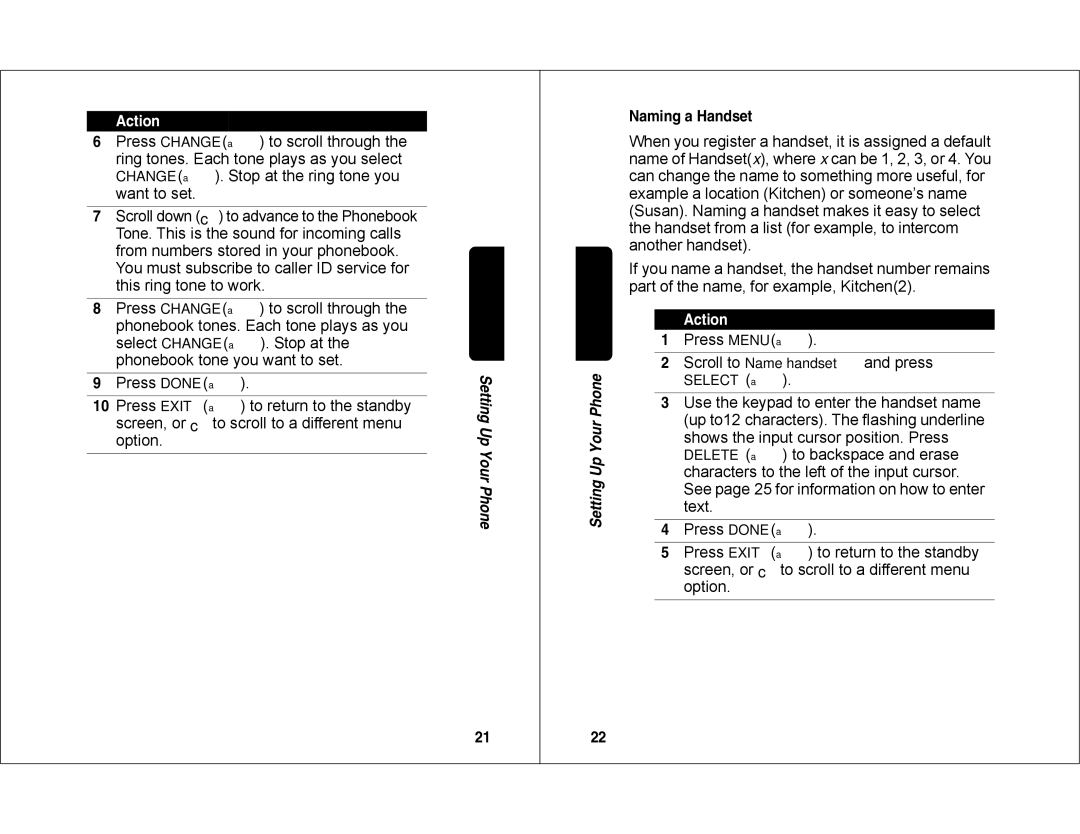Action
6Press CHANGE (a) to scroll through the ring tones. Each tone plays as you select CHANGE (a). Stop at the ring tone you want to set.
7Scroll down (c) to advance to the Phonebook Tone. This is the sound for incoming calls from numbers stored in your phonebook. You must subscribe to caller ID service for this ring tone to work.
8Press CHANGE (a) to scroll through the phonebook tones. Each tone plays as you select CHANGE (a). Stop at the phonebook tone you want to set.
9Press DONE (a).
10Press EXIT (a) to return to the standby screen, or cto scroll to a different menu option.
Setting Up Your Phone
21
Naming a Handset
When you register a handset, it is assigned a default name of Handset(x), where x can be 1, 2, 3, or 4. You can change the name to something more useful, for example a location (Kitchen) or someone’s name (Susan). Naming a handset makes it easy to select the handset from a list (for example, to intercom another handset).
If you name a handset, the handset number remains part of the name, for example, Kitchen(2).
|
| Action |
| 1 | Press MENU (a). |
|
|
|
| 2 | Scroll to Name handset and press |
Phone |
| SELECT (a). |
3 | Use the keypad to enter the handset name | |
Your |
| (up to12 characters). The flashing underline |
| shows the input cursor position. Press | |
Up |
| DELETE (a) to backspace and erase |
| characters to the left of the input cursor. | |
Setting |
| |
| See page 25 for information on how to enter | |
| text. | |
|
| |
| 4 | Press DONE (a). |
| 5 | Press EXIT (a) to return to the standby |
|
| screen, or cto scroll to a different menu |
|
| option. |
22