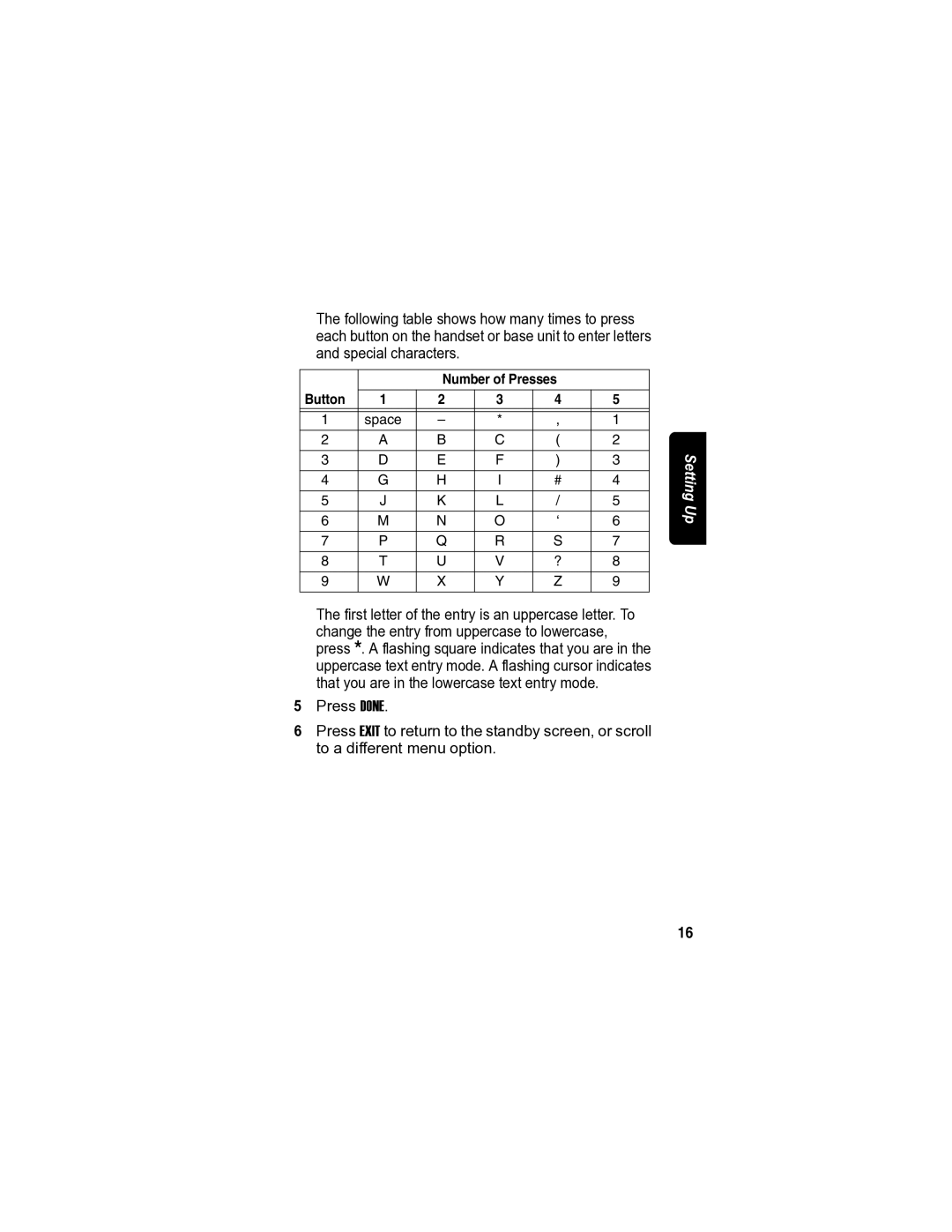The following table shows how many times to press each button on the handset or base unit to enter letters and special characters.
|
| Number of Presses |
|
| |||
|
|
|
|
|
|
| |
Button | 1 | 2 | 3 | 4 | 5 |
| |
|
|
|
|
|
|
| |
1 | space | – | * | , | 1 |
| |
2 | A | B | C | ( | 2 |
| |
|
|
|
|
|
| Setting | |
3 | D | E | F | ) | 3 | ||
| |||||||
|
|
|
|
|
|
| |
4 | G | H | I | # | 4 |
| |
|
|
|
|
|
|
| |
5 | J | K | L | / | 5 | Up | |
|
|
|
|
|
| ||
6 | M | N | O | ‘ | 6 | ||
| |||||||
|
|
|
|
|
|
| |
7 | P | Q | R | S | 7 |
| |
|
|
|
|
|
|
| |
8 | T | U | V | ? | 8 |
| |
|
|
|
|
|
|
| |
9 | W | X | Y | Z | 9 |
| |
|
|
|
|
|
|
| |
The first letter of the entry is an uppercase letter. To change the entry from uppercase to lowercase, press *. A flashing square indicates that you are in the uppercase text entry mode. A flashing cursor indicates that you are in the lowercase text entry mode.
5Press DONE.
6Press EXIT to return to the standby screen, or scroll to a different menu option.
16