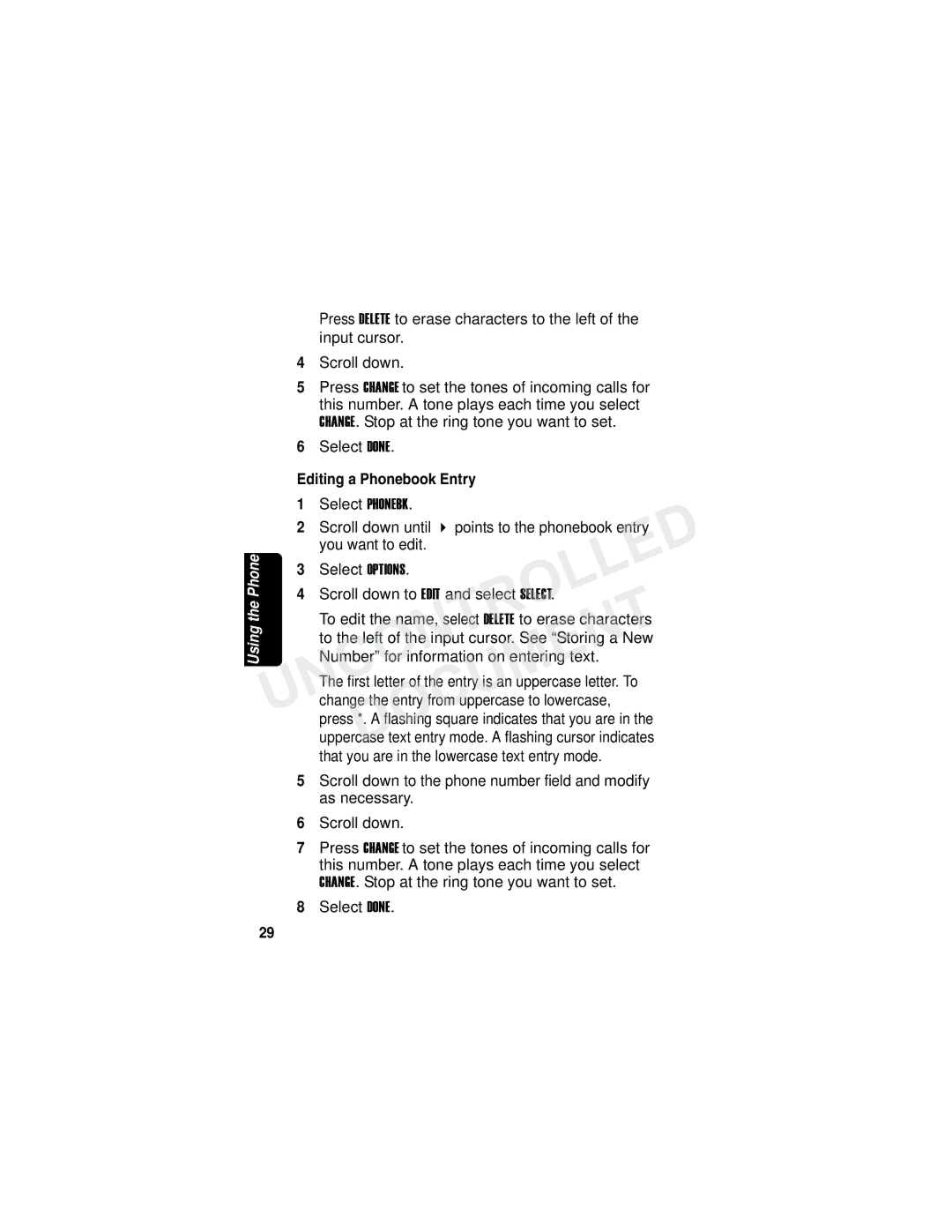Uncontrolleddocument
Welcome
Handset Overview
Congratulations on your purchase of a Motorola product
Soft KeysDOCUMENT
Base Unit Controls
Iii
Or contact us at
Welcome
Table of Contents
UNCONTROLLEDUsing the Intercom
Vii
Viii
Important Safety Instructions
With your dealer or local power company
Do not place this product on an unstable cart, stand
Damage to the product
Nearby persons
FCC Information
On the bottom of this equipment is a label that contains
Among other information, a product identifier in the form
Xii
Operation
This device complies with Part 15 of the FCC Rules
This equipment has been tested and found to comply
Xiii
Xiv
Hearing Aid Compatibility
Getting Started
Battery Safety Instructions
Charging the Battery
For the initial charge, charge the battery for
Installing Backup Batteries
Rest the handset in the base so the charging
LED lights
Backup batteries
Base display has a battery meter to show status
Replace the compartment cover by inserting
Tabs of the cover into the slots on the base unit
Installing the Corded Handset
Using the Phone
When the speakerphone is on, V displays. GettingStarted
Main display
UNCONTROLLEDUsing the Soft Keys
Using the Navigation Key
Installing the Phone on a Desk
Installation
Installing the Phone on the Wall
Uncontrolled
Setting Up
Setting the Ring Volume
Personalizing Your Phone
Setting the Ring Tone
When your choice displays, press SE ECT
Setting Key Beeps On or Off
On when the ringer is on, and off when the ringer
Scroll through the options ON, FF, or Inked to Ringer
Naming Your Handset and Base Unit
Scroll to Name handset using your handset Scroll to
Name base on base unit
Enter the name you want to use up to
First letter of the entry is an uppercase letter. o
Uncontrolled
Storing Area Codes for Caller ID
Select
Setting the Date and Time
Scroll to Date/Time and select Select
Select Change to select date format Or DD/MM
Setting Touch Tone or Pulse Dialing
Setting the Language
Making a Call
Using the Phone
Ending a Call
Answering a Call
Uncontrolled
Adjusting the Volume During a Call
Press Dial
Using Automated Dialing
When the speakerphone is on, Vappears on
Using the Speakerphone
To adjust the speakerphone volume, press
Use the speakerphone
Putting a Call on Hold
Muting a Call
Redialing a Number
Finding a Lost or Misplaced Handset
PhoneUNCONTROLLED
Storing a New Number
Using the Phonebook
Select Phonebk
Enter the name up to 12 characters.
Scroll down
Storing a Caller ID Number
Storing a Recently Called Number
Editing a Phonebook Entry
Deleting a Phonebook Entry
Unsorted or reset to its previous list order
Sorting the Phonebook
Phonebook to sort entries alphabetically
Calling a Number from the Phonebook
Copying a Phonebook Entry
Using Caller ID
Reviewing the List of Caller ID Calls
Handset can store up to 40 Caller ID records
Deleting Caller ID Calls
Multihandset Functions
Using the Intercom
Answer is displayed on your handset and paging stops
To end an intercom session, press
After three rings
Enabling Auto-Answer
Conference Calling
Transferring Calls to Other Handsets
Monitoring a Room
Intercom automatically pages the handset
Handset being monitored automatically answers
Using the Answering Machine
Setting Up Your Outgoing Message OGM
Setting Up the Answering Machine
Turning the Answering Machine On or Off
Recording an utgoing Message
Or after five rings when there are no new messages
Call after three rings when new messages are present
Using this feature, if you call long distance to check
Scroll to and select Ring Number
Setting the Security ID Number
Setting Voice Prompts
Recording a Memo
Using the Answering Machine
Setting Recording Quality
Checking Messages from the Base Unit
Checking Messages from a Cordless Handset
UNCONTROLLED0 Erasedocument Machine Answering
Checking Messages Remotely
Phone number you specified. When you answer
Message Forwarding
With Message Forwarding activated, the next time a
Screening Calls
New Expansion Handsets
Registering a New Expansion Handset
Deregistering an Expansion Handset
Press OK to register another handset, or press Exit
What Does this Warranty Cover?
Motorola Limited Warranty
Exclusions
Who is Covered
What Other Limitations Are There?
Mgbi