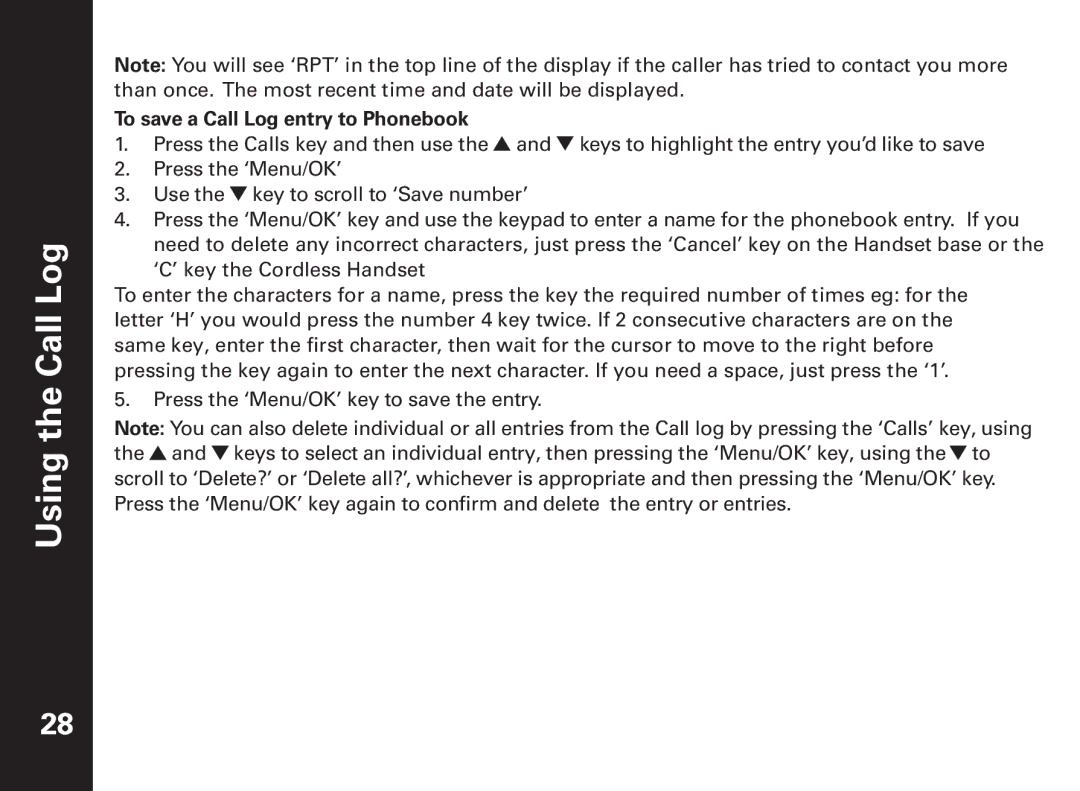Using the Call Log
Note: You will see ‘RPT’ in the top line of the display if the caller has tried to contact you more than once. The most recent time and date will be displayed.
To save a Call Log entry to Phonebook
1.Press the Calls key and then use the ![]() and
and ![]() keys to highlight the entry you’d like to save
keys to highlight the entry you’d like to save
2.Press the ‘Menu/OK’
3.Use the ![]() key to scroll to ‘Save number’
key to scroll to ‘Save number’
4.Press the ‘Menu/OK’ key and use the keypad to enter a name for the phonebook entry. If you need to delete any incorrect characters, just press the ‘Cancel’ key on the Handset base or the ‘C’ key the Cordless Handset
To enter the characters for a name, press the key the required number of times eg: for the letter ‘H’ you would press the number 4 key twice. If 2 consecutive characters are on the same key, enter the first character, then wait for the cursor to move to the right before pressing the key again to enter the next character. If you need a space, just press the ‘1’.
5.Press the ‘Menu/OK’ key to save the entry.
Note: You can also delete individual or all entries from the Call log by pressing the ‘Calls’ key, using the ![]() and
and ![]() keys to select an individual entry, then pressing the ‘Menu/OK’ key, using the
keys to select an individual entry, then pressing the ‘Menu/OK’ key, using the![]() to scroll to ‘Delete?’ or ‘Delete all?’, whichever is appropriate and then pressing the ‘Menu/OK’ key. Press the ‘Menu/OK’ key again to confirm and delete the entry or entries.
to scroll to ‘Delete?’ or ‘Delete all?’, whichever is appropriate and then pressing the ‘Menu/OK’ key. Press the ‘Menu/OK’ key again to confirm and delete the entry or entries.
28