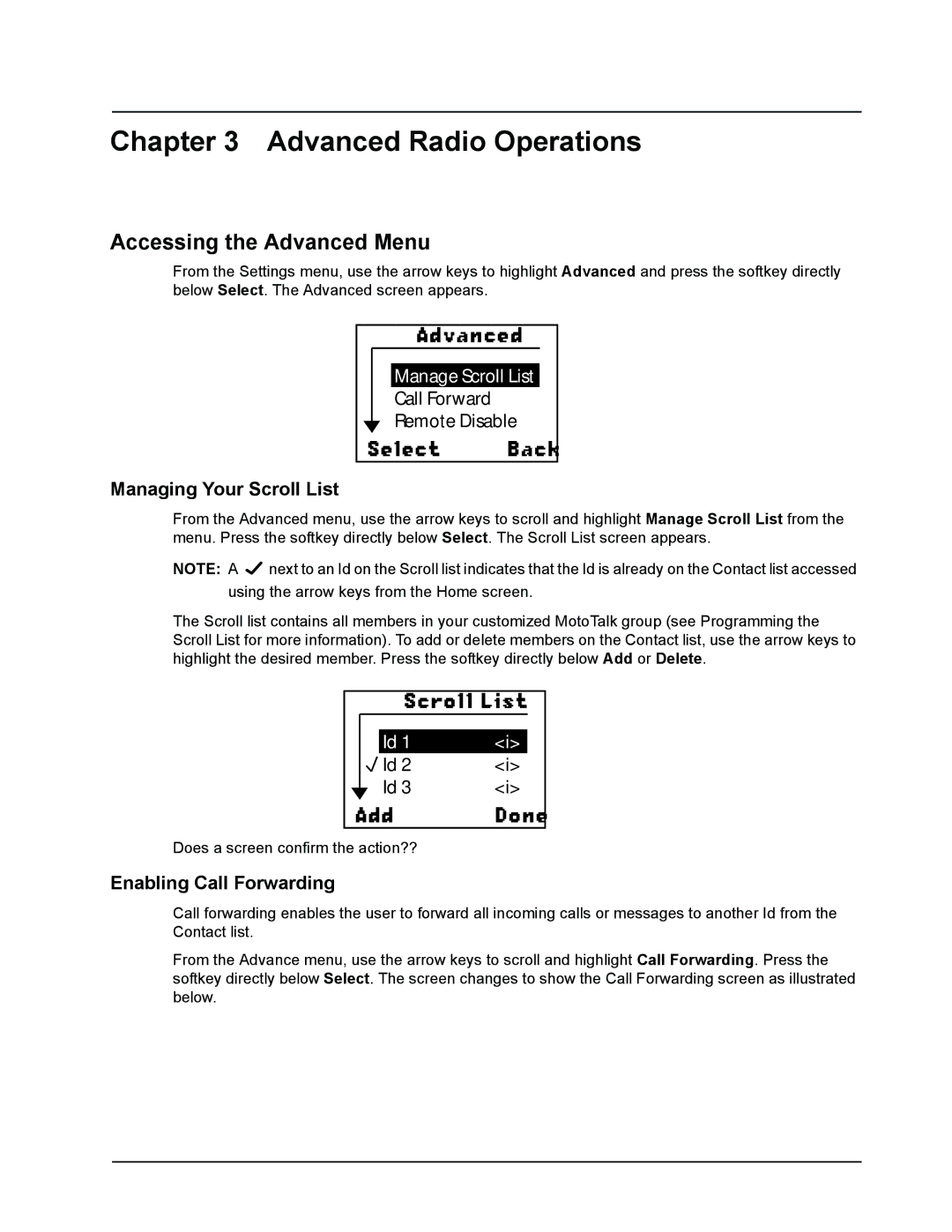Chapter 3 Advanced Radio Operations
Accessing the Advanced Menu
From the Settings menu, use the arrow keys to highlight Advanced and press the softkey directly below Select. The Advanced screen appears.
Advanced
Manage Scroll List
Call Forward
Remote Disable
Select Back
Managing Your Scroll List
From the Advanced menu, use the arrow keys to scroll and highlight Manage Scroll List from the menu. Press the softkey directly below Select. The Scroll List screen appears.
NOTE: A ![]() next to an Id on the Scroll list indicates that the Id is already on the Contact list accessed using the arrow keys from the Home screen.
next to an Id on the Scroll list indicates that the Id is already on the Contact list accessed using the arrow keys from the Home screen.
The Scroll list contains all members in your customized MotoTalk group (see Programming the Scroll List for more information). To add or delete members on the Contact list, use the arrow keys to highlight the desired member. Press the softkey directly below Add or Delete.
|
| Scroll List |
| ||
|
|
|
|
|
|
|
| Id 1 | <i> |
|
|
|
| Id 2 | <i> |
| |
|
| Id 3 | <i> |
| |
Add | Done |
| |||
Does a screen confirm the action??
Enabling Call Forwarding
Call forwarding enables the user to forward all incoming calls or messages to another Id from the Contact list.
From the Advance menu, use the arrow keys to scroll and highlight Call Forwarding. Press the softkey directly below Select. The screen changes to show the Call Forwarding screen as illustrated below.