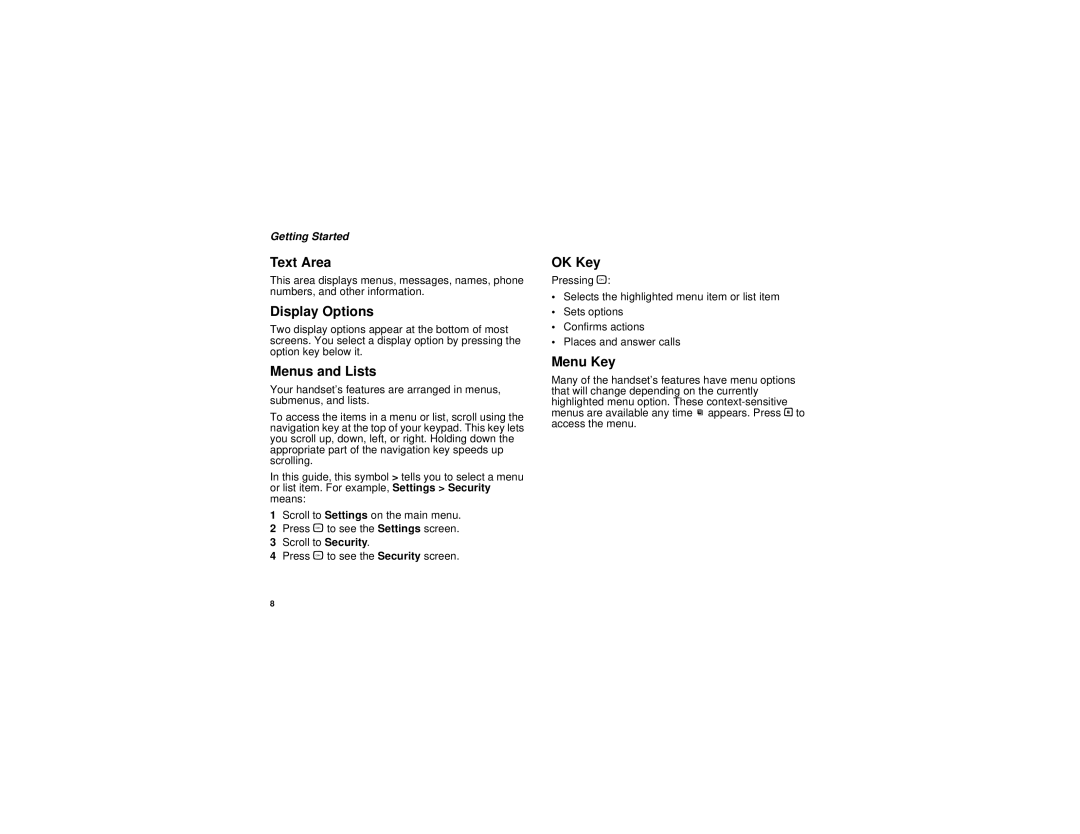Getting Started
Text Area
This area displays menus, messages, names, phone numbers, and other information.
Display Options
Two display options appear at the bottom of most screens. You select a display option by pressing the option key below it.
Menus and Lists
Your handset’s features are arranged in menus, submenus, and lists.
To access the items in a menu or list, scroll using the navigation key at the top of your keypad. This key lets you scroll up, down, left, or right. Holding down the appropriate part of the navigation key speeds up scrolling.
In this guide, this symbol > tells you to select a menu or list item. For example, Settings > Security means:
1Scroll to Settings on the main menu.
2Press O to see the Settings screen.
3Scroll to Security.
4Press O to see the Security screen.
OK Key
Pressing O:
•Selects the highlighted menu item or list item
•Sets options
•Confirms actions
•Places and answer calls
Menu Key
Many of the handset’s features have menu options that will change depending on the currently highlighted menu option. These
8