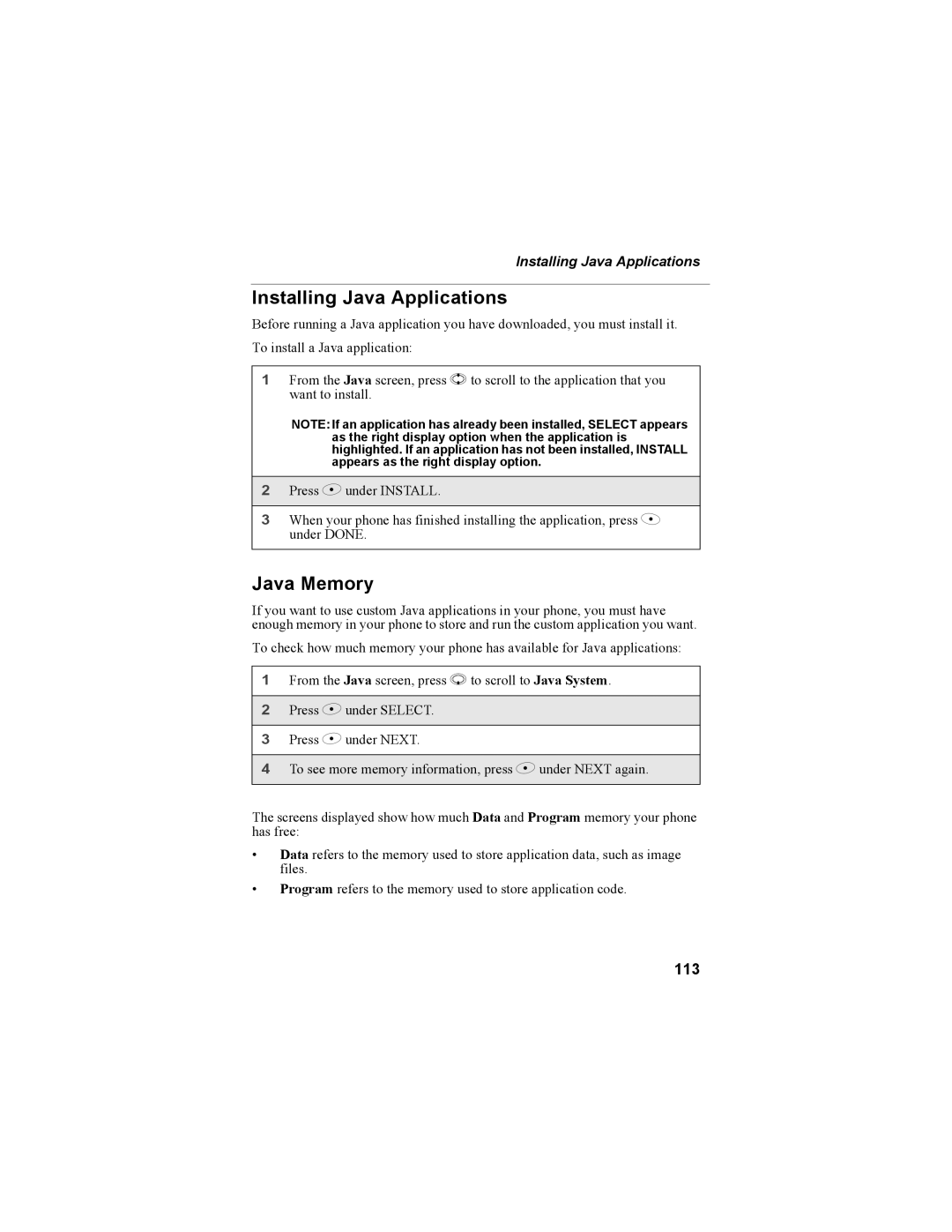Installing Java Applications
Installing Java Applications
Before running a Java application you have downloaded, you must install it. To install a Java application:
1From the Java screen, press S to scroll to the application that you want to install.
NOTE:If an application has already been installed, SELECT appears as the right display option when the application is highlighted. If an application has not been installed, INSTALL appears as the right display option.
2Press B under INSTALL.
3When your phone has finished installing the application, press A under DONE.
Java Memory
If you want to use custom Java applications in your phone, you must have enough memory in your phone to store and run the custom application you want.
To check how much memory your phone has available for Java applications:
1From the Java screen, press R to scroll to Java System.
2Press B under SELECT.
3Press B under NEXT.
4To see more memory information, press B under NEXT again.
The screens displayed show how much Data and Program memory your phone has free:
•Data refers to the memory used to store application data, such as image files.
•Program refers to the memory used to store application code.