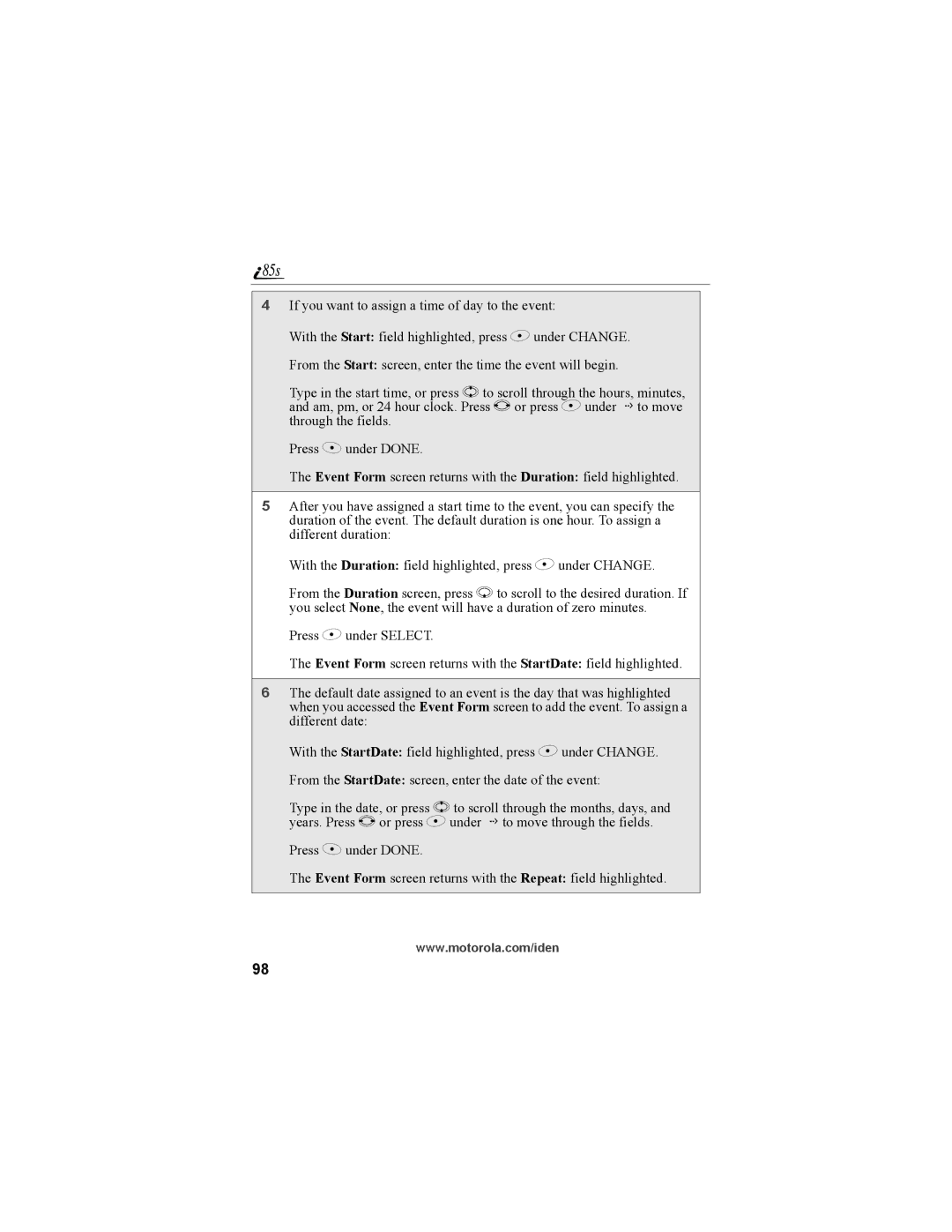4If you want to assign a time of day to the event:
With the Start: field highlighted, press B under CHANGE.
From the Start: screen, enter the time the event will begin.
Type in the start time, or press S to scroll through the hours, minutes, and am, pm, or 24 hour clock. Press T or press B under G to move through the fields.
Press A under DONE.
The Event Form screen returns with the Duration: field highlighted.
5After you have assigned a start time to the event, you can specify the duration of the event. The default duration is one hour. To assign a different duration:
With the Duration: field highlighted, press B under CHANGE.
From the Duration screen, press R to scroll to the desired duration. If you select None, the event will have a duration of zero minutes.
Press B under SELECT.
The Event Form screen returns with the StartDate: field highlighted.
6The default date assigned to an event is the day that was highlighted when you accessed the Event Form screen to add the event. To assign a different date:
With the StartDate: field highlighted, press B under CHANGE.
From the StartDate: screen, enter the date of the event:
Type in the date, or press S to scroll through the months, days, and years. Press T or press B under G to move through the fields.
Press A under DONE.
The Event Form screen returns with the Repeat: field highlighted.
www.motorola.com/iden
98