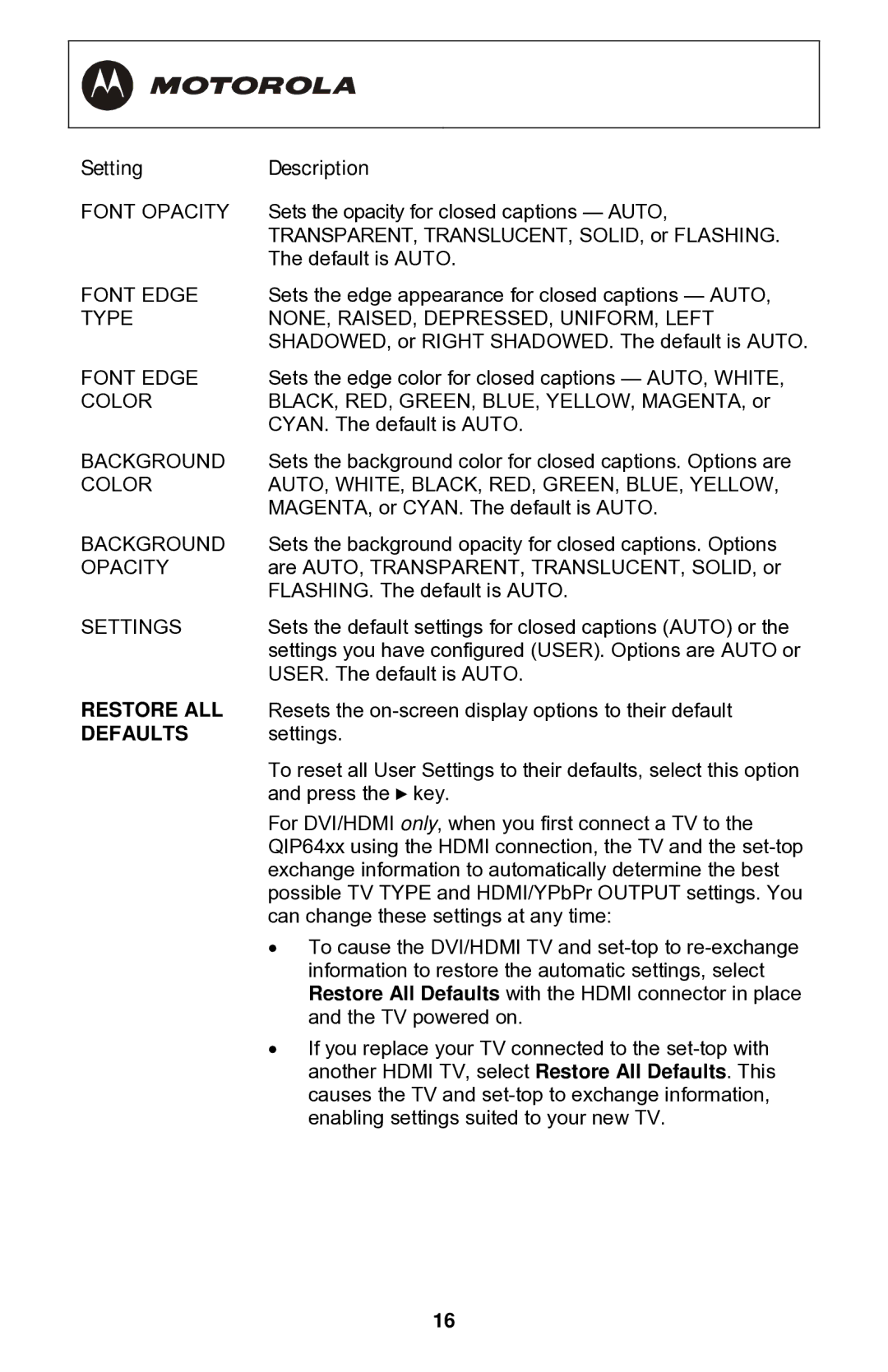Setting | Description |
FONT OPACITY | Sets the opacity for closed captions — AUTO, |
| TRANSPARENT, TRANSLUCENT, SOLID, or FLASHING. |
| The default is AUTO. |
FONT EDGE | Sets the edge appearance for closed captions — AUTO, |
TYPE | NONE, RAISED, DEPRESSED, UNIFORM, LEFT |
| SHADOWED, or RIGHT SHADOWED. The default is AUTO. |
FONT EDGE | Sets the edge color for closed captions — AUTO, WHITE, |
COLOR | BLACK, RED, GREEN, BLUE, YELLOW, MAGENTA, or |
| CYAN. The default is AUTO. |
BACKGROUND | Sets the background color for closed captions. Options are |
COLOR | AUTO, WHITE, BLACK, RED, GREEN, BLUE, YELLOW, |
| MAGENTA, or CYAN. The default is AUTO. |
BACKGROUND | Sets the background opacity for closed captions. Options |
OPACITY | are AUTO, TRANSPARENT, TRANSLUCENT, SOLID, or |
| FLASHING. The default is AUTO. |
SETTINGS | Sets the default settings for closed captions (AUTO) or the |
| settings you have configured (USER). Options are AUTO or |
| USER. The default is AUTO. |
RESTORE ALL | Resets the |
DEFAULTS | settings. |
| To reset all User Settings to their defaults, select this option |
| and press the ► key. |
| For DVI/HDMI only, when you first connect a TV to the |
| QIP64xx using the HDMI connection, the TV and the |
| exchange information to automatically determine the best |
| possible TV TYPE and HDMI/YPbPr OUTPUT settings. You |
| can change these settings at any time: |
| • To cause the DVI/HDMI TV and |
| information to restore the automatic settings, select |
| Restore All Defaults with the HDMI connector in place |
| and the TV powered on. |
| • If you replace your TV connected to the |
| another HDMI TV, select Restore All Defaults. This |
| causes the TV and |
| enabling settings suited to your new TV. |
16