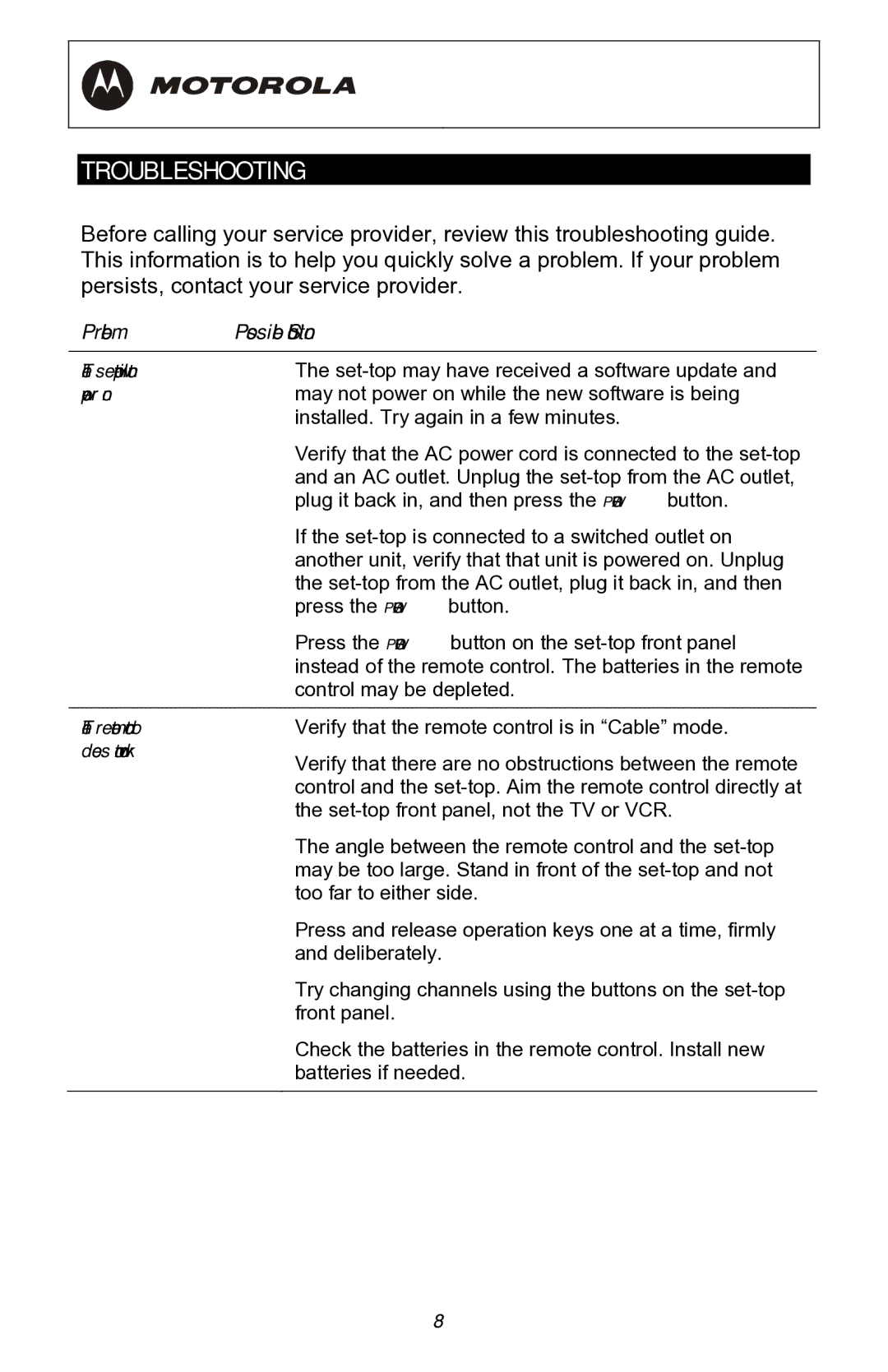TROUBLESHOOTING
Before calling your service provider, review this troubleshooting guide. This information is to help you quickly solve a problem. If your problem persists, contact your service provider.
Problem Possible Solution
The
power on | may not power on while the new software is being |
| installed. Try again in a few minutes. |
Verify that the AC power cord is connected to the
If the
Press the POWER button on the
The remote control Verify that the remote control is in “Cable” mode. | |
does not work | Verify that there are no obstructions between the remote |
| |
| control and the |
| the |
| The angle between the remote control and the |
| may be too large. Stand in front of the |
| too far to either side. |
| Press and release operation keys one at a time, firmly |
| and deliberately. |
| Try changing channels using the buttons on the |
| front panel. |
| Check the batteries in the remote control. Install new |
| batteries if needed. |
|
|
38