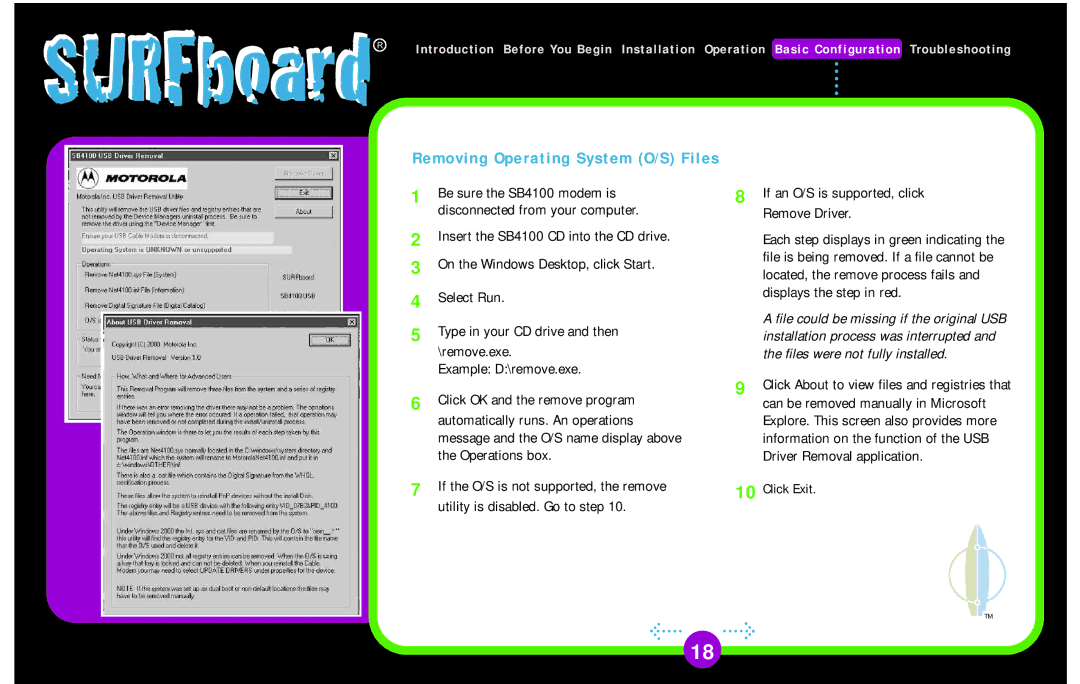SURFboard R
Introduction Before You Begin Installation Operation Basic Configuration Troubleshooting
Removing Operating System (O/S) Files
1 | Be sure the SB4100 modem is |
| disconnected from your computer. |
2 | Insert the SB4100 CD into the CD drive. |
3 | On the Windows Desktop, click Start. |
4 | Select Run. |
5 | Type in your CD drive and then |
| \remove.exe. |
| Example: D:\remove.exe. |
6 | Click OK and the remove program |
| automatically runs. An operations |
| message and the O/S name display above |
| the Operations box. |
7 | If the O/S is not supported, the remove |
| utility is disabled. Go to step 10. |
8 | If an O/S is supported, click |
| Remove Driver. |
| Each step displays in green indicating the |
| file is being removed. If a file cannot be |
| located, the remove process fails and |
| displays the step in red. |
| A file could be missing if the original USB |
| installation process was interrupted and |
| the files were not fully installed. |
9 | Click About to view files and registries that |
| can be removed manually in Microsoft |
| Explore. This screen also provides more |
| information on the function of the USB |
| Driver Removal application. |
10 | Click Exit. |
TM
18