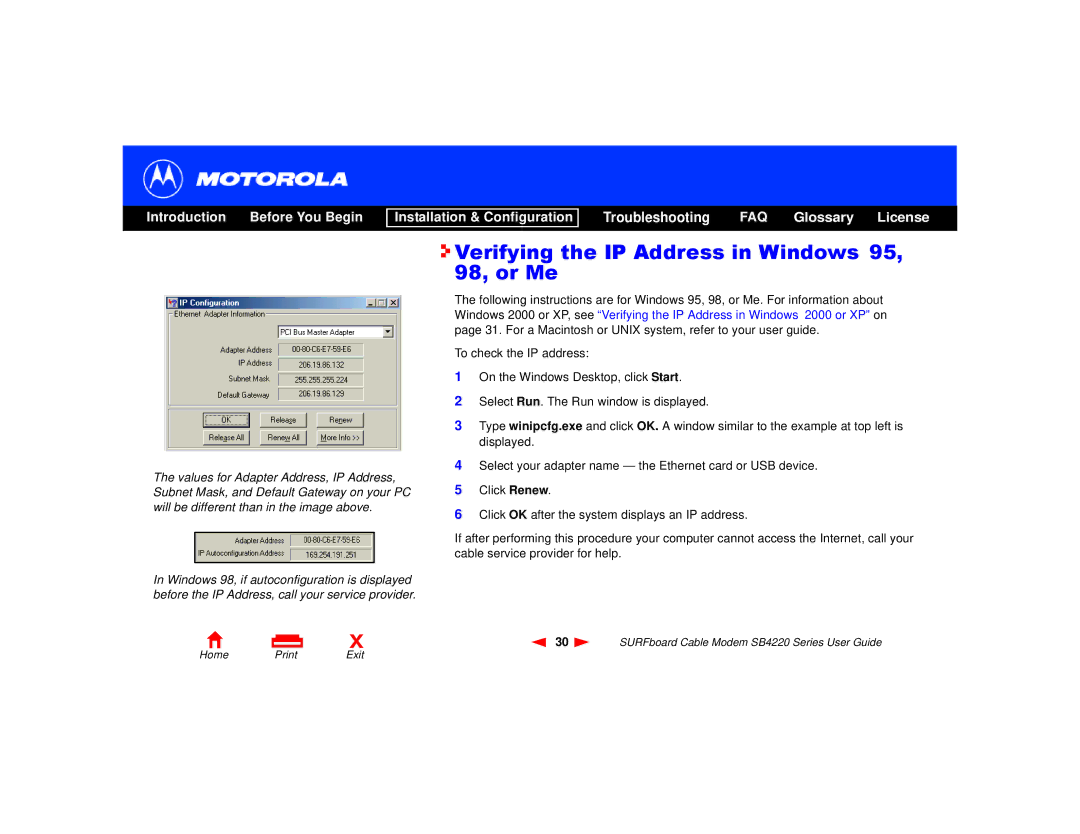Introduction Before You Begin
Installation & Configuration
Troubleshooting FAQ Glossary License
The values for Adapter Address, IP Address, Subnet Mask, and Default Gateway on your PC will be different than in the image above.
In Windows 98, if autoconfiguration is displayed before the IP Address, call your service provider.

 Verifying the IP Address in Windows 95, 98, or Me
Verifying the IP Address in Windows 95, 98, or Me
The following instructions are for Windows 95, 98, or Me. For information about Windows 2000 or XP, see “Verifying the IP Address in Windows 2000 or XP” on page 31. For a Macintosh or UNIX system, refer to your user guide.
To check the IP address:
1On the Windows Desktop, click Start.
2Select Run. The Run window is displayed.
3Type winipcfg.exe and click OK. A window similar to the example at top left is displayed.
4Select your adapter name — the Ethernet card or USB device.
5Click Renew.
6Click OK after the system displays an IP address.
If after performing this procedure your computer cannot access the Internet, call your cable service provider for help.
X
30 | SURFboard Cable Modem SB4220 Series User Guide |