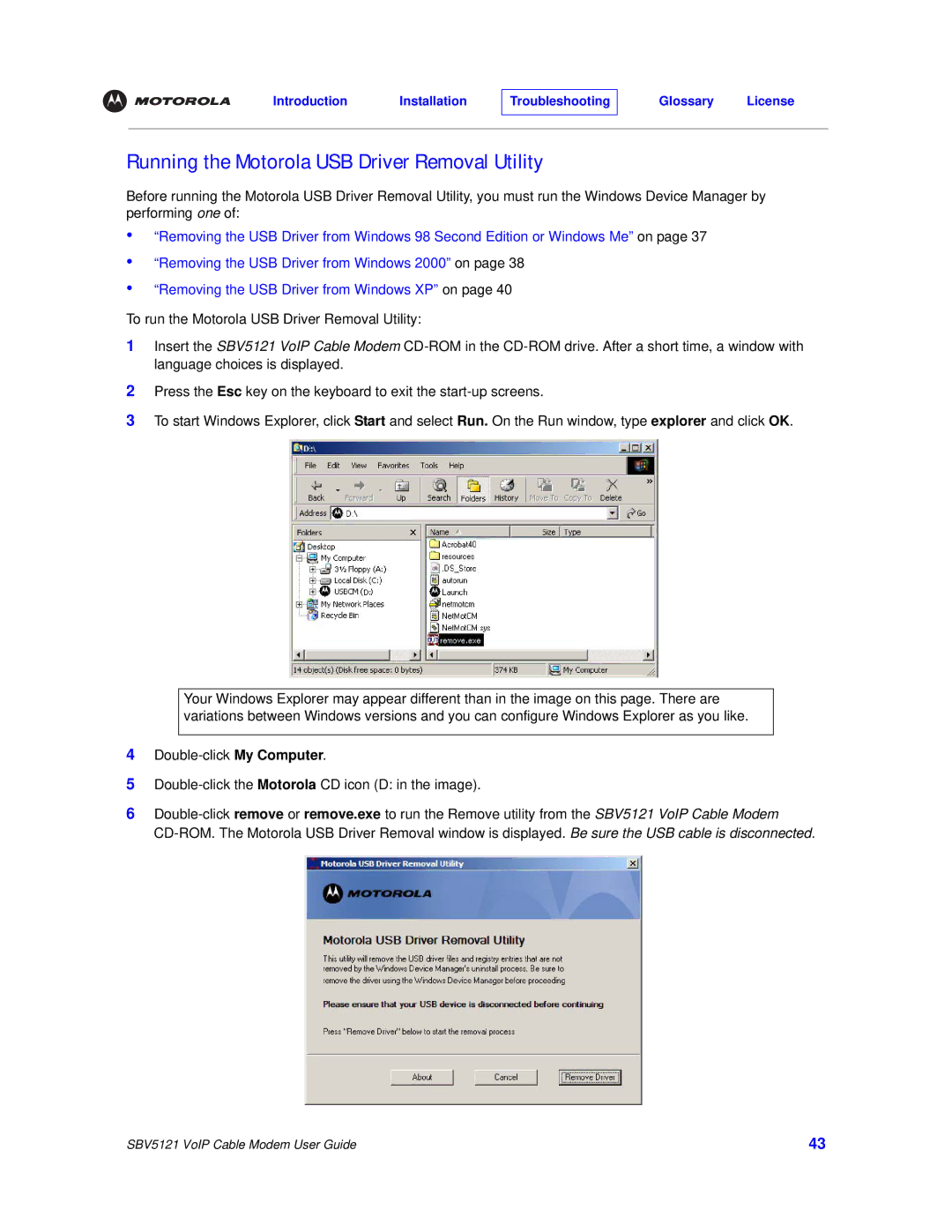SBV5121 VoIP Cable Modem User Guide
Press the Esc key on the keyboard to exit the start-up screens.
To start Windows Explorer, click Start and select Run. On the Run window, type explorer and click OK.
Your Windows Explorer may appear different than in the image on this page. There are variations between Windows versions and you can configure Windows Explorer as you like.
2
3
To run the Motorola USB Driver Removal Utility:
1 Insert the SBV5121 VoIP Cable Modem CD-ROM in the CD-ROM drive. After a short time, a window with language choices is displayed.
“Removing the USB Driver from Windows XP” on page 40
•
“Removing the USB Driver from Windows 2000” on page 38
•
“Removing the USB Driver from Windows 98 Second Edition or Windows Me” on page 37
•
Running the Motorola USB Driver Removal Utility
Before running the Motorola USB Driver Removal Utility, you must run the Windows Device Manager by performing one of:
4
5
6 Double-click remove or remove.exe to run the Remove utility from the SBV5121 VoIP Cable Modem CD-ROM. The Motorola USB Driver Removal window is displayed. Be sure the USB cable is disconnected.
Introduction
43