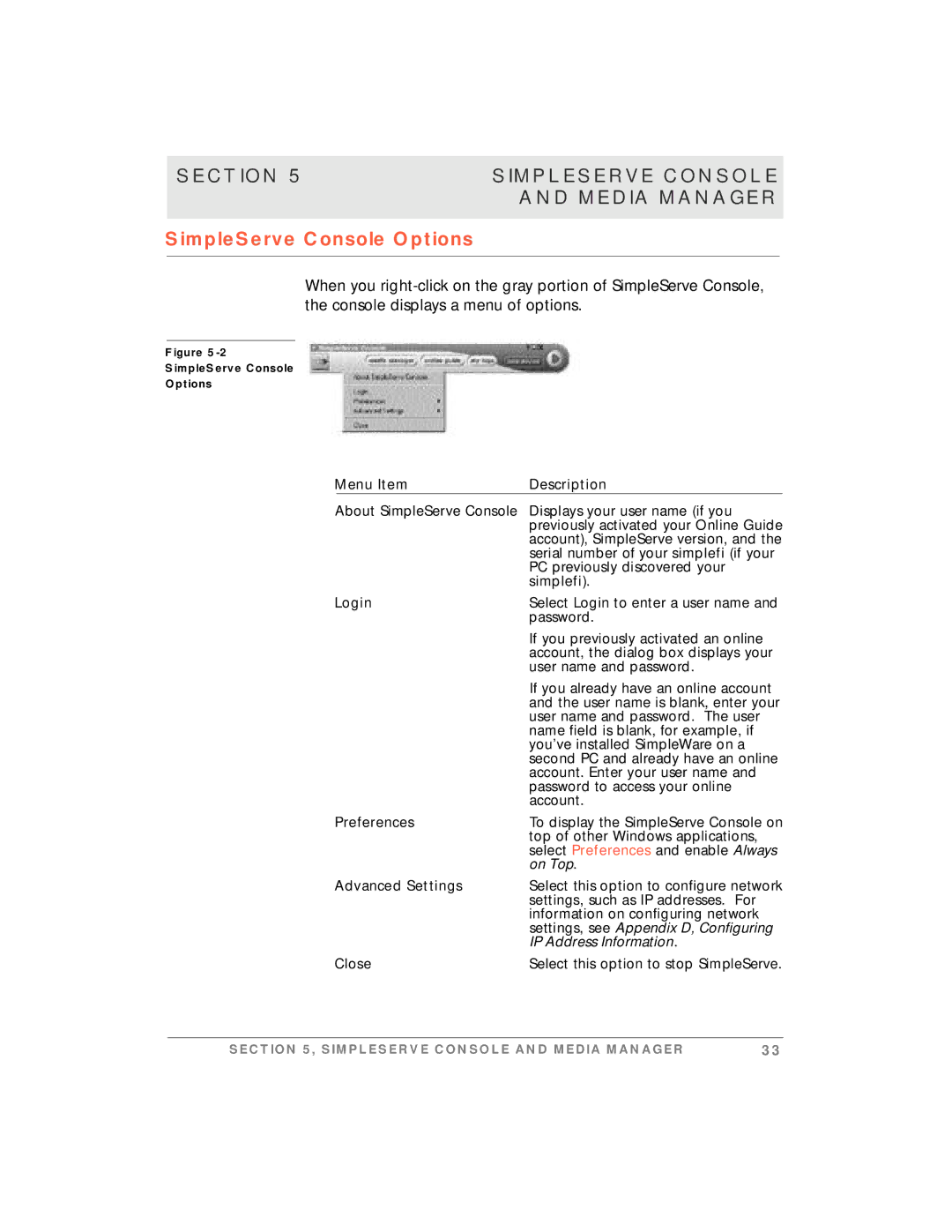Page
Power-Cord Protection
Important Safety Notices
Overloading
Service
Heat
Rain or Moisture
Restricted Right Notification For U.S. Government Users
Radio Frequency Interference Regulations
Proprietary Material
Exposure to Radio Frequency Radiation
Notification of Canadian Requirements
Proprietary Material
Software License and Limited Warranty
Viii
Page
Contents
Section SimpleServe Console And Media Manager
Section Online Guide
Xiii
Simple To Manage
Easy To Install
Section Introduction
Stream Music To Your Stereo
System Benefits
Bookmark Your Favorite Songs
Configuring IP Address Information helps you
Using This Manual
Playing Music On Your simplefi describes using
Frequently Asked Questions provides answers to
If You Need Help
Related Documentation
Document Conventions
Your computer must meet the following requirements
Section Overview
System Requirements
Simplefi Digital Audio Receiver Components
SimpleWare Software
Wireless USB Network Adapter Driver Software
Software
Plug your simplefi into your home stereo
Section Installation
Setting Up simplefi
Installing SimpleWare Software
Section Installation
Section Installation
Section Installation
Installing The Wireless Network Adapter
Section Installation
Windows
Section Installation
Section Installation
Section Installation
Device Discovery
Looking for PC… simplefi is in discovery mode
Section Installation
Section Installation
Activating Your Online Guide
Section Installation
Section Installation
Section Installation
Before you start playing music on your simplefi
Playing Music on Your Simplefi
Before You Start
Channels, Playlists, and Tracks
Remote Control
Remote Control
Browsing Tracks
Browsing Channels, Playlists, and Tracks
Browsing Channels
Browsing Playlists
Repeating a Channel, Playlist, or Track
Browsing Content While a Track is Playing
Adjusting Headphone Volume
Section Simpleserve Console Media Manager
Three software applications power your simplefi system
SimpleServe Console
Simplefi, see , Installation
On Top
SimpleServe Console Options
Media Manager
Browser requires an Internet
Ripping CDs
Adding Music to Your PC
Downloading From the Internet
Organizing Music With Media Manager
To create a new custom channel
Channels
Creating a New Custom Channel
Renaming an Existing Channel
Deleting an Existing Custom Channel
To delete an existing custom channel
Media Manager deletes the selected channel
Importing a Playlist
Playlists
Creating a New Playlist
To create a new playlist
Renaming an Existing Playlist
Deleting an Existing Playlist
To add tracks to Music Library
Tracks
Adding Tracks to Music Library
Adding Tracks to a Playlist Drag and Drop
To add tracks to a playlist using drag and drop
Editing Track Information
Adding Tracks to a Playlist Add Track Dialog
Removing a Track
List of results matching your query appears in the top pane
Searching for Music in Music Library
Playing Music on Your PC
To find a song in your Music Library
Page
Bookmark Your Favorite Songs
Section Online Guide
Thousands of Internet Songs and Radio Stations
Customize Your Internet Radio Stations
Online Guide
Following figure shows Online Guide features
Activating Online Guide
Click on an online channel Online Guide
TagIt
BounceIt
Account Information
SimpleWare Updates
Page
Wireless USB Network Adapters
Appendix a Specifications
Page
Frequently Asked Questions
Appendix B FAQ
What audio formats does simplefi support?
What is that big orange TagIt! button?
Does it come with a remote control?
Can simplefi play music from the Internet?
What do the simplefi messages indicate?
What is Music Library?
What is Online Guide?
How do I separate my playlists from my roommate’s?
Connecting to PC…PC on? Yes
Start SimpleServe on PC Then press Play button
Page
Auto-discovery is not detecting simplefi
Appendix C Troubleshooting
Troubleshooting
If simplefi displays
Discovery is still not detecting simplefi
Simplefi indicates it is reset by displaying
SimpleWare software won’t install
Light on wireless adapter is not green
Re-insert the SimpleWare CD to launch the installer
Appendix C Troubleshooting
Figure C-1
Ensure there is music in Music Library within Media Manager
There are no songs on the simplefi display
Can’t play Internet music
Confirm your PC can access the Internet
Simplefi remote control doesn’t work
320kbps MP3 files sound choppy
Restart your PC
AutoIP, DHCP, and Static IP Addresses
Appendix D Configuring IP Address Information
Configuring IP Address Information
Set Static IP Address for Wireless Adapter
Figure D-1
Set simplefi IP Address
Advanced TCP/IP Settings
Figure D-5
Working With Proxy Servers
Click OK to save proxy server settings
Click OK
Page
Security Codes Windows 98SE and Me
Appendix E Setting Homerf Security Code
Select the wireless adapter and click Properties
Figure E-3
Security Codes Windows
Local Area Connection Properties dialog box, click Configure
Figure E-6
Page
Figure F-1
Appendix F Manual Installation Wireless Adapter Software
Figure F-2
Figure F-4
Figure F-6
Figure F-8
Figure F-10
16 Now, proceed to Device Discovery in , Installation
Page
Index
Index
Index