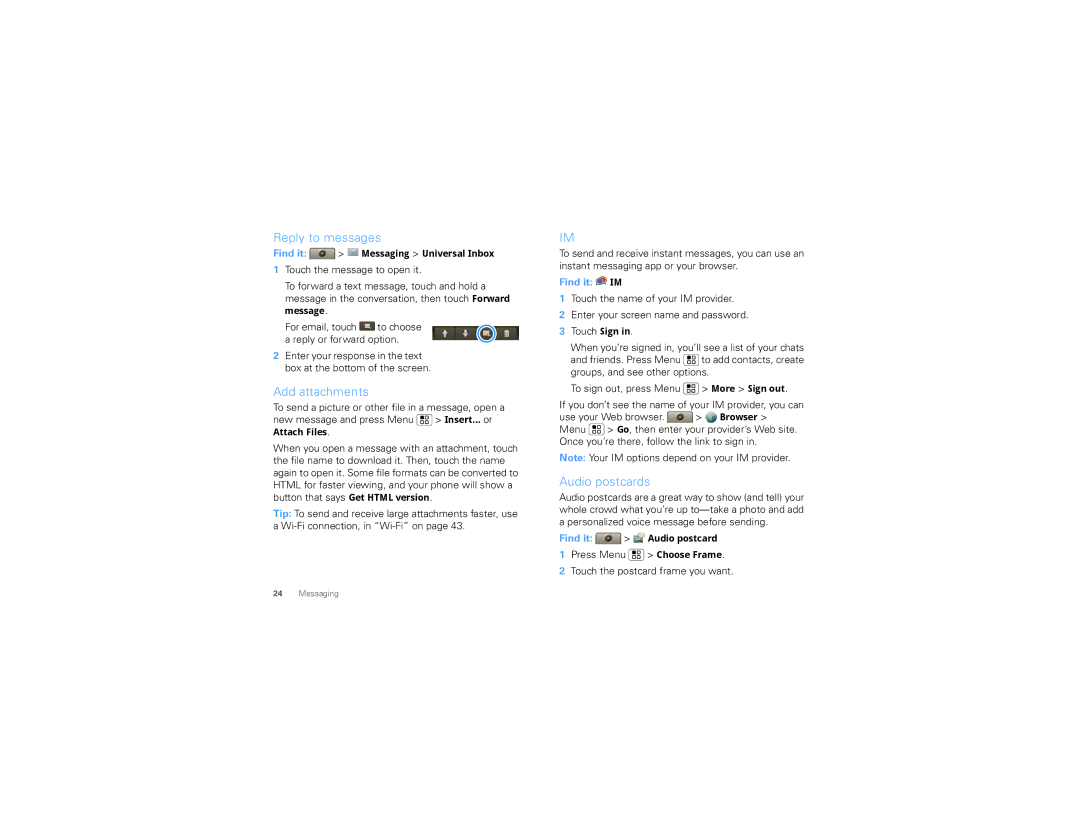Reply to messages
Find it:  >
>  Messaging > Universal Inbox
Messaging > Universal Inbox
1Touch the message to open it.
To forward a text message, touch and hold a message in the conversation, then touch Forward message.
For email, touch ![]() to choose a reply or forward option.
to choose a reply or forward option.
2Enter your response in the text box at the bottom of the screen.
Add attachments
To send a picture or other file in a message, open a new message and press Menu ![]() > Insert... or Attach Files.
> Insert... or Attach Files.
When you open a message with an attachment, touch the file name to download it. Then, touch the name again to open it. Some file formats can be converted to HTML for faster viewing, and your phone will show a button that says Get HTML version.
Tip: To send and receive large attachments faster, use a
IM
To send and receive instant messages, you can use an instant messaging app or your browser.
Find it:  IM
IM
1Touch the name of your IM provider.
2Enter your screen name and password.
3Touch Sign in.
When you’re signed in, you’ll see a list of your chats and friends. Press Menu ![]() to add contacts, create groups, and see other options.
to add contacts, create groups, and see other options.
To sign out, press Menu ![]() > More > Sign out.
> More > Sign out.
If you don’t see the name of your IM provider, you can
use your Web browser. ![]() >
> ![]() Browser > Menu
Browser > Menu ![]() > Go, then enter your provider’s Web site. Once you’re there, follow the link to sign in.
> Go, then enter your provider’s Web site. Once you’re there, follow the link to sign in.
Note: Your IM options depend on your IM provider.
Audio postcards
Audio postcards are a great way to show (and tell) your whole crowd what you’re up
Find it: ![]() >
> ![]() Audio postcard
Audio postcard
1Press Menu ![]() > Choose Frame.
> Choose Frame.
2Touch the postcard frame you want.
24Messaging