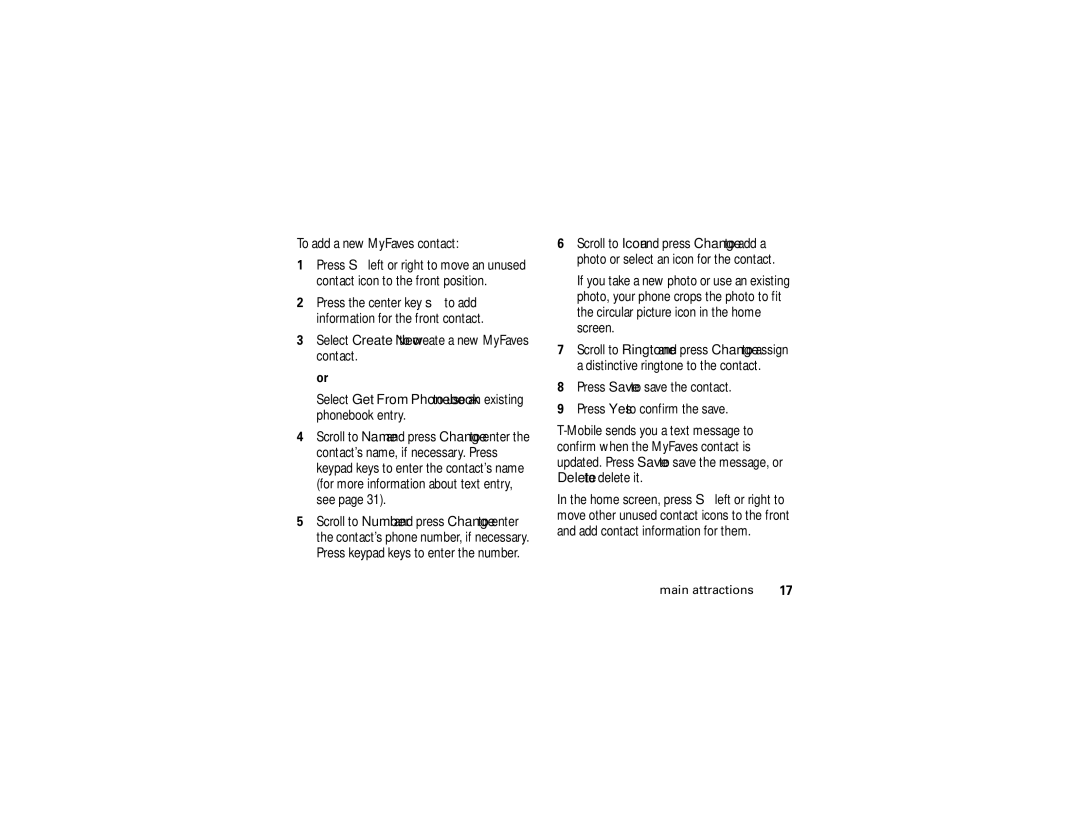To add a new MyFaves contact:
1Press Sleft or right to move an unused contact icon to the front position.
2Press the center key sto add information for the front contact.
3Select Create New to create a new MyFaves contact.
or
Select Get From Phonebook to use an existing phonebook entry.
4Scroll to Name and press Change to enter the contact’s name, if necessary. Press keypad keys to enter the contact’s name (for more information about text entry, see page 31).
5Scroll to Number and press Change to enter the contact’s phone number, if necessary. Press keypad keys to enter the number.
6Scroll to Icon and press Change to add a photo or select an icon for the contact.
If you take a new photo or use an existing photo, your phone crops the photo to fit the circular picture icon in the home screen.
7Scroll to Ringtone and press Change to assign a distinctive ringtone to the contact.
8Press Save to save the contact.
9Press Yes to confirm the save.
In the home screen, press Sleft or right to move other unused contact icons to the front and add contact information for them.
main attractions | 17 |