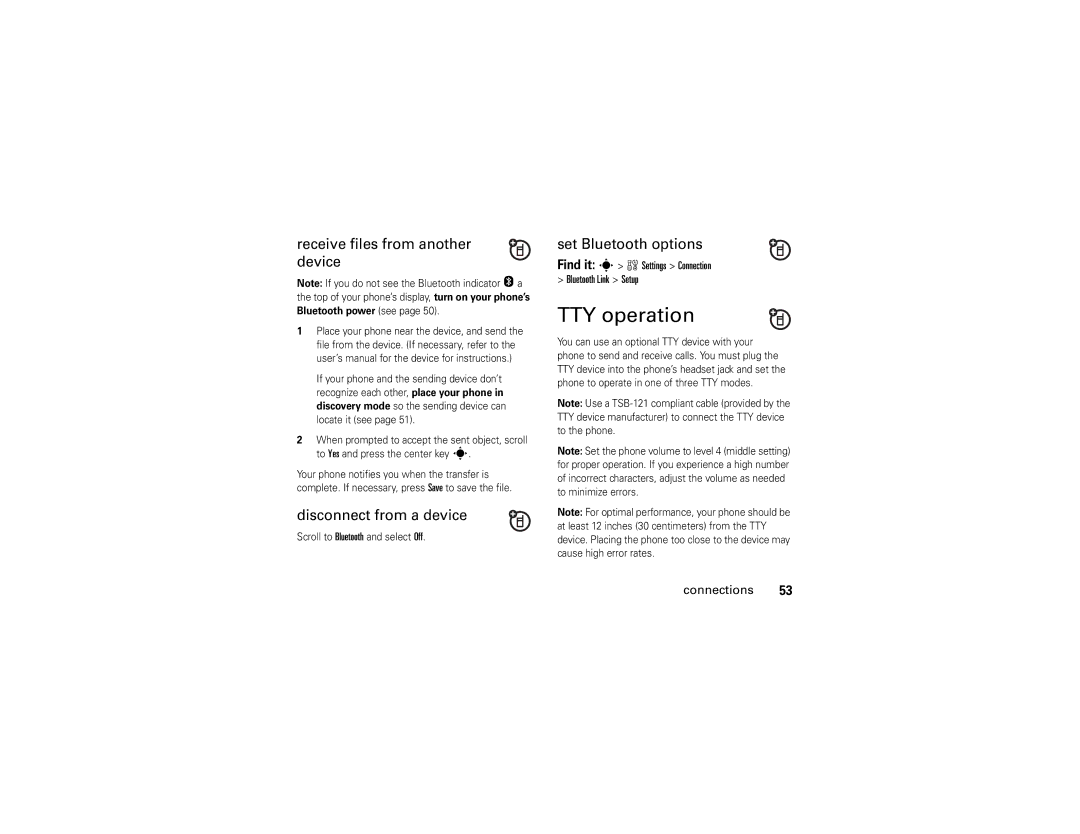Motomanual
Page
Hellomoto
Make & answer calls
Here’s a quick anatomy lesson
Take photo when camera is active & flip is closed
Home Screen
Software Copyright Notice
Motorola, Inc
Manual Number 6809512A63-O
Contents
Connections
Other features
Messages
Send a multimedia
This is the standard main menu layout
Menu map
Menu map
Main menu
Personalize
Settings menu
Use and Care
Use and Care
Essentials
Battery tips
Essentials
About this guide
To save battery life
To charge using the charger
Install the battery Charge the battery
To turn off your phone, press and hold Ofor two seconds
Turn it on & off
Make a call
To charge from your computer
Flip open
Adjust volume
Answer a call
Change the call alert
View your phone number
Call a stored phone number
Flip closed
Tips & tricks
WED 8/23/06 845am
Basics
Home screen
Basics
Only
System status indicators
Select home screen menu icon
Menu shortcuts
To Silent
Set entry modes
Entry mode
Enter text
Select by number
Tap
ITAP
Français
Español
Capitalization
Text entry mode indicators
Non-text entry mode
Tap method
Repeat the step above to enter more characters
ITAP method
Entry mode, see
Delete letters & words
Symbol method
External display
Numeric method
Handsfree speaker
Find it s w Settings Initial Setup
To use the speakerphone with your phone’s flip closed
Find it s wSettings Security New Passwords
Codes & passwords
Lock & unlock phone
To unlock your phone
If you forget a code
To lock your phone
Enter the four-digit unlock code, then press Ok
Set alerts
Customize
Ring styles & alerts
Set a style
Wallpaper
Answer options
Set screen saver
Backlight
Display timeout
Talking phone settings
Brightness
Agps limitations & tips
Find it s w Settings Initial Setup Battery Save
Conserve battery
Turn off a call alert
Calls
Change active line
Automatic redial
Agps during an emergency call
Recent calls
One-touch dial
Return a missed call
Attach number
Speed dial
Entertainment
Entertainment
Take a photo
Take photo
Capture Title
Adjust camera settings
Camera Setup
Go To Pictures
You can record and play video clips on your phone
Record video clips
Record a clip
Find it s h Media Gallery Video Camera
Manage video clips
Adjust video camera settings
Fun & games
Play a clip
Media Gallery Sounds
Manage pictures
Manage sounds
Media Gallery Pictures
Messages
Messages
Send a multimedia message
Create & send message
Picture msg menu options
Receive a multimedia message
Find it s eMessaging Voicemail
Voicemail
To check voicemail messages later
More messaging features
Select Save Picture or Save Sound
Voicemail Setup
EMessaging Drafts
Messaging
Connections
Bluetooth connections
Connections
Cable connections
Find it s w Settings Connection Bluetooth Link Setup
Turn Bluetooth power on/off
Set Bluetooth power to be on whenever your phone is on
Before you try to connect to another Bluetooth
Place phone in discovery mode
Find it s w Settings Connection Bluetooth Link Find Me
Allow an unknown Bluetooth device to discover your phone
You can move or copy a multimedia object
Press Options, then select Connect Bluetooth
Connect to handsfree device during a call
Copy files to another device
Receive files from another device
Set Bluetooth options
Find it s wSettings Connection Bluetooth Link Setup
TTY operation
Return to voice mode
Set TTY mode
Data & fax calls
Other features-advanced calling
Other features
Advanced calling
Contacts New Entry
Other features-contacts
Settings Initial Setup
Contacts
Copy entry
Features Edit entry
Features Copy multiple entries
Delete entry
Activate ringer IDs
Settings tRing Styles Style Detail Ringer IDs
Features Assign ringer ID to entry
Features Set picture ID for entry
Sort entries
Features Add more numbers or email addresses to entry
Features View entries by picture or list
Set primary number
Select
Voice commands
Other features-personalize
Personalize
Adapt advanced speech recognition to your voice
Features Call & key volumes
More personalizing features
Find it s w Settings Personalize Voice Dial Setup
To reset speech recognition to the factory defaults
Settings Personalize Skin
Settings Personalize Greeting
Settings Initial Setup Scroll
Settings In-Call Setup MSG Alert
Settings Initial Setup Master Clear
Settings Personalize Main Menu View
Settings Personalize Main Menu Reorder
Settings Initial Setup Master Reset
Other features-call times & data volumes
Call times & data volumes
Handsfree
Other features-handsfree
Settings Headset Voice Dial
Settings Car Settings Auto Handsfree
Settings Network
Other features-network
Settings Car Settings Power-off Delay
Settings Car Settings Charger Time
Tools Datebook
Other features-personal organizer
Tools Alarm Clock
Personal organizer
Security
Other features-security
Control access to data transfer
Settings Security New Passwords Location Code
Settings Security Data Connection
Features Control access to location function
SAR Data
This model wireless phone meets
Specific Absorption Rate Data
Waves
SAR Data
Important Safety Legal Information
Operational Precautions
Safety and General Information
Exposure to Radio Frequency RF Energy
Hearing Aids
Follow Instructions to Avoid Interference Problems
RF Energy Interference/Compatibility
Pacemakers
Damaged Products
Operational Warnings
Automobile Air Bags
Potentially Explosive Atmospheres
Glass Parts
Choking Hazards
Seizures/Blackouts
Repetitive Motion
Industry Canada Notice
Industry Canada Notice to Users
FCC Notice
FCC Notice To Users
Warranty
Motorola Limited Warranty for the United States and Canada
What Does this Warranty Cover?
Products and Accessories
Replaced
Consumer
Professional
Repaired or
Software
How to Obtain Warranty Service or Other Information
Who Is Covered?
What Will Motorola Do?
What Other Limitations Are There?
Hearing Aid Compatibility with Mobile Phones
Product Registration
Information from the World Health Organization
WHO Information
Export Law
Wireless The New Recyclable
Program for Used Wireless Devices, please visit us at
Export Law Assurances
Perchlorate Label
California Perchlorate Label
Smart Practices While Driving
Driving Safety
Drive Safe, Call SmartSM
Wherever wireless phone service is available
Index
Index
Data call/tethered/embedded WAP/BREW indicator
Index
Activating 66 store your number 16 symbol entry mode
Español
Page
Hellomoto
Aquí le brindamos una rápida lección acerca de su anatomía
Tecla inteligente/altavoz
Pantalla principal
Número de manual 6809512A63-O
Aviso de derechos de autor de software
Personalizar
Contenido
Contenido
Aspectos fundamentales
Otras funciones
Entretenimiento
Mensajes
Conexiones
Ser diferente
Mapa de menús
Mapa de menús
Menú principal
Personalizar
Menú programación
Uso y cuidado
Uso y cuidado
Búsqueda s s Llams recientes Marcadas
Aspectos esenciales
Acerca de esta guía
Aspectos esenciales
Conservar vida útil de la batería
Consejos acerca de la batería
Para cargar con el cargador
Instalar la batería Cargar la batería
Para cargar de la computadora
Encender y apagar
Realizar una llamada
Contestar una llamada
Auricular durante una llamada
Ajustar el volumen
Cambiar la alerta de llamada
Solapa abierta
Luego timbrar y Silencioso
Llamar a un número telefónico almacenado
Ver su número telefónico
Solapa cerrada
Consejos y trucos
MIÉ 23/08/06
Aspectos fundamentales
Pantalla principal
Aspectos fundamentales
Sonidos Indica que Estilo en Estilos de timbre
Indicadores de estado del sistema
Sonido Indica que Estilo en Estilos de timbre
Atajos del menú
Seleccionar icono de menú en la pantalla principal
Vibración Indica que Estilo en Estilos de timbre
Seleccionar por número
Ingresar texto
Método de ingreso
Para configurar el modo de ingreso Primario o Secundario
Programar modos de ingreso
Modo de ingreso
Para seleccionar un modo de ingreso de texto
Indicadores de modo de ingreso de texto
Modo numérico Modo símbolo
Método tap
Mayúsculas
Modo de ingreso sin texto
Método numérico
Método iTAP
Bien
Eliminar letras y palabras
Pantalla externa
Altavoz del manos libres
Método de símbolo
Verá Terminó llamada y
Búsqueda s w Programación Config inicial
Códigos y contraseñas
Altavoz desactivado
Si olvida un código
Bloquear y desbloquear el teléfono
Búsqueda s w Programación Seguridad Contraseñas nvas
Programar alertas
Personalizar
Estilos de timbre y alertas
Programar un estilo
Fondo de pantalla
Opciones para contestar
Programar protector de pantalla
Programación del teléfono con habla
Brillo
Tiempo activo de pantalla
Luz de fondo
Posición
Agps y su ubicación
Limitaciones y consejos de
Búsqueda s w Programación Posición Posición activada o Sólo
Ahorrar batería
Búsqueda s w Programación Config inicial Ahorro batería
Desactivar una alerta de llamada
Llamadas
Cambiar línea activa
Remarcado automático
El Agps podría no funcionar para llamadas de emergencia
Agps durante una llamada de emergencia
Para obtener mejores resultados
Apuntes
Llamadas recientes
Marcado con una tecla
Responder una llamada perdida
Agregar número
Marcado rápido
Entretenimiento
Entretenimiento
Tomar una foto
Tomar una fotografía
Título foto
Config cámara
Ajustar la programación de la cámara
Ir a imágenes
Grabar un clip
Grabar videoclips
Nublado, Interior Casa, Interior Oficina, o Noche
De la cámara video o Grabando sonido. de video
Administrar videoclips
Ajustar la programación de la cámara de video
Reproducir un clip
Iniciar microbrowser
Administrar imágenes
Administrar sonidos
Diversión y juegos
Mensajes
Mensajes
Enviar un mensaje multimedia
Crear y enviar mensajes
Opciones del menú de msj con imágenes
Recibir un mensaje multimedia
Búsqueda s e Mensajería Correo de voz
Correo de voz
Mensajería Buzón de salida
Más funciones de mensajería
Mensajería Mensaje nuevo Nuevo msj corto
Mensajería Texto rápido
Buzón salida
Buzón o Config correo voz
EMensajería Borradores
Mensajería
Conexiones
Conexión Bluetooth
Conexiones
Conexiones de cable
Búsqueda s w Programación Conexión Enlace Bluetooth Config
Activar o desactivar la conexión Bluetooth
Nota este teléfono no admite todos los perfiles Obex
Antes de intentar conectarse a otro dispositivo
Colocar el teléfono en modo de detección
Búsqueda s w Programación Conexión
Oprimiendo un botón del audífono, o si permite que el
Copiar archivos en otro dispositivo
Conectar a un dispositivo manos libres durante una llamada
Selecr. o bien
Recibir archivos de otro dispositivo
Programar opciones de Bluetooth
Desplácese a Bluetooth y seleccione Desactivado
Operación TTY
Definir el modo de voz estándar
Programar el modo TTY
Volver al modo de voz
Voz
Especificar el tipo de llamada para la siguiente llamada
Llamadas de datos y de fax
Otras funciones-llamada avanzada
Programación Config inicial Marcar PIN auto
Otras funciones
Llamada avanzada
Otras funciones-contactos
Contactos
Funciones Copiar varios ingresos
Funciones Modificar un ingreso
Borrar ingreso
Copiar un ingreso
Funciones Programar una ID de imagen para un ingreso
Funciones Asignar ID de timbre a ingreso
Asigne una alerta de timbre ID de timbre a un ingreso
Activar identificación de timbre
Programe el orden de clasificación de los ingresos
Programar el número primario
Funciones Ver los ingresos por imagen o lista
Ordenar ingresos
Comandos de voz
Personalizar
Otras funciones-personalizar
Adaptar el reconocimiento de voz avanzado a su voz
Oprima Inicio
Más funciones de personalización
Programación Personalizar Menú principal Reordenar
Teclas principales
Esquema
Funciones Borrado general
Programación Config inicial Reinicio general
Programación Config inicial Borrado general
Funciones Reinicio general
Llams recientes Tiempos de datos
Tiempos de llamada y volúmenes de datos
Otras funciones-tiempos de llamada y volúmenes de datos
Llams recientes Duración de llams
Programación Audífono Marcado por voz
Manos libres
Otras funciones-manos libres
Programación Prog. para auto o Audífono Contestar auto
Otras funciones-red
Red
Programación Red
Otras funciones-organizador personal
Organizador personal
Herramientas Agenda
Herramientas Calculadora
Herramientas Despertador
Herramientas Grabaciones de voz Nueva grabación de voz
Herramientas Grabaciones de voz
Programación Seguridad Contraseñas nvas Código de ubicación
Seguridad
Otras funciones-seguridad
Programación Seguridad Bloq de funciones
Ondas de radio
Datos de índice de absorción específico para Estados Unidos
Datos SAR
Datos SAR
Información legal y de seguridad importante
Exposición a señales de radio frecuencia RF
Información general y de seguridad
Precauciones de operación
Marcapasos
Interferencia y compatibilidad de señales de RF
Advertencias operacionales
Precauciones al conducir
Baterías y cargadores
Productos dañados
Ataques o pérdida de conocimiento
Precaución sobre el uso con volumen alto
Peligros de asfixia
Partes de vidrio
Aviso de Industry Canada
Aviso de Industry Canada para los usuarios
Aviso de la FCC
Aviso de la FCC para los usuarios
Aumente la separación entre el equipo y el receptor
Productos y accesorios
¿Qué cubre esta garantía?
Garantía
Reemplazan Partir de la fecha de
De dos vías para
Consumidores y Del primer comprador Profesionales
Que se reparan o
Teléfonos
¿Qué hará Motorola?
¿Quién está cubierto?
Cómo obtener servicio de garantía u otra información
Canadá Todos los productos
¿Qué otras limitaciones existen?
Prótesis auditivas
Compatibilidad de prótesis auditivas con teléfono móviles
Información de la OMS
Información de la Organización Mundial de la Salud
Fuente OMS Hoja de datos
Gracias por elegir un producto Motorola
Registro del producto
Registro
Registro del producto en línea
Ley de exportaciones
Garantías de la ley de exportaciones
Reciclaje
Teléfonos inalámbricos Los nuevos reciclables
Etiqueta de perclorato
Etiqueta de perclorato para California
Prácticas inteligentes
Prácticas inteligentes durante la conducción
94 Prácticas inteligentes
Índice
Índice
Llamar número 62 marcar nombre
Silencioso Indicador digital
96 índice
Sonido activado, vibración activada
Telefónico Pantalla 18 brillo
98 índice
Iconos