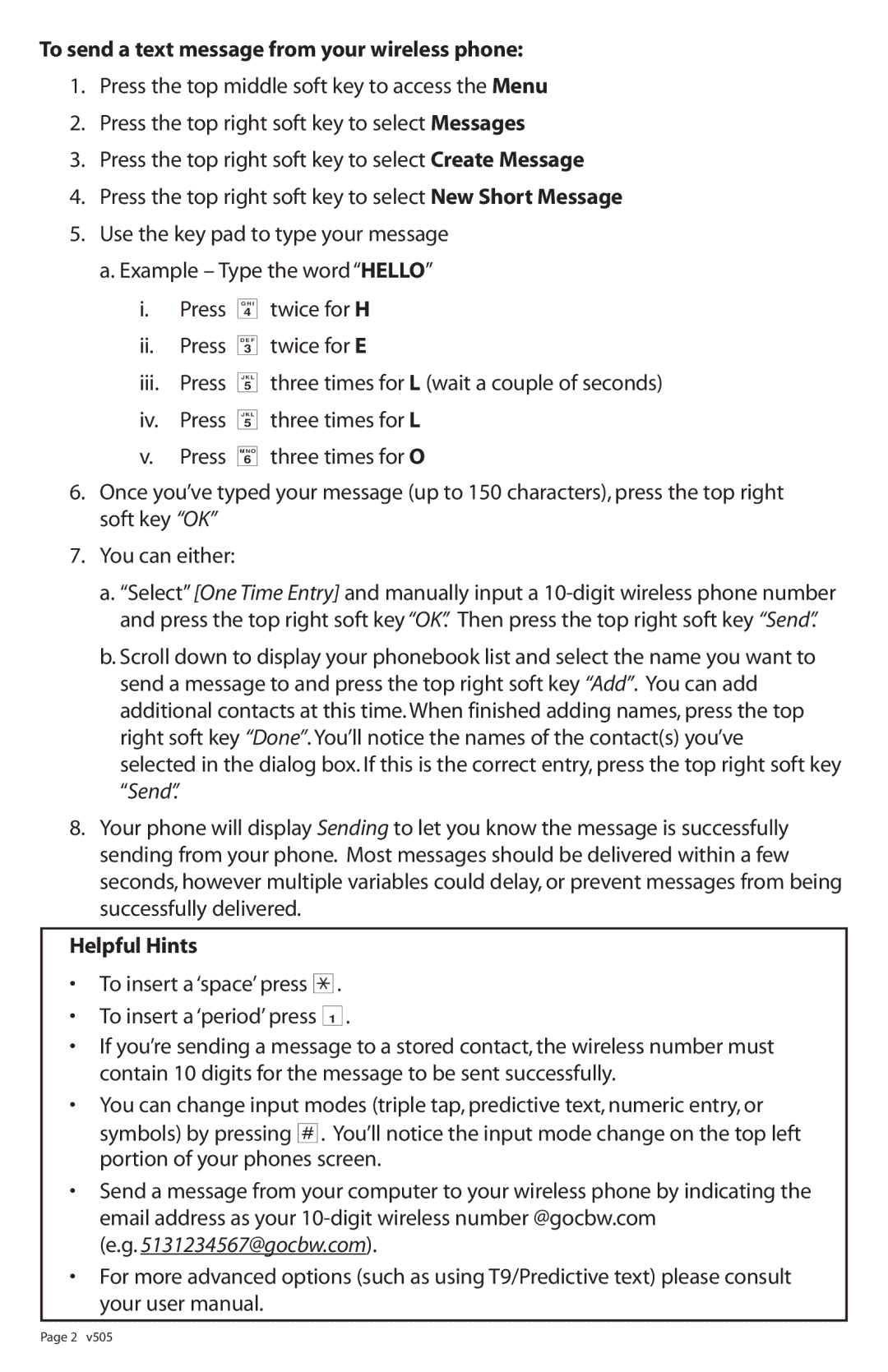To send a text message from your wireless phone:
1.Press the top middle soft key to access the Menu
2.Press the top right soft key to select Messages
3.Press the top right soft key to select Create Message
4.Press the top right soft key to select New Short Message
5.Use the key pad to type your message
a.Example – Type the word “HELLO”
i.Press 4 twice for H
ii.Press 3 twice for E
iii.Press 5 three times for L (wait a couple of seconds)
iv.Press 5 three times for L
v.Press 6 three times for O
6.Once you’ve typed your message (up to 150 characters), press the top right soft key “OK”
7.You can either:
a.“Select” [One Time Entry] and manually input a
b.Scroll down to display your phonebook list and select the name you want to send a message to and press the top right soft key “Add”. You can add additional contacts at this time. When finished adding names, press the top right soft key “Done”.You’ll notice the names of the contact(s) you’ve selected in the dialog box. If this is the correct entry, press the top right soft key “Send”.
8.Your phone will display Sending to let you know the message is successfully sending from your phone. Most messages should be delivered within a few seconds, however multiple variables could delay, or prevent messages from being successfully delivered.
Helpful Hints
•To insert a ‘space’ press
•To insert a ‘period’ press 1.
•If you’re sending a message to a stored contact, the wireless number must contain 10 digits for the message to be sent successfully.
•You can change input modes (triple tap, predictive text, numeric entry, or symbols) by pressing =. You’ll notice the input mode change on the top left portion of your phones screen.
•Send a message from your computer to your wireless phone by indicating the email address as your
(e.g. 5131234567@gocbw.com).
•For more advanced options (such as using T9/Predictive text) please consult your user manual.
Page 2 v505