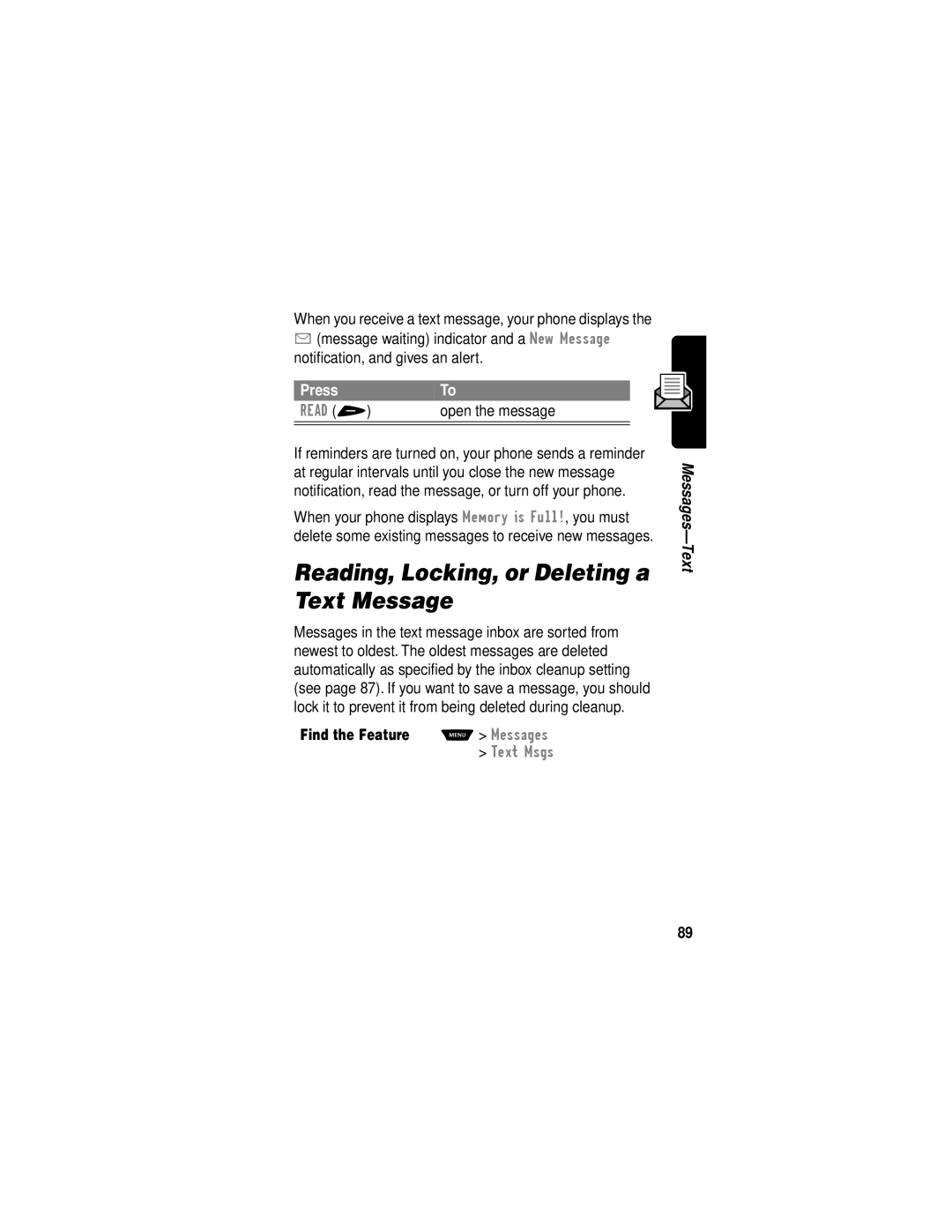Users Guide
Page
Welcome
Software Copyright Notice
2001, 2002 Motorola, Inc. All rights reserved
Manual number 6809439A84-O Cover number 8988485L49-O
Main Menu
Menu Map
Shortcuts
Other Settings
Settings Menu
Contents
Viewing and Resetting Call Timers
Making a Three-Way Call Additional On-Call Features
Viewing Received Calls or Dialed Calls
Contents
111
Standard Shortcuts Creating a Shortcut
109
110
Additional Health and Safety Information
About This Guide
Navigating To a Menu Feature
Optional Features
Optional Accessories
This device may not cause harmful interference,
Safety and General Information
Exposure To Radio Frequency Energy
Phone Operation
Portable Phone Operation and EME Exposure Antenna Care
Body-Worn Operation
Aircraft
Approved Accessories
Data Operation
Facilities
Other Medical Devices
Hearing Aids
Potentially Explosive Atmospheres
For Vehicles With an Air Bag
Antennas
Blasting Caps and Areas
Batteries
Do This
Installing the Battery
Getting Started
What’s in the Box?
Plug Travel Charger into
Charging the Battery
Your phone Tab With Release tab Facing up
Replacing the Convertible Covers
To attach a flip cover
To remove a flip cover
Making a Call
Turning Your Phone On
Press
Answering a Call
Ending a Call
Seeing Your Phone Number
About Your Phone
Using the Display
Low Battery and hear the low battery alert
➊ Signal Strength Indicator Vertical bars show
➑ Active Line Indicator Shows the current active phone line
Zooming In and Out
Using the Status Light
Indication Status
Volume keys
Adjusting Volume
Using Smart Key
Press the up and down volume keys to
Set Phone Ring Style
Using the External Display
Return an Unanswered Call
Battery Care
Battery Use
As a refrigerator
Minimize keypad-intense functions
Extending Battery Life
Turn off your status light
Turn off your display backlight
Redialing a Number
Using Caller ID
Using Talk Secure
Making Answering Calls
Calling an Emergency Number
Returning an Unanswered Call
Turning Off a Call Alert
Canceling an Incoming Call
Press Either volume key Turn off the alert
Cancel the incoming call
Calling With One-Touch Dial
Calling With Speed Dial
Calling a Number In a Text Message
Do This To Call
Additional Calling Features
Making a Three-Way Call
Using Features While On a Call
Using Call Waiting
Press Answer the new call Switch back to the first call
Additional On-Call Features
Left Soft Key
Using the Menu
Navigating to a Feature
Use these keys to move through the menu system
Screen
Selecting a Feature Option
To go back to
Previous
Entering Feature Information
Flashing Press Cursor
Press Mfrom any text entry screen to select a text mode
Choosing a Text Mode
Entering Text
Using Tap Method
General Text Entry Rules
Space ? @ & ~ ¿ ¡ % £ $
Character Chart
Press a number
Using Symbol Mode
Symbol Chart
Press Enter the symbol at
¿ ¡ ~ ω = π ß σ $ £ ¥ θ # % * ξ ψ + x * / = # §
Using iTAP Software Predictive Text Entry Method
Word choices are updated
Enter Words
Space is automatically
Enter Novel Words
Press *or # highlight the word you want
Cursor location
Capitalization
Punctuation
Delete Letters and Words
Enter Numbers
Call or store the last number entered on the keypad. See
Menu Feature Descriptions
View a list of recently received calls. See
View a list of recently dialed calls. See
Create Msg Create new text messages. See
Phonebook
Messages. See
Listen to your recorded
Voice messages. See
Read and manage text
Play games on your phone. See
Create keypad or voice shortcuts to menu features. See
Use the voice key to record messages and phone calls. See
Use your phone as a calculator or currency converter. See
Active Line
View a detailed battery charge meter
Current call
No in-call timer display
Lock and unlock your phone. See
Change the text
Displayed when You turn on your Phone
Restrict incoming and outgoing calls. See
Idle display. See
Change quick dial
Battery power
Conserve battery power
Wrap around when it
Password, or credit card
Adjust the phone’s power
Usage characteristics to
Conserve power
User-entered information
View and adjust your phone’s network settings
Headset
Automatically answer calls after two rings. See
Viewing Received Calls or Dialed Calls
Recent Calls
Option Description
Using the Notepad
Viewing and Resetting Call Timers
Timer Description
Number or
Voice Name indicator
Phonebook
Viewing Entry Details
Enter Information
Storing a Phonebook Entry
Select the number type
Select Type
Available for email entries
Scroll to the number type
Complete Phonebook Entry
Storing a PIN Code With the Phone Number
Remaining digits
Insert a p pause character
Your phone dials
Call to connect, then sends
Confirm the voice name
Recording a Voice Name For a Phonebook Entry
Record the voice name
Entry’s name Two seconds
Press and release Make the call Voice key
Dialing a Phonebook Entry
Phonebook List
Voice Dial
Editing a Phonebook Entry
Setting the Primary Number for a Phonebook Entry
Deleting a Phonebook Entry
Your phone displays
Checking Phonebook Capacity
Set the primary number
That appears for a phonebook entry. See
Sorting the Phonebook List
Synchronizing with TrueSync Software
Select the view preference
Select the sort order
Name
Change view preference
Week View
Datebook
Event View
Day View
Changing Event Information
Adding a Datebook Event
Copying an Event
Deleting an Event
Turning the Radio On and Off
Radio
1to Preset location
Tuning a Station
Storing a Preset
Selecting a Preset
Do This
Storing Your Voicemail Number
Messages-Voicemail
Store the number
Listening to a Voicemail Message
Receiving a Voicemail Message
Listen to the message
Outgoing messages
Setting Up the Text Message Inbox
Messages-Text
Keypad keys Enter the phone number for
Receiving a Text Message
Open the message
Reading, Locking, or Deleting a Text Message
Delete the message
With an empty To field
Open the text message inbox Setup menu
Call the number in the message Header or embedded Message
To a Web address URL Embedded in the message
Sending a Text Message
Storing Sounds
Select numbers/addresses
Select To
Number/address that you
Enter manually
Sending a Quick Note Text Message
Viewing the Status of Sent Text Messages
Customizing a Ring Style
Change Style Settings
Ring Styles
Selecting a Ring Style
Scroll to Ringer IDs
Activate and Deactivate Ringer IDs
Select the event
Select the alert
Creating Alert Tones
Set Ringer or Keypad Volume
Create a Tone
Key Display Description
Enter Notes
Octave
Key
100
Volume Control Characters
Lengths and Modifiers
Key Display Description Rest
Do This Action
Repeat Characters
101
Enter note C 102
Example
Task Action
Set octave Three
flat
Play a Tone
103
Delete a Tone
Edit a Tone
104
Select the reminder alert
Setting Reminders
Download a Tone
To turn off all reminders
106
Shortcuts
Standard Shortcuts
Creating a Shortcut
Press Record + Begin recording Press and release
Voice shortcut
107
Use a Voice Shortcut
Using Shortcuts
Use a Keypad Shortcut
Select a Shortcut From the List
109
Voice Notes
Recording a Voice Note
Do This Result
110
Viewing the Voice Notes List
Playback Screen
Playing a Voice Note
111
Three
Voice Note Controls
Stop Playback
Return to voice
113
Locking and Unlocking a Voice Note
Scroll to Lock or Unlock
To lock or unlock a voice note during playback
114
Cancel deletion
Deleting a Voice Note
Select the highlighted option
115
Micro-Browser
Starting a Micro-Browser Session
Or application
116
Interacting With Web Pages
Calculating Numbers
Calculator
117
118
Function Description
Perform the conversion
Converting Currency
Number keys Enter the exchange rate
Store the exchange rate
120
Press Mto select the following options during a game
Game Options
Blackjack
Rules of the Game
Request another card
See the results of the hand
122
Press Mto select the following options
How to Play
Video Poker
You earn a bonus if you finish a level without a miss
124
125
Adjusting Your Settings
Reordering Menu Items
Customizing a Soft Key Function
Confirm the new function
TTY Operation
Scroll to Left, Right, or Smart
Select the key
127
Set TTY Mode
128
Switch to TTY Mode During a Voice Call
Return to Voice Mode
Hands-Free Use
Automatic Hands-Free
Select the feature
Confirm the setting
Automatic Answer
Confirm your selection
Power-Off Delay
Scroll to the time delay
Charger Time
131
Scroll to the charge time
Data Calls
Connecting Your Phone to an External Device
132
Attaching a Serial Cable
Set Up a Cable Connection
133
Attaching a USB Cable
Install the Software
134
Device
Sending a Data Call
135
136
Set Up Your Phone
Receiving a Data Call
Transfer the Data
End the Data Connection
Reset Normal Voice Operation
137
138
Assigning a New Code or Password
To change a code or password
Security
139
If You Forget a Code or Password
140
Locking and Unlocking Your Phone
Lock Your Phone Manually
Set Your Phone to Lock Automatically
141
Restricting Calls
Unlock Your Phone
Open the restrict calls menu
142
Activating Talk Secure
Question Answer
Troubleshooting
Is your phone Press M#. If you do not see Set up
Correctly? Service provider Is your battery
Has the phone Dropping your phone, getting it Was a
Problem Solution
Is the other
Carrying case or a sticker
Happened
When I try to
Pressed
Nothing
Style
Rings even
Though
Selected
Cannot hear
My phone has
Drops
Calls
Battery life 148
Commands
Passwords, or
My battery
Phone Plugged
Shortcut
Doesn’t work
With my
My data
When sending
Why does
Attached
151
Says
Open the MIN
Programming Instructions
Submit the security
Scroll to MIN
153
Keypad keys for Enter the new MIN Digit MIN
Store the new MIN
Exit programming
154
Specific Absorption Rate Data
155
156
157
Why the concern?
158
What kinds of phones are in question?
159
160
161
162
What is FDAs role concerning the safety of mobile phones?
163
For additional information, see the following Web sites
Where can I find additional information?
164
165
Food and Drug Administration FDA Center for
Fields from Cellular and PCS Radio Transmitters
Devices and Radiological Health
What Does this Warranty Cover?
Warranty
166
Products Covered Length of Coverage
Products and Accessories
Abuse & Misuse. Defects or damage that result from
Exclusions
168
Software e.g. CD-ROM, or floppy disk
Software
Software. Applies only to
Date of purchase
Who is Covered?
How to Obtain Warranty Service or Other Information?
What Will Motorola Do?
171
What Other Limitations Are There?
172
Full Extent These Damages MAY be Disclaimed by LAW
Thank you for choosing a Motorola product
Product Registration
Export Law Assurances
Online Product Registration
174
Index
129
Call
175
176
Original 138 computer
177
119
178
Indicators
Use 24 Loud ring style 26, 96 menu 24
24, 25
179
180
Phonebook Attaching two numbers
Attaching two numbers Redialing
181
Entry Roam indicator defined 25 illustration
Ringer Volume, adjusting 27 volume, setting
182
183
132
Text entry
42-50 Entry mode, changing
184
185
186
Safety is your most important call
Wireless Phone Safety Tips
188
189
Wherever wireless phone service is available
190
Page
8988485L49-O