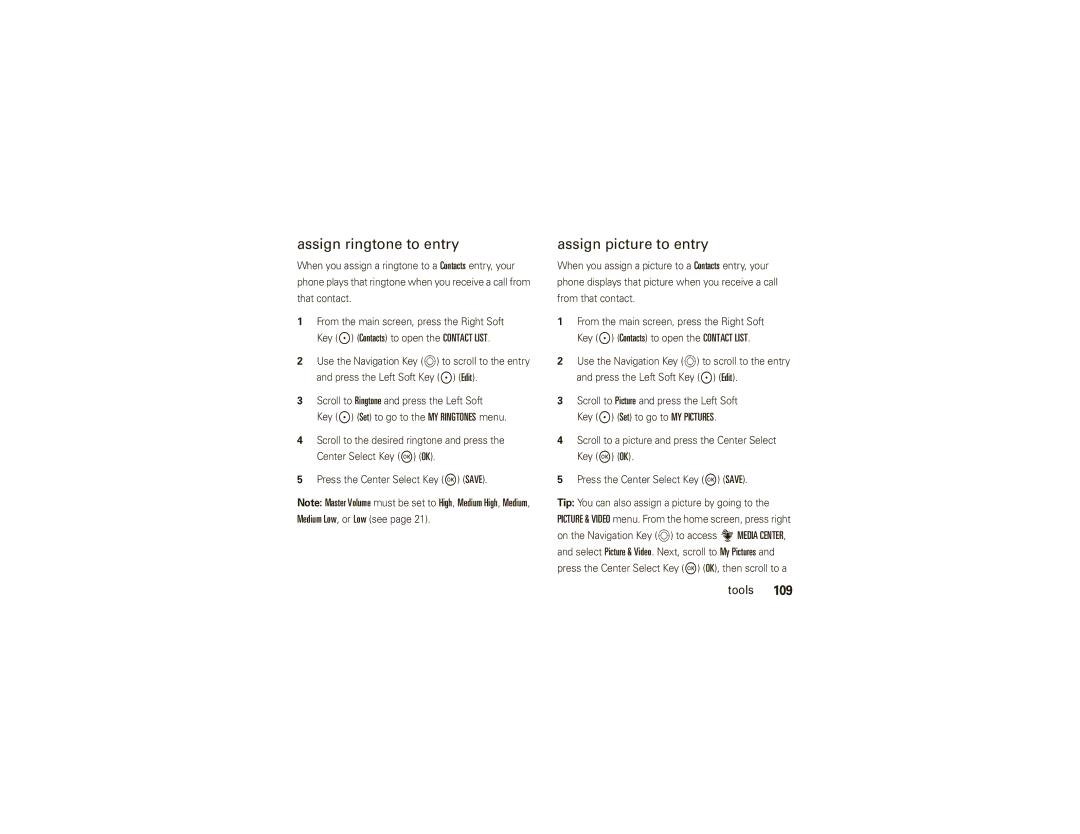User Guide
Page
Hellomoto
Here’s a quick anatomy lesson
Your phone includes these side keys
Manual Number 68000201058-A
Motorola, Inc. All rights reserved
Contents
Entertainment
Text entry
Push to talk
Messages
Main menu
Optional services
Menu map
Menu map
Settings & tools menu
Card installed
Requires Mobile Web service
Don’t try to dry your phone in a microwave oven
Use and Care
Use and Care
To care for your Motorola phone, please keep it away from
About this guide
Battery
Conserve battery charge
Essentials
Battery use & safety
Motorola recommends you always use
DOs
Proper and Safe Battery Disposal Recycling
Install the battery
To charge using the charger
Charge the battery
To turn on your phone, press
Turn it on & off
Make a call
To charge from your computer
Not connected to a headset or a handsfree car kit
Answer a call
End a call
Store a phone number
Press the Send Key $ to call the entry
Call a stored phone number
To edit or delete a Contacts entry, see
Scroll to the Contacts entry
Basics
Default Navigation Key direction & menu
Basics
Main screen
Voice Privacy
Alert/indicator Signal Strength
Alert/indicator PTT Mode Indicator
Roaming
Indicates Master Volume is set to Vibrate On
Indicates Master Volume is set to Alarm Only
Adjust volume
Change sound settings
Calendar Event
To activate the handsfree Speaker during a call
Accessory volume settings car kit or headset
Handsfree
Handsfree speaker
Standalone mode
Standalone Mode
Select On and press the Center Select Key M OK
Change lock code
Lock & unlock phone
Press the Center Select Key M OK
Basics
Manage memory
Lock side keys when flip is closed
Install memory card
Remove the battery door from your phone see
Set memory for multimedia content
Replace the battery door
View memory information
Key Options
Move files from phone to memory card
Format Card
To move photos or video clips
To move an audio clip that you recorded
TTY operation
Option
Set TTY mode
TTY Full
TTY Off
Voice privacy
Return to voice mode
Tips & tricks
Tips & tricks
Sounds for calls, events, & alerts
Master volume
Personalize
Sounds
Messages or alerts
To set sounds for events such as incoming
Scroll to Tone and press the Center Select
Get ringtones
Answer options
Voice readout
Auto w
Wallpaper
Flip Open
Any Key
Display themes
Brightness
Backlight
Press the Center Select Key M OK to select the setting
Agps & your location
Scroll to Location On or E911 Only
To improve Agps accuracy
Agps limitations & tips
Medium, Medium Low, or Low
More personalizing features
Keypad volume
Power on/off sounds
Clock format
Languages
Center Select Key M OK
Banner Show or hide menu icons
Create a heading to display on your phone’s
Key M OK Select Banner by pressing the Center Select
Change main screen icons
Call Failed, Number Busy
Calls
Redial a number
Automatic redial
Recent calls
Details
New Text
Message
Save
Return missed calls
To view missed calls immediately
To view missed calls later
To speed dial an entry
Speed dial
Agps during an emergency call
Emergency calls
International calls
Voicemail
Phone number
Messaging
Call times & data volumes
Bluetooth Menu
In-call options
Set in-call timer
Data volumes
Call times
Reset timer
View last reset
Scroll to View Timers and press the Center Select Key M OK
Restrict features
More calling features
To send Dtmf tones during a call, press number
To set up Dtmf tones
Insert special characters
Dtmf tones
Hearing aid
Text entry
Text entry
123
Select entry mode
Symbols
Abc
Tap mode
ITAP ITAPEs
Spanish
ITAP mode
Repeatedly to enter a punctuation mark or other Character
Numeric mode
Symbol mode
Text entry tips
Indicates the phone is not registered
Activate PTT mode
Push to talk
Push to talk
PTT contacts & groups
Add a PTT contact
Add groups
To manage PTT groups
Manage contacts & groups
Press the Center Select Key M Add to add new members
To manage PTT contacts
PTT calls
Barge call from PTT Contact List
Press the Power/End Key % to end the call
PTT call basics
Make a PTT call
Barge call from keypad
Alert call from keypad
Press the Left Soft Key Alert
Connected to
Temporary group calls
Press and release the PTT Key to alert the individual
Incoming barge call
Answer a PTT call
To quickly call the last PTT call that you dialed or
Return the last PTT call
Handsfree speaker for PTT calls
Incoming alert call
Group available
PTT indicators
Connecting to contact Push to talk
PTT alert tones
Following indicators show recent PTT calls
Indicator status
@ received call from contact Received call from group
Push to Talk
New Message
Messages
Send a multimedia message
Create & send message
Add Quick Text
Message options
Preview
Save As Draft
Receive a multimedia message
Send a text message
View sent messages
Send the message by pressing the Center Select Key M Send
View drafts
Read received message
Mobile IM
Chat
Erase messages
To erase all read messages from your inbox
Messages
Entertainment
Entertainment
Get & play music
Cast Music with Rhapsody
Purchase songs on your phone
To transfer music from a computer to your phone
To download copies of music purchased using your phone
Transfer music from a computer
Computer system requirements
To buy music from the V Cast Music Store
Import songs from an audio CD
Disconnect the cable from the phone and the computer
Play music-flip closed
MY Music
Play music-flip open
Music player controls
Liked
Play an album
Select Genres, Artists, or Albums
Play album
From the Artists screen
From the Genres screen
From the Songs screen
Play all songs on phone
Play music from a playlist
From the Albums screen
Erase song
MY Music options menus
Move song
Lock song
Listening tips
Create a playlist
Record & play voice records
Edit a playlist
Create voice record
Play voice record
Record & play video
Clips
Record a video clip
Adjust camcorder settings
To play a video clip stored on your phone
Take photos
Play video clip
Take a photo
Adjust camera settings
Self Timer
Picture ID
Download pictures
Tools
Tools
Contacts
Emergency contact & personal information
Erase entry
Create entry
Edit entry
View entry
Press the Center Select Key M Save
Set default number for entry
Set speed dial number
To assign a speed dial number to a Contacts entry
Assign picture to entry
Assign ringtone to entry
Download ringtone for an entry
Add entries to group
My Ringtones and then Get New Application
Key Set
Voice recognition
Add group
Voice recognition tips
Feature Call Name or #
Voice commands
My Music-yourMy Music
Feature Send MSG Type
Feature Go To Shortcut
Mobile Web
My Account
Feature Check Item
Feature Contact Name
Play Playlist
Digit Dial Readout
Voice recognition settings
To modify voice recognition settings
Voice recognition settings
Prompts
Sensitivity
Least Sensitive
Adaptation
To save the appointment, press the Center Select Key M Save
Personal organizer
Add calendar appointment
See calendar appointment
Set alarm clock
Turn off alarm
View world clock
Calculators
Fun & games
Download game or application
Download a Media Center game or application
Launch game or application
Web sessions
Manage pictures
Erase All, File Info, or Trim Tools
Manage video clips
Connections
Bluetooth connections
Connections
Profiles supported
Obex profiles
Make phone visible to other device
Turn Bluetooth power on & off
Press the Left Soft Key to turn Bluetooth power On or Off
Allow an unknown Bluetooth device to discover your phone
Before you try to connect your phone with another
Pair with a headset, handsfree device, or PC
Transfer files
To transfer a file to another phone
Connect with another phone
To transfer a contact to another phone
Press the Center Select Key M Send
Connect to handsfree device during a call
Cable connections
Disconnect from a device
To disconnect from a device while the phone is idle
Network settings
Network
Call drop alerts
Select Key M OK Select On and press the Center Select
Call connect alerts Roaming alerts
Connections
Service & repairs
Service & repairs
If you have questions or need assistance, were here to help
SAR Data
Specific Absorption Rate Data
SAR Data
Important Safety Legal Information
Safety Information
Safety and General Information
Driving Precautions
Trash
Important safety information follows
A fire
Information
Mar0108
Seizures/Blackouts
Industry Canada Notice to Users
FCC Notice to Users
Industry Canada Notice
Warranty
Motorola Limited Warranty for the United States and Canada
CD-ROM, or floppy disk
Purchaser of the product
Exclusions
Abuse & Misuse. Defects or damage that result from
Phones
Pagers
Devices
Hearing Aids
Hearing Aid Compatibility with Mobile Phones
Information from the World Health Organization
WHO Information
Source WHO Fact Sheet
Online Product Registration
Product Registration
Export Law Assurances
Registration
Recycling Information
Caring for the Environment by Recycling
California Perchlorate Label
Disposal of your Mobile Device Packaging and User’s Guide
Privacy and Data Security
Privacy and Data Security
Smart Practices While Driving
Driving Safety
Wherever wireless phone service is available
Index
Index
Micro USB port 3 missed calls 49 Mobile IM
Pairing. See Bluetooth connection perchlorate label
Music Vibrate Key Videos Clips 101
Phone World clock USB cables
Guía del Usuario
Page
Hellomoto
Aquí le brindamos una rápida lección acerca de su anatomía
El teléfono incluye las siguientes teclas laterales
Aviso de derechos de autor de software
Estados Unidos Canadá
Número de manual 68000201058-A
Cambiar la programación
Contenido
Contenido
Aspectos fundamentales
Entretenimiento
Llamadas
Ingreso de texto
Mensajes
Conexiones
Herramientas
Servicios opcionales
Mapa de menús
Mapa de menús
Menú principal
Requiere servicio de Internet móvil
Menú programación y herramientas
No intente secar su teléfono en un horno microondas
Uso y cuidado
Uso y cuidado
Para proteger su teléfono Motorola, manténgalo alejado de
Ahorrar energía de la batería
Aspectos esenciales
Acerca de esta guía
Batería
Restricciones
Uso y seguridad de las baterías
Pasos
Motorola recomienda que siempre utilice baterías
Reciclaje Y Eliminación Adecuaday Segura DE LA Batería
Instalar la batería
Cargar la batería
Para cargar con el cargador
Introduzca el cargador en
Para cargar de la computadora
Encender y apagar
Para hacer una llamada fuera de los EE.UU
Realizar una llamada
Contestar una llamada
Finalizar una llamada
PTT está configurado en Desactivado
Almacenar un número telefónico
Llamar a un número telefónico almacenado
Aspectos fundamentales
Aspectos fundamentales
Pantalla principal
Prog pantalla
Dirección predeterminada de la tecla de Navegación y menú
Arriba
Alerta/indicador Potencia de la señal
Llamada de voz
Alerta/indicador
Privacidad voz
Sin servicio
Evento del calendario
En Sólo alarma
Activado
En Desactivado
Ajustar el volumen
Volumen Principal a través de
Cambiar la programación de sonido
Manos libres
Altavoz del manos libres
Para activar el altavoz del Manos libres durante una
Del avión
Modo independiente
Cambiar código de bloqueo
Para bloquear manualmente su teléfono
Bloquear y desbloquear el teléfono
Para desbloquear el teléfono, ingrese el código de
Bloquear teclas laterales cuando la solapa está cerrada
Para extraer la tarjeta de memoria, oprímala
Administrar memoria
Instalar una tarjeta de memoria
Programar memoria para contenido multimedia
Mover archivos desde el teléfono a la tarjeta de memoria
Ver información de memoria
Para mover un clip de audio grabado
Para mover fotos o videoclips
Notas
Operación TTY
Opción
Programar el modo TTY
Volver al modo de voz
TTY+Hablar
Conversación privada
Consejos y trucos
Consejos y trucos
Grabar registros Mantenga oprimida la tecla de
Para…haga esto…
Sonidos para llamadas, eventos y alertas
Volumen principal
Personalizar
Sonidos
Personalizar
Obtener timbres
Lectura de voz
Opciones
Opciones para contestar
Auto c
Manos libres
Fondo de pantalla
Mostrar temas
Defina el aspecto general de la pantalla del teléfono
Luz de fondo
Central M OK
Brillo
Agps y su ubicación
Defina el brillo de la pantalla principal
Limitaciones y consejos de Agps
Desplácese a Posición Act o Sólo E911
Para mejorar la exactitud del Agps
Más funciones de personalización
Volumen del teclado
Activar/desactivar sonidos
Idiomas
Selección central M OK
Formato de reloj
Titular
Defina cómo el teléfono muestra la hora actual
Cambiar los iconos de la pantalla principal
Mostrar u ocultar los iconos del menú
Personalizar
Para realizar y contestar llamadas, consulte la Página
Llamadas
Remarcar un número
Llamadas
Llamadas recientes
Remarcado automático
Llamadas
Responder llamadas perdidas
Para ver llamadas perdidas más adelante
Marcado rápido
Número Llamadas perdidas
Para ver llamadas perdidas inmediatamente
El teléfono está bloqueado
Llamadas de emergencia
Para ver el número de marcado rápido de un Ingreso
Para poner un ingreso en marcado rápido
Agps durante una llamada de emergencia
Correo de voz
Llamadas internacionales
Lista de contactos Apuntes Llams recientes
Menú Bluetooth
Opciones de llamada entrante
Mensajería
Tiempos de llamada y volúmenes de datos
Duración de llamadas
Programar cronómetro de llamada
Reiniciar cronómetro
Volúmenes de datos
Seleccione Sí al oprimir la tecla de selección central M OK
Más funciones de llamada
Ver último reinicio
Restringir funciones
Mensajes salientes. o
Insertar caracteres especiales
Tonos Dtmf
Programación de desbloqueo o Programación de bloqueo. o
Oprima las teclas numéricas
Para configurar tonos Dtmf
Aparato auditivo
Para enviar tonos Dtmf durante una llamada
Ingreso de texto
Ingreso de texto
Modos de ingreso
Seleccionar modo de ingreso
ITAP en
Español
Cuando el modo de texto está programado en iTAP
ITAP en ITAPEn
Inglés
ITAP en ITAPEs
Manera
Modo tap
Modo iTAP
Entrada
Modo símbolo
Modo numérico
Para modificar o borrar texto mientras lo ingresa
Consejos para el ingreso de texto
Activar modo PTT
Contactos y grupos PTT
Agregar un contacto PTT
Agregar grupos
Administrar contactos y grupos
Para administrar los contactos PTT
Para administrar los Grupos PTT
Puede realizar dos tipos de llamadas PTT
Llamadas PTT
Para dejar que los demás hablen, suelte el
Aspectos fundamentales de las llamadas PTT
Realizar una llamada PTT
Llamada de monitoreo desde la lista de contactos PTT
Llamada de monitoreo desde el teclado
Llamada de alerta desde la lista de contactos
Mantenga oprimida la tecla PTT para hablar
Llamada de alerta desde el teclado
Llamadas a grupos temporales
Contestar llamadas PTT
Llamada de monitoreo entrante
Llamada de alerta entrante
Para llamar rápidamente a la última llamada PTT
Tonos de alerta PTT
Regresar la última llamada PTT
Altavoz del manos libres para llamadas PTT
Disponibilidad Indicador y mensaje estado
Indicadores PTT
Grupo disponible
Hablando con el grupo \ Escuchando a contacto
Recientes Indicador Estado
Escuchando a grupo
Push to Talk
Mensajes
Mensajes
Enviar un mensaje multimedia
Crear y enviar mensajes
Mensajes
Borradores
Recibir un mensaje multimedia
Opciones de mensaje
Vista previa
Para ver mensajes del Buzón
Enviar un mensaje de texto
Ver los mensajes enviados
Ver borradores
Leer mensaje recibido
IM móvil
Chat
Para borrar todos los mensajes leídos del buzón
Borrar mensajes
Entretenimiento
Entretenimiento
Obtener y reproducir música
Música V Cast con rapsodia
Comprar canciones en el teléfono
Para descargar música V Cast con rapsodia en forma gratuita
Transferir música desde una computadora
Requisitos de sistema para computadoras
Para transferir música desde una computadora al
Cast
Para comprar música de la tienda de música
Importar canciones desde un CD de audio
Desconecte el cable del teléfono y de la computadora
En la computadora, haga clic en Sync now
Reproducir música con solapa cerrada
Anterior
Reproducir música con solapa abierta
Buzón
Álbumes
Listas de
Repr
Controles del reproductor de música
Álbum
Reproducción de un álbum
Seleccione Géneros, Artistas o Álbumes
Reproducir
En la pantalla Géneros
MI Música
En la pantalla Canciones
Reproducir todas las canciones en el teléfono
En la pantalla Artistas
En la pantalla Álbumes
Para reproducir una canción desde una lista de
Reproducir música desde una lista de reproducción
Menús de opciones MI Música
Para reproducir una lista de reproducción
Canción
Canciones
Al oprimir Opcnes mientras se reproduce una canción
Ayuda
Consejos para escuchar
Mi música
Tienda
Crear una lista de reproducción
Modifique la lista de reproducción según lo desee
Grabar y reproducir registros de voz
Modificar una lista de reproducción
Crear un registro de voz
Reproducir un registro de voz
Grabar y reproducir videoclips
Grabar un videoclip
Página 1. Para obtener los videoclips más nítidos
Opciones
Ajustar programación de la videograbadora
Brillo
De memoria Entretenimiento
Para reproducir un videoclip guardado en el teléfono
Reproducir un videoclip
Cambiar Especifique dónde desea guardar los
Miento instalada una tarjeta de memoria
Central M Tomr
Tomar fotografías
Tomar una fotografía
Para activar la cámara, oprima la tecla cámara/video
Balance blanco
Ajustar la programación de la cámara
Resolución
ID de foto
Centro de medios
Descargar imágenes
Herramientas
Herramientas
Contactos
Contactos de emergencia e información personal
Crear ingreso
Modificar un ingreso
Ver ingreso
Borrar ingreso
Programar número de marcado rápido
Enviar mensaje de video o Llamada
Asignar un tono de timbre a un ingreso
Programar número predeterminado para ingreso
Asignar una imagen a un ingreso
Descargar tono de timbre para un ingreso
Aplicación nueva Herramientas
Ingreso, el teléfono reproducirá el tono de timbre Asignado
Agregue un nuevo grupo como ingreso en la pantalla Grupos
Agregar ingresos a un grupo
Agregar un grupo
Izquierda Programar
Reconocimiento de voz
Sugerencias para el
Reconocimiento de voz
Función Llamar Nombre o #
Comandos de voz
Función Enviar tipo de Msje
Programación y herramientas programaciones y
Acceso Web
Mi música Mi música
Mi cuenta
Función Revisar elemento
Función Nombre del contacto
Reproducir Lista de reproducción
Programación de reconocimiento de voz
Programación de reconocimiento de voz
Lectura de marcar número
Confirmación
Adaptación
Sensibilidad
Recomendado o Menos sensible
Seleccione Menos sensible
Organizador personal
Agregar cita a calendario
Alerta de llamada
Programar despertador
Ver cita del calendario
Vea la hora actual en varias ciudades del mundo
Desactivar la alarma
Ver reloj mundial
Apuntes
Central M VER
Calculadoras
Seleccione el juego o aplicación que desea ejecutar
Diversión y juegos
Descargar juegos o aplicaciones
Iniciar juegos o aplicaciones
Administrar imágenes
Administrar videoclips
Sesiones Web
Herramientas
Perfiles admitidos
Conexiones Bluetooth
Para obtener seguridad máxima para Bluetooth
Conexiones
Perfiles Obex
Teléfono visible para otros dispositivos
Activar y desactivarBluetooth
Antes de intentar conectar el teléfono con otro
Transferir archivos
Conectarse a otro teléfono
Para transferir un contacto a otro teléfono
Central M Asociación
Para transferir un archivo a otro teléfono
El teléfono está en reposo
Conectar a un dispositivo manos libres durante una llamada
Desconectar de un dispositivo
Para desconectarse de un dispositivo cuando
Conexiones de cable
Red
Programación de red
Alertas de llamada perdida
Alertas de conexión de llamada
Programe el teléfono para que emita un bip
Selección central M OK Central M OK
Alertas de roaming
Servicio y reparaciones
Servicio y reparaciones
Si tiene dudas o necesita asesoría, con gusto le ayudaremos
Datos SAR
Datos de índice de absorción específico para Estados Unidos
Datos SAR
Información legal y de seguridad Importante
Información de seguridad
Información general y de seguridad
Precauciones al conducir
Información
Continuación
El fuego
Regulación locales para obtener más
Partes de vidrio
Aviso de Industry Canada
Aviso de Industry Canada para los usuarios
Aviso FCC
Aviso de la FCC para los usuarios
Garantía
Garantía Limitada Motorola para Estados Unidos y Canadá
Partir de la fecha de
Que sea mayor
Exclusiones
Teléfonos
¿Qué hará Motorola?
¿Qué otras limitaciones existen?
164 Prótesis auditivas
Compatibilidad de prótesis auditivas con teléfono móviles
Confirmar el estado de la garantía
Información de la Organización Mundial de la Salud
Registro del producto
Información de la OMS
Garantías de la ley de exportaciones
Reciclaje como medida para el cuidado del medioambiente
Ley de exportaciones
Etiqueta de perclorato para California
Privacidad y seguridad de datos
Etiqueta de perclorato
Seguridad al conducir
Prácticas inteligentes durante la conducción
Dondequiera que exista servicio de telefonía inalámbrica
170 índice
Índice
Programar número de marcado rápido
Índice
172 índice
Alarma, desactivar 134 alarma, programar 133 mundial
174 índice