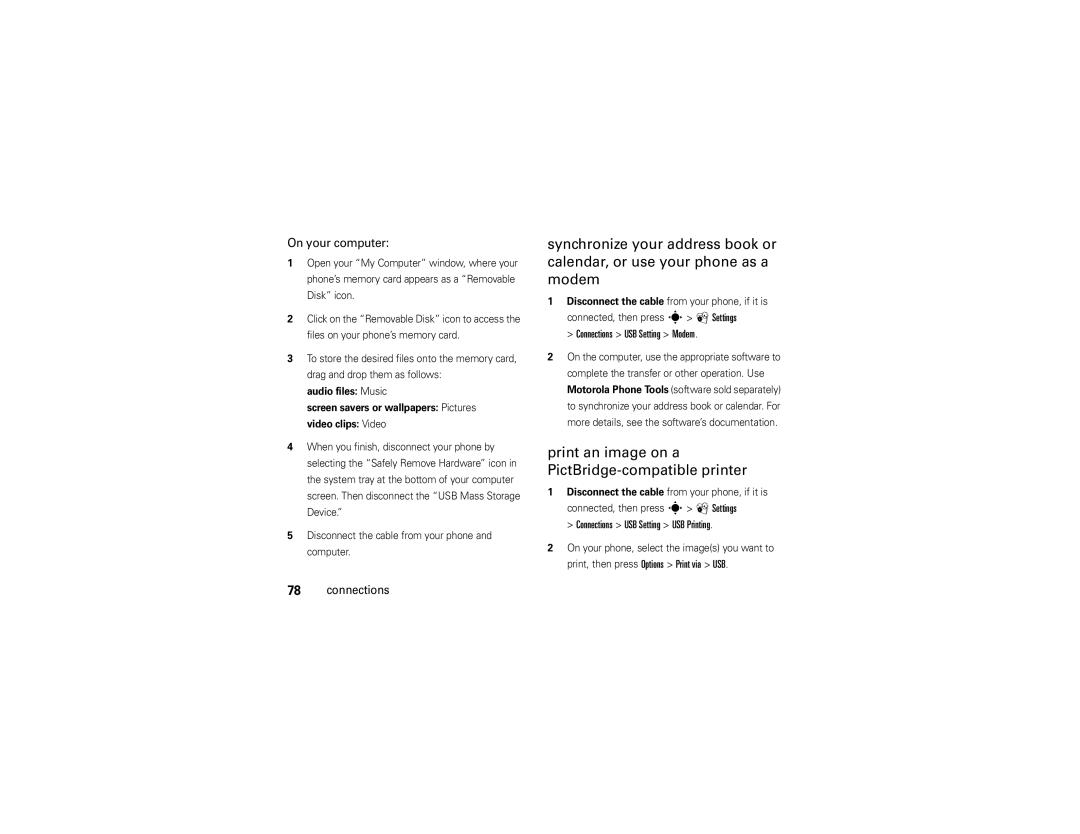Page
Page
Hellomoto
For Push to Talk PTT details, see
Home Screen
Manual Number 6809519A36-A
Software Copyright Notice
Contents
Messages
Entertainment
Tools
Connections
Menu map
Menu map
Main menu
Settings menu
Home Screen
Use and Care
Use and Care
To care for your Motorola phone, please keep it away from
Don’t try to dry your phone in a microwave oven
Symbols
Get started
About this guide
Find it s g Messaging Messages
Battery
Battery use & safety
Usim card
Memory card
Don’t place your battery near a heat
Your battery
Don’t let the phone or battery come
Do avoid dropping the battery or phone
Proper and Safe Battery Disposal Recycling
Motorola recommends you always use
Insert the battery Charge the battery
Answer a call
End a call
Turn it on & off
Make a call
Call a stored phone number
Search the address book
Push to talk PTT calls
Activate PTT
Store a PTT contact
Make a PTT call
To turn off PTT, press s Ê PTT Turn PTT Off
Ô at the top of your screen changes to a blue ó
Find it s á Settings Call Settings My SIM Number
Your phone number
Answer a PTT call
To end the call, press O
Home screen appears when you turn on Phone
Basics
Display
Basics
Alert Indicator Shows W when you
Call Forward Indicator Shows Ewhen
Notification you see
= silent
Volume
Voice commands
Top select key
External display
Voice activate phone functions
Voice commands
Voice dial a call
Handsfree speaker
Find it s á Settings Phone Settings Talking Phone
Talking phone
Codes & passwords
Lock at Power On On Basics
Lock & unlock phone
Security Phone Lock Lock Now
Settings Security Usim PIN Lock
Settings Security Application Lock
Settings Security Certificates
Lock Usim card or applications
Profiles
Change alert style settings
Personalize
Delete or reset profiles
Alerts, i volume, messages, or # settings
Create a new profile
Press Options Save as Profile
Find it s á Settings Themes theme
Reset
Themes
Modify a theme
Add or delete a new theme
Wallpaper
Screensaver
Main menu order
Home screen shortcuts
Main menu style
Time & date
More personalizing
Settings Phone Settings Display Settings Brightness
Features Display brightness
Reset settings
Features Delete data
Calls
Turn off a call alert
Recent calls
Redial
Return a call
Caller ID
Emergency calls
Show ID or Hide ID
For best results
Agps & emergency calls
Agps performance tips
Settings Phone Settings Headset Settings Auto-Answer
Settings Phone Settings Headset Settings Voice Dial
Handsfree
Answer options
In-call timer
Data volumes
Call times
Options
Settings Call Settings Speed Dial
More calling
Settings Call Settings Call Forward
Settings Call Settings Call Restrictions Calls
Link Calls
Options End Call On Hold
My Stuff Tools Dialing Services Fixed Dial
Settings Phone Settings TTY Settings
Settings Network Calls
Text entry modes
Text entry
Text entry
Word mode
Abc mode
Numeric mode
Symbol mode
Messages
Voicemail
Text messaging
Send a message
Options Enter Number or Enter Email
Save to Drafts or Cancel Message
Receive a message
Create Folder Messages
Advanced message features
Messaging Messages Inbox
Features Browser messages
Mobile email
Instant messaging
Find it s g Messaging Mobile Email
Page
Entertainment
AT&T Mobile Music portfolio
Load and play your songs
Load your songs from a computer
Shop Music
Recently
Played
All Songs
Playlists
Artists
Albums
Genres
Shop for music
Select Add Songs or press Options Add Songs
Find it s É My Stuff AT&T Music Shop Music
Song again. To stop the music, press Otwice
Stream music
Identify music you hear
Watch music videos
Check music news
Browser
Talk about music
Expand music applications
Find it s É My Stuff AT&T Music Community
Camera
Take a photo
Find it s É My Stuff Camera
Keypad shortcuts in the browser
Camera Settings Auto-Save Enable
Select Auto-Save Enable Select Auto-Send Enable
View a photo
Auto-send
Camera settings
Self portrait
Capture
Go To My
Video
Record a video
Camera
Find it s É My Stuff Video Camera
Settings
Upload video to a blog
Play a video
Options Back
Watch videos online
Settings Phone Settings Airplane Mode On
Features Start a game or application
Features Airplane mode
Fun & games
Tools
Contacts
Address Book, press Options Create Contact
Options Send Message Tools
Features Set picture ID for contact
Address Book entry, press Options
Features Set ring ID for contact
Features Set category view
Address Book, press Options Filter By
Assign contact to category
Thumbnail or List
Address Book, press Options Setup Private Contacts
Address Book, press Options Setup SIM Card Manager
Personal organizer
My Stuff Tools Alarm Clock
Alarm Clock Tools
My Stuff Tools Calendar, then press Options Create Event
My Stuff Tools Calendar event
My Stuff Tools Download Manager
My Stuff Tools World Clock
My Stuff Tools Task List
My Stuff Tools Notes
AT&T Navigator
Yellowpages.com
Find it s YELLOWPAGES.COM Tools
Bluetooth wireless
Turn Bluetooth power on or off
Find it s á Settings Connections Bluetooth, press
Connections
Use a Bluetooth headset or handsfree car kit
Send Contact Via Bluetooth for a contact
Share Page Via Bluetooth for a bookmark Connections
Copy files to another device
Receive files from another device
Send a photo to a printer
Press Options Send
Before you try to receive a file from another device
Advanced Bluetooth features
Options Print via Bluetooth
Press s á Settings Connections Bluetooth
Manage Disconnect Device Connections
Press Options Use Bluetooth
Cable connections
Manage Remove Device
Use Handset
USB Setting Memory Card
Connect your memory card to a computer
On your phone
Motorola Phone Tools software
Connections USB Setting Modem
Connections USB Setting USB Printing
Print an image on a PictBridge-compatible printer
On your computer
File manager
Format memory card
Move or copy files between the phone and memory card
Find it s É My Stuff Tools File Manager
Phone updates
Scroll to the destination location, then press Place
If you have questions or need assistance, were here to help
Service & repairs
Service & repairs
Specific Absorption Rate Data
SAR Data
SAR Data
Above gives an example of a typical Product Approval Number
European Union Directives Conformance Statement
EU Conformance
OSS Information
OSS Management North US Hwy Libertyville, IL
OSS Information
Important Safety Legal Information
Safety and General Information
Operational Precautions
Safety Information
Exposure to Radio Frequency RF Energy
Driving Precautions
Operational Warnings
Symbol Key
Glass Parts
Mar0108
Seizures/Blackouts
Repetitive Motion
Industry Canada Notice
Industry Canada Notice to Users
FCC Notice to Users
Warranty
Motorola Limited Warranty for the United States and Canada
What Does this Warranty Cover?
Wired connection
Ear buds and boom
Purchaser of the product
Exclusions
How to Obtain Warranty Service or Other Information
Who Is Covered?
What Will Motorola Do?
CD-ROM, or floppy disk Exclusions
What Other Limitations Are There?
Hearing Aid Compatibility with Mobile Phones
Hearing Aids
WHO Information
Information from the World Health Organization
Product Registration
Disposal of your Mobile Device and Accessories
Export Law Assurances
Caring for the Environment by Recycling
Disposal of your Mobile Device Packaging and User’s Guide
California Perchlorate Label
Privacy and Data Security
Perchlorate Label
There is no special handling required by consumers
Driving Safety
Smart Practices While Driving
Special non-emergency wireless number
Index
Index
Home screen 3, 19, 30
Open to answer 37 optional accessory 10 optional feature
Index
Index
Index
Page
Page
En la parte inferior del teléfono
Tecla de selección superior Tecla Altavoz Teclas de volumen
Principal, consulte la página
Pantalla principal Menú principal
Motorola, Inc. Todos los derechos reservados
Número de manual 6809519A36-A
Contenido
Contenido
Conceptos básicos
Personalizar
Ingreso de texto
Mensajes
Entretenimiento
Herramientas
Mapa de menús
Mapa de menús
Menú principal
Menú de programación
Perfiles de sonido Programación del teléfono
Calor o frío extremo
Uso y cuidado
Uso y cuidado
Inicio
Acerca de esta guía
Búsqueda s g Mensajería Mensajes
Inicio
Tarjeta Usim
Tarjeta de memoria
Batería
Uso y seguridad de las baterías
Motorola recomienda que siempre utilice baterías
Pasos
Reciclaje Y Eliminación Adecuaday Segura DE LA Batería
Insertar la batería
Cargar la batería
Consejo inserte las dos 3 lengüetas en la parte
Que se ajusten en su lugar
Encender y apagar
Realizar una llamada
Contestar una llamada
Finalizar una llamada
Llamar a un número telefónico almacenado
Buscar en la libreta de direcciones
Llamadas push to talk PTT
Activar PTT
Almacenar un contacto PTT
Realizar una llamada PTT
Contactos PTT
Para desactivar PTT, oprima s Ê PTT
Contestar llamadas PTT
Para finalizar la llamada, oprima O
Para ver su número telefónico en la pantalla principal
Su número telefónico
Búsqueda s á Programación Prog de llamada Número de mi SIM
Conceptos básicos
Conceptos básicos
Pantalla
Indicador de transferencia de llamadas
Indicador Bluetooth muestra el estado Bluetooth
Indicador de alerta muestra W cuando
Volumen
Tecla de selección superior
Pantalla externa
Batería baja
Marcar por voz una llamada
Comandos de voz
Programar el perfil de alerta en la pantalla externa
Marcar un número
Activar funciones del teléfono por voz
Comandos de voz
Teléfono con habla
Altavoz del manos libres
Códigos y contraseñas
Búsqueda s á Programación Seguridad Cambiar contraseñas
Bloquear y desbloquear el teléfono
Bloquear tarjeta Usim o aplicaciones
Programación Seguridad Bloqueo del teléfono Bloquear ahora
Que lo apaga s á Programación Seguridad
Funciones Administrar certificados
Programación Seguridad Certificados
Cambiar programación para un estilo de alerta
Personalizar
Perfiles
Volumen, mensajes o # programación
Crear un perfil nuevo
Búsqueda s á Programación Perfiles de sonido
Oprima Opciones Guardar como perfil
Modificar un tema
Temas
Borra o reiniciar perfiles
Agregar o borrar un tema nuevo
Fondo de pantalla
Protector de pantalla
Atajos en la pantalla principal
Pantalla oprima s á Programación
Protector de pantalla
Programación Programación del teléfono
Estilo del menú principal
Orden del menú principal
Hora y fecha
Pantalla de iconos Mostrar u Ocultar
Más personalización
Programación del teléfono Fecha y hora
Estilo de reloj externo
Funciones Idioma para menús
Reiniciar todas las programaciones
Borrar todos los datos Personalizar
Funciones Reiniciar programaciones
Funciones Borrar datos
Funciones Borrar información de la tarjeta de memoria
Llamadas
Desactivación de una alerta de llamada
Llamadas recientes
Todas las llamadas
Remarcar
Regresar una llamada
ID de llamada
Luego oprima Npara devolver la llamada
Llamadas de emergencia
Agps y llamadas de emergencia
Búsqueda s á Programación Prog de llamada
Mostrar ID o Ocultar ID
Consejos de rendimiento Agps
Cualquier tecla Llamadas
Manos libres
Opciones para contestar
Duración de llamadas
Oprima Opciones Duración de llams
Cronómetro de llam
Oprima Opciones Tiempos de datos Llamadas
Más llamadas
Oprima Opciones Volúmenes de datos
Funciones Volúmenes de datos
Funciones Marcado rápido
Llamada en espera Activado o Desactivado Llamadas
Cambiar
Opciones Terminar llamada en espera
Programación Prog de llamada Transferencia de llamadas
Programación Prog de llamada Restricciones de llamada
Programación Programación del teléfono Programación TTY
Línea activa Llamadas
Marcado fijo
Programación Red
Funciones Programación de red
Modos de ingreso de texto
Ingreso de texto
Ingreso de texto
Modo palabra
Programar predicción de texto, luego
Ingresar puntuación en una pantalla de ingreso de
Modificar o borrar texto en una pantalla de ingreso
Modo abc
Modo numérico
Modo símbolo
Mensajes
Correo de voz
Mensajería de texto
Enviar un mensaje
Guardar en borradores o Cancelar mensaje
Recibir un mensaje
Acerca del ingreso de texto, consulte la página
Para insertar una imagen, sonido, video u otro
Funciones avanzadas de mensaje
Mensaje, oprima Opciones Enviar
Funciones Enviar un mensaje de texto escrito Previamente
Enviar un mensaje con animación Precargada
Email móvil
Mensajería Mensajes Buzón
Opciones Crear carpeta
Búsqueda s g Mensajería Email móvil
Cerrar sesión
Mensajería instantánea
Búsqueda s g Mensajería IM
Entretenimiento
Cartera AT&T Mobile Music
Cargar y reproducir sus canciones
Cargar las canciones desde una computadora
Reprod
Canciones
Aleatorias
Formatos de archivos Frecuencia de De música Muestreo
Todas las
Listas de
Músicas
Artistas
Opciones Configuración
Crear una lista de reproducción de canciones
Comprar música
Música continua
Identificar la música que escucha
Todas las canciones
Ver videos de música
Buscar noticias musicales
Conversar sobre música
Expandir aplicaciones de música
Atajos del teclado en el browser
Enlace o abrir un campo de ingreso, oprima s
Cámara
Tomar una foto
Búsqueda s É Mis cosas Cámara
Activar
Ver una fotografía
Auto enviar
Autorretrato
Programación de imagen Resolución
Programación de la cámara
Mensaje, email o conexión Bluetooth o
Grabar un video
Búsqueda s É Mis cosas Cámara de video
Vista previa del video
Cargar un video a un blog
Reproducir un video
Audio
Activado
Administrar
Diapositivas
Borrar
Enviar a
Diversión y juegos
Ver videos en línea
Mis cosas Juegos y aps juego o aplicación Entretenimiento
Funciones Iniciar un juego o aplicación
Programación Programación del teléfono Modo avión Activado
Funciones Modo avión
Herramientas
Contactos
Libreta de direcciones, oprima Opciones Crear contacto
Herramientas
Funciones Programar una ID de imagen para un contacto
Contacto, oprima Opciones Modificar contactos
Funciones Programar ID de timbre para un contacto
Libreta de direcciones, desplácese hasta el
Funciones Asignar un contacto a una categoría
Lista de mensajes o Lista de email
Libreta de direcciones, oprima Opciones
Funciones Administrar contactos de la tarjeta Usim
Funciones Enviar contactos a otro dispositivo
Despertador
Organizador personal
Mis cosas Herramientas Despertador
Opciones Modificar
Funciones Agregar un nuevo evento en el calendario
Ver evento del calendario
Funciones Recordatorio de evento del calendario
Mis cosas Herramientas Notas
Mis cosas Herramientas Reloj mundial
Mis cosas Herramientas Lista de tareas
Mis cosas Herramientas Calculadora
Funciones Grabar nota de voz
Funciones Reproducir nota de voz
Calculadora
Búsqueda s GPS AT&T AT&T Navigator
Búsqueda s YELLOWPAGES.COM Herramientas
Conexión inalámbrica Bluetooth
Activar o desactivar la conexión Bluetooth
Conexiones
Conexiones
Antes de intentar copiar un archivo a otro
Copiar archivos en otro dispositivo
Nota no puede copiar algunos objetos con derechos de autor
Enviar a Bluetooth para una imagen o archivo de sonido
Recibir archivos de otro dispositivo
Oprima Opciones Enviar
Seleccione un nombre de dispositivo reconocido. o
Bluetooth
Enviar una fotografía a una impresora
Funciones Bluetooth avanzadas
Oprima Opciones Use Bluetooth
Oprima s á Programación Conexiones
Use celular Conexiones
Configurar opciones Bluetooth
Conexiones de cable
Funciones Modificar propiedades del dispositivo Reconocido
Nota un cable USB Motorola Original y
Conectar la tarjeta de memoria a una computadora
En el teléfono
Programación USB Tarjeta de memoria
En la computadora
Desconecte el cable del teléfono y de la computadora
Imprimir una imagen en una impresora PictBridge compatible
Conexiones Programación USB Módem
Administrador de archivos
Formato de la tarjeta de memoria
USB
Selecciónelo
Desplácese a la ubicación de destino y oprima
Actualizaciones del teléfono
Colocar
Si tiene dudas o necesita asesoría, con gusto le ayudaremos
Servicio y reparaciones
Servicio y reparaciones
Datos de índice de absorción específico para Estados Unidos
Datos SAR
Datos SAR
Declaración de conformidad de la Unión Europea
Todas las demás directivas importantes de la Unión Europea
Información DE Software DE Código Abierto
Información de software de código abierto
Información legal y de seguridad Importante
Información general y de seguridad
Precauciones de operación
Interferencia y compatibilidad de señales de RF
Información de seguridad
Precauciones al conducir
Advertencias operacionales
Continuación
El fuego
Regulación locales para obtener más
Información
Ataques o pérdida de conocimiento
Precaución sobre el uso con volumen alto
Partes de vidrio
Aviso de Industry Canada
Aviso de Industry Canada para los usuarios
Movimiento repetitivo
Aviso de la FCC para los usuarios
Aviso FCC
Garantía
Garantía Limitada Motorola para Estados Unidos y Canadá
¿Qué cubre esta garantía?
Exclusiones
Partir de la fecha de
Que sea mayor
¿Qué hará Motorola?
¿Quién está cubierto?
Cómo obtener servicio de garantía u otra información
Teléfonos
¿Qué otras limitaciones existen?
Compatibilidad de prótesis auditivas con teléfono móviles
108 Prótesis auditivas
Información de la OMS
Información de la Organización Mundial de la Salud
Registro del producto
Garantías de la ley de exportaciones
Reciclaje como medida para el cuidado del medioambiente
Eliminación del dispositivo móvil y los accesorios
Ley de exportaciones
Etiqueta de perclorato
Etiqueta de perclorato para California
Privacidad y seguridad de datos
Prácticas inteligentes durante la conducción
Seguridad al conducir
113
Inalámbrica Bluetooth Brillo
Función
Browser 55, 63
Cables USB
Desbloquear
Indicador de transferencia de llamadas
Index
Usim