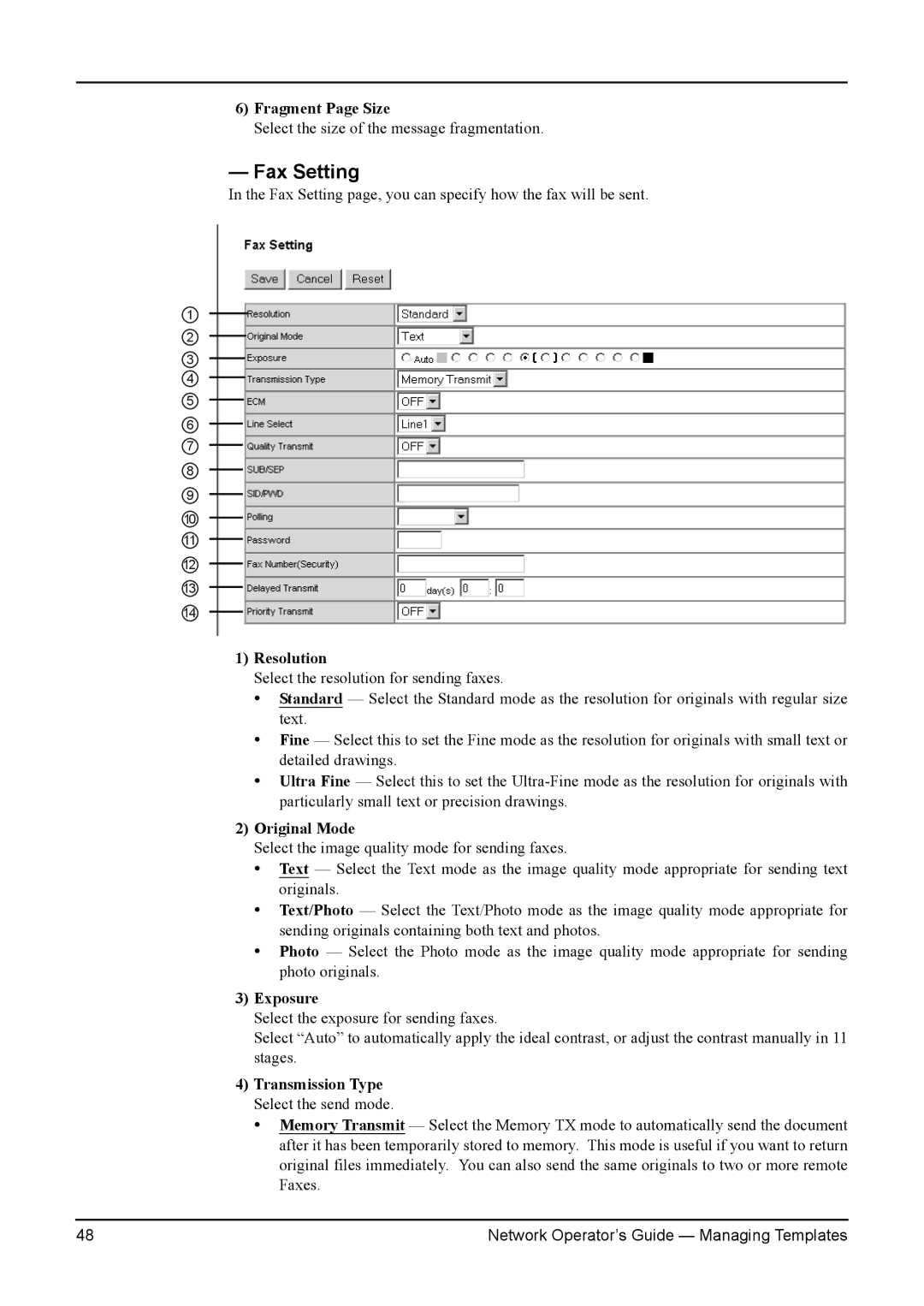6)Fragment Page Size
Select the size of the message fragmentation.
—Fax Setting
In the Fax Setting page, you can specify how the fax will be sent.
1
2
3
4
5
6
7
8
9
10
11
12
13
14
1)Resolution
Select the resolution for sending faxes.
•Standard — Select the Standard mode as the resolution for originals with regular size text.
•Fine — Select this to set the Fine mode as the resolution for originals with small text or detailed drawings.
•Ultra Fine — Select this to set the
2)Original Mode
Select the image quality mode for sending faxes.
•Text — Select the Text mode as the image quality mode appropriate for sending text originals.
•Text/Photo — Select the Text/Photo mode as the image quality mode appropriate for sending originals containing both text and photos.
•Photo — Select the Photo mode as the image quality mode appropriate for sending photo originals.
3)Exposure
Select the exposure for sending faxes.
Select “Auto” to automatically apply the ideal contrast, or adjust the contrast manually in 11 stages.
4)Transmission Type Select the send mode.
•Memory Transmit — Select the Memory TX mode to automatically send the document after it has been temporarily stored to memory. This mode is useful if you want to return original files immediately. You can also send the same originals to two or more remote Faxes.
48 | Network Operator’s Guide — Managing Templates |