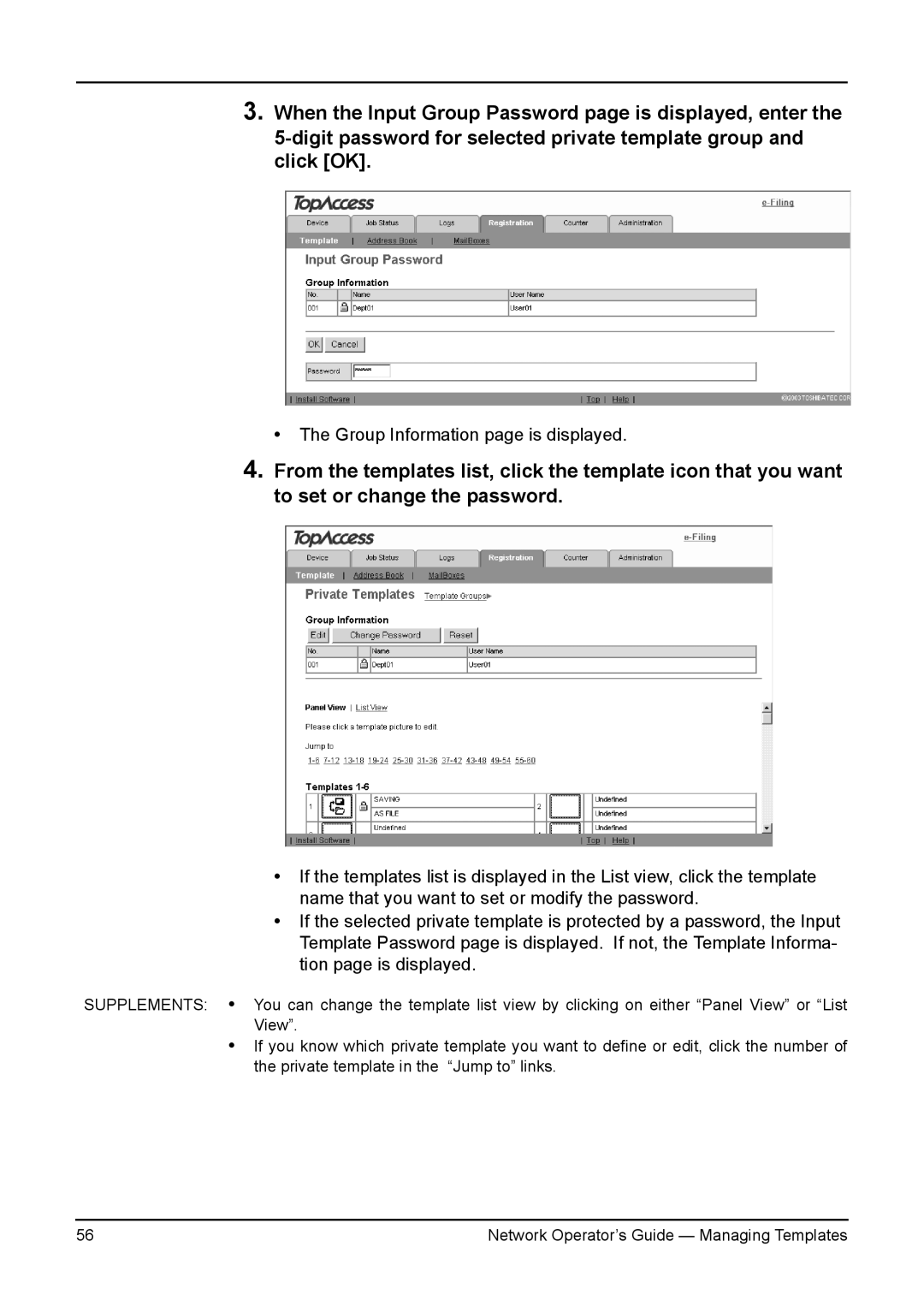3.When the Input Group Password page is displayed, enter the
• The Group Information page is displayed.
4.From the templates list, click the template icon that you want to set or change the password.
•If the templates list is displayed in the List view, click the template name that you want to set or modify the password.
•If the selected private template is protected by a password, the Input Template Password page is displayed. If not, the Template Informa- tion page is displayed.
SUPPLEMENTS: • You can change the template list view by clicking on either “Panel View” or “List View”.
•If you know which private template you want to define or edit, click the number of the private template in the “Jump to” links.
56 | Network Operator’s Guide — Managing Templates |