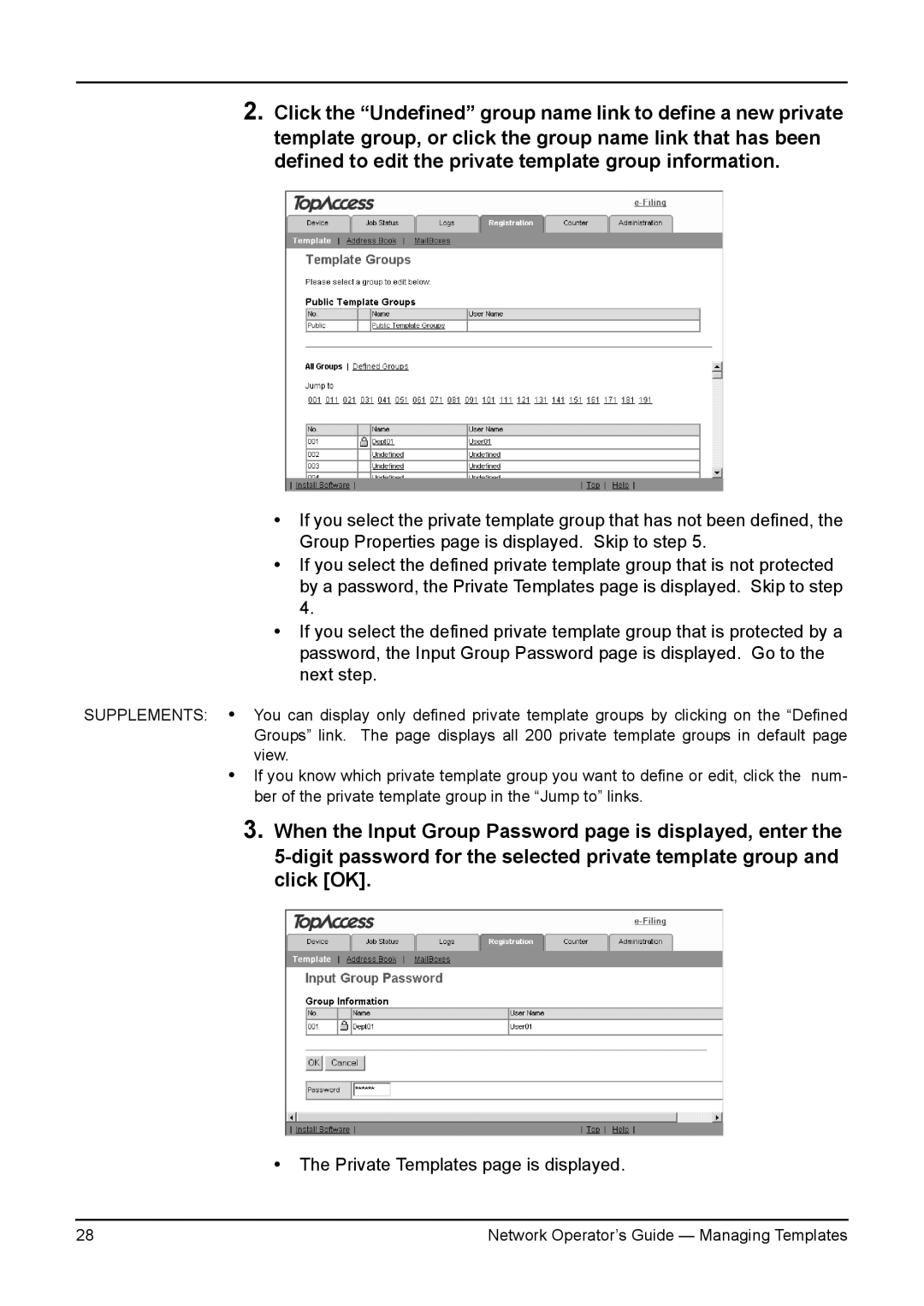2.Click the “Undefined” group name link to define a new private template group, or click the group name link that has been defined to edit the private template group information.
•If you select the private template group that has not been defined, the Group Properties page is displayed. Skip to step 5.
•If you select the defined private template group that is not protected by a password, the Private Templates page is displayed. Skip to step 4.
•If you select the defined private template group that is protected by a password, the Input Group Password page is displayed. Go to the next step.
SUPPLEMENTS: • You can display only defined private template groups by clicking on the “Defined Groups” link. The page displays all 200 private template groups in default page view.
•If you know which private template group you want to define or edit, click the num- ber of the private template group in the “Jump to” links.
3.When the Input Group Password page is displayed, enter the
•The Private Templates page is displayed.
28 | Network Operator’s Guide — Managing Templates |