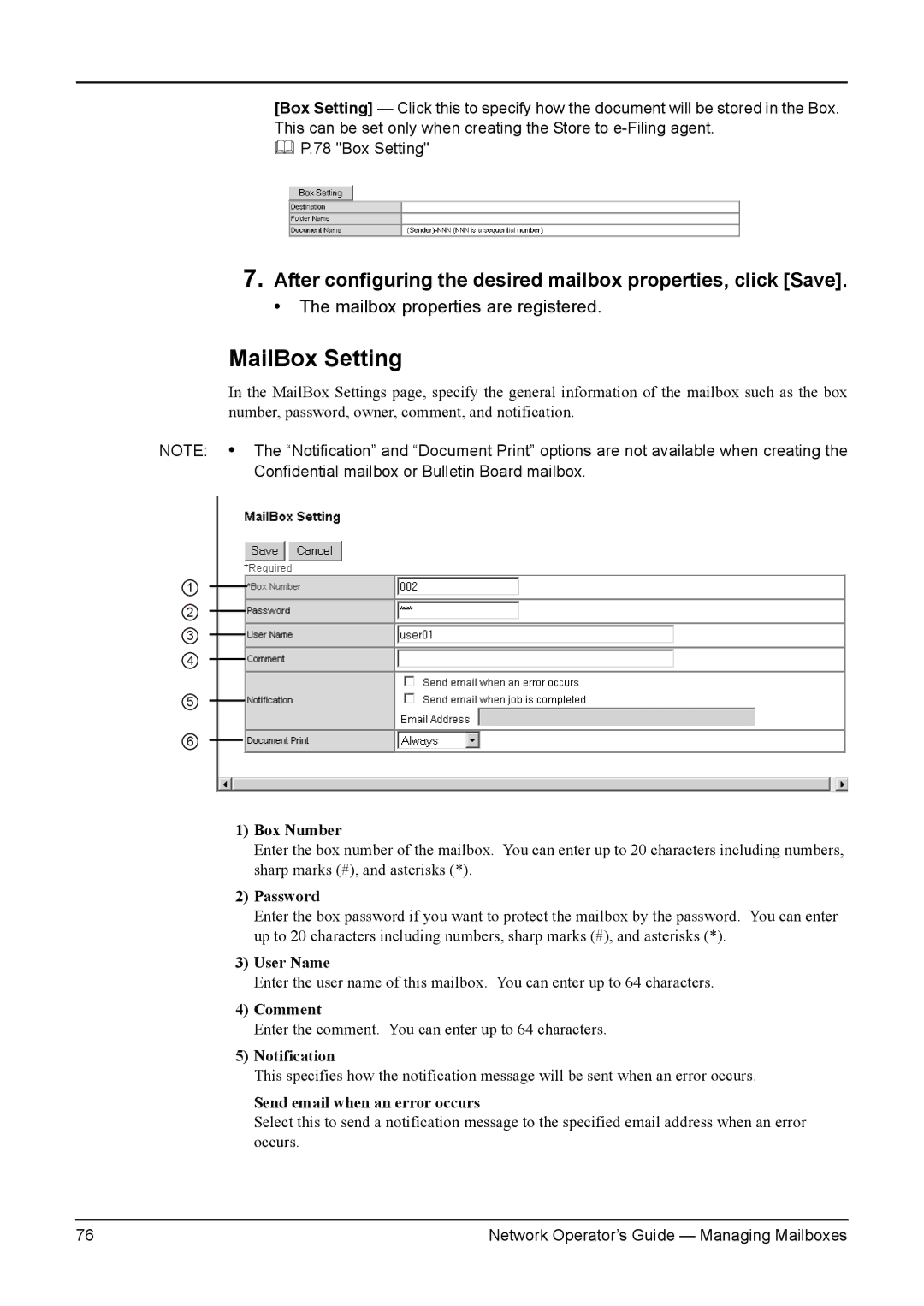[Box Setting] — Click this to specify how the document will be stored in the Box. This can be set only when creating the Store to
P.78 "Box Setting"
7.After configuring the desired mailbox properties, click [Save].
• The mailbox properties are registered.
MailBox Setting
In the MailBox Settings page, specify the general information of the mailbox such as the box number, password, owner, comment, and notification.
NOTE: • The “Notification” and “Document Print” options are not available when creating the Confidential mailbox or Bulletin Board mailbox.
1
2
3
4
5
6
1)Box Number
Enter the box number of the mailbox. You can enter up to 20 characters including numbers, sharp marks (#), and asterisks (*).
2)Password
Enter the box password if you want to protect the mailbox by the password. You can enter up to 20 characters including numbers, sharp marks (#), and asterisks (*).
3)User Name
Enter the user name of this mailbox. You can enter up to 64 characters.
4)Comment
Enter the comment. You can enter up to 64 characters.
5)Notification
This specifies how the notification message will be sent when an error occurs.
Send email when an error occurs
Select this to send a notification message to the specified email address when an error occurs.
76 | Network Operator’s Guide — Managing Mailboxes |